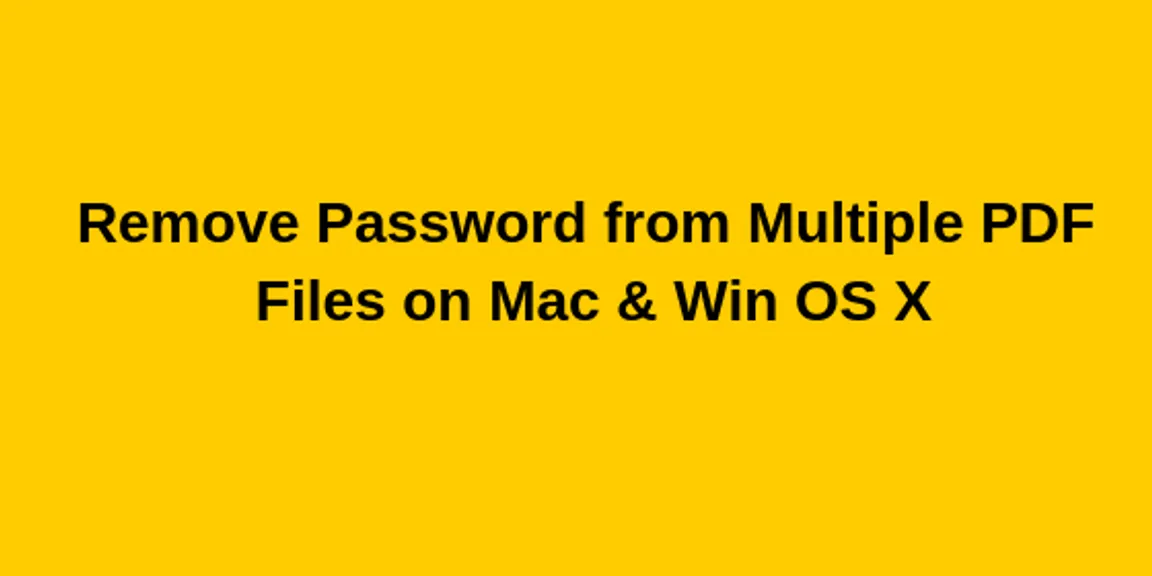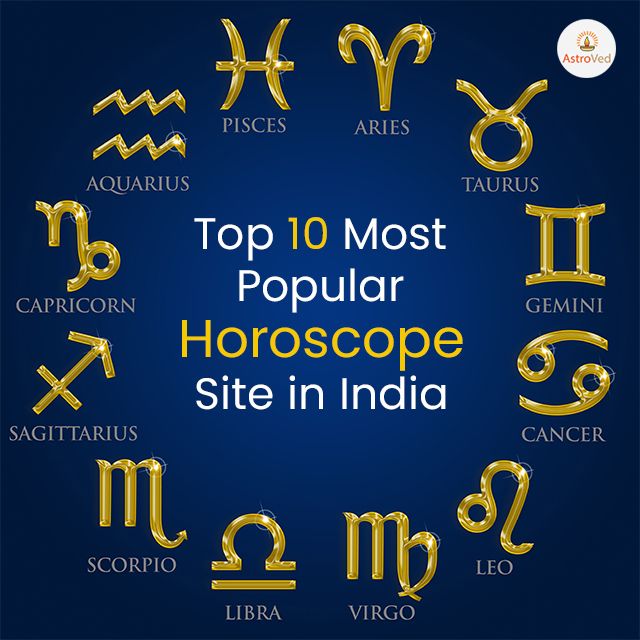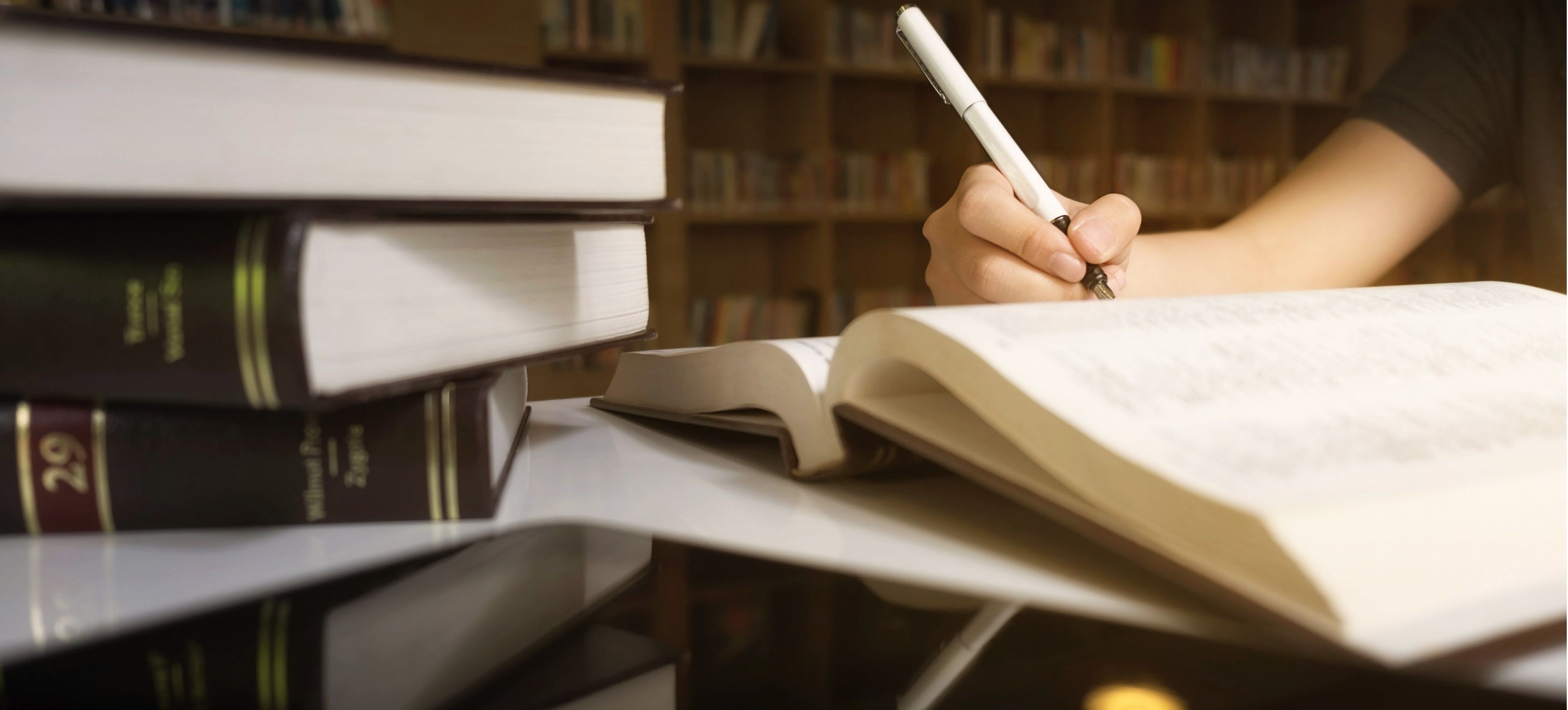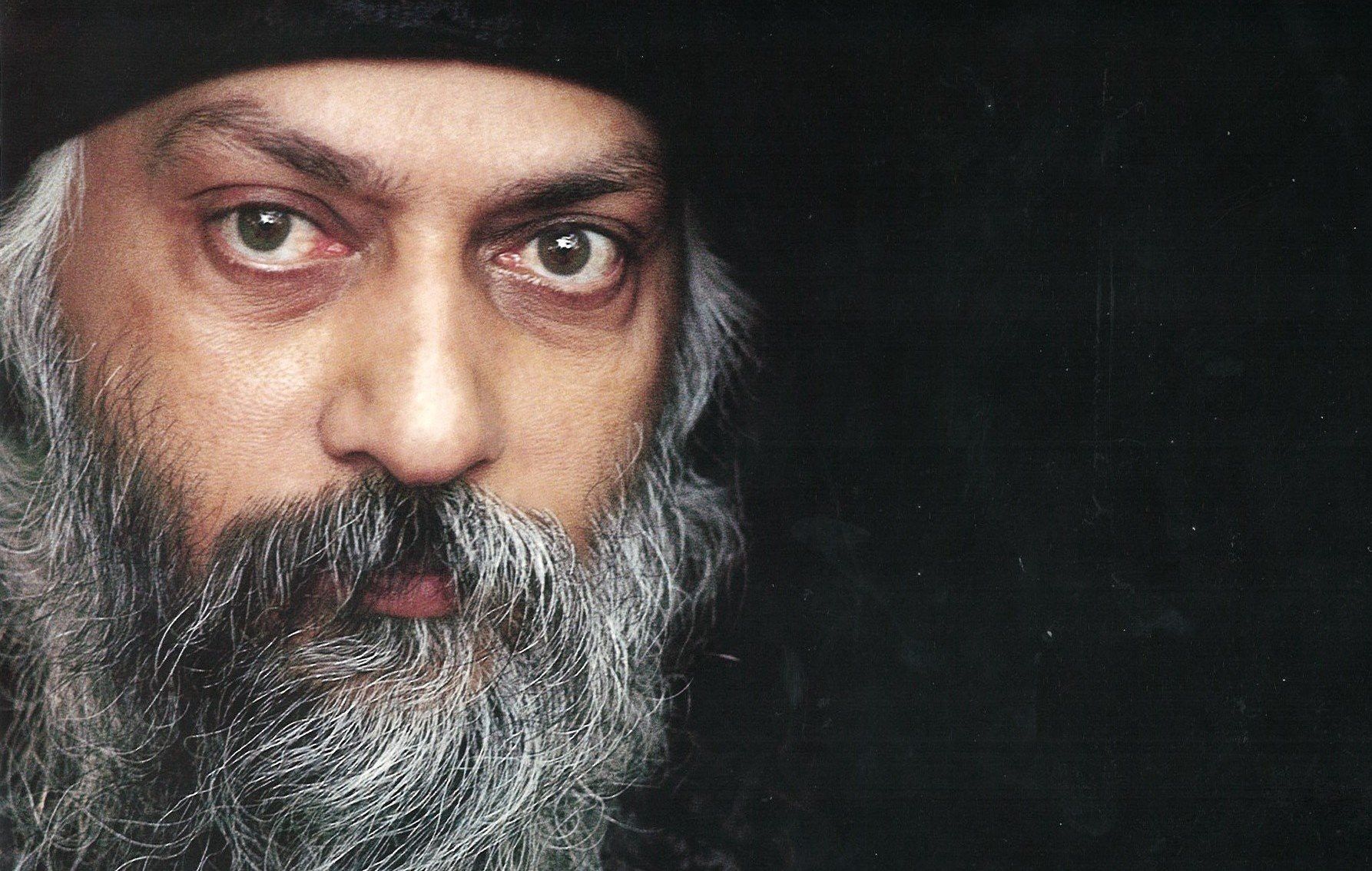How to Remove Password from Multiple PDF Files on Mac & Windows?
Know the best solution to remove password protection from PDF files on any Windows or Mac OS X.
PDF is the most common file type, which lets share across the world. For increased data security, it is not unusual for PDF files to be protected by a password. When PDF files are password protected they are prevented from being edited, opened, and printed without proper authorization. But, at times it is required to unlock password secured PDF files. Therefore, in this blog, we have suggested a smart and robust solution i.e. PDF Unlocker Tool. With this software, you will learn how to remove password from multiple PDF files on Mac and Windows platform.
List of Protected PDF Files Unlocked for the Software
Here is a complete list of PDF files unlocked by the tool. So, please take a look:
- Receipts Bills
- PDF Forms
- Bank statement PDFs
- Journals & E-books
- Aadhar Card PDF
- PDF Contracts & Agreements
Remove Password from Multiple PDF Files on Windows & Mac
There are many techniques to unlock password secured PDF document manually. But, manual solutions has some limitations or drawbacks. Therefore, it is suggested to use the alternative solution i.e. SysTools PDF Unlocker Software. With this software, a user can easily remove password protection from pdf file. Along with this, it has an intuitive interface which helps you to unlock secured PDF document easily. These steps are as follows:
For Windows
a) Launch the tool and then, click Unlock button to continue
b) Now, the window 'Unlock PDF File' pops up. Click 'Browse' option to provide the source location of the file that can be unlocked
c) Choose 'PDF' document from the storage path and then, click 'Open' button
d) Once the file is loaded, the software gives permission and status of the latest document. Now, the software generates a new decrypted PDF after removing restrictions from the selected portable file. Select the destination path to save decrypted PDF, hit 'Browse' button next to the selected destination box.
e) Browse the desired path where an unlocked file will be saved. If the destination path does not exist, then, you should make a new folder
f) Then, click 'Unlock PDF' button to remove password protection from PDF file
g) Now, you will be asked to enter the password of the PDF document.
h) A message appears when the PDF file gets unlocked successfully. Press the 'OK' button to proceed further.
After following the above steps you will find that you have successfully unlock password secured PDF document on Windows OS.
For Mac OS
a) Download Mac PDF Unlocker Tool to remove password from multiple PDF files
b) Then, select Add File(s) or Add Folder(s) option to add a secured PDF File. Also, you can choose Remove option to delete unwanted PDF files
c) Once the PDF file is added, you need to enter a password and click Next button
d) Now, the default location for unlocked PDF file is Desktop. But, you can also set the path as per your requirement by clicking the Change button.
e) The Unlock Status will display as Pending and it becomes changed accordingly after unlocking the PDF
f) Afterward, click Unlock button to initiate the process removing password from multiple PDF files. Since the file gets unprotected or unlocked the Unlock Status has become changed from Pending to Completed
h) Finally, the pop-up message 'Unlock Process completed successfully' as shown on screen. Press the OK button.
After following the above-mentioned steps you have successfully remove password from multiple PDF files on Mac OS.
Is there Any Manual Method to Unlock Password Secured PDF?
Yes! There are multiple ways to remove password protection from pdf file on Mac and Windows OS. Here, we are going to discuss both manual techniques along with their limitations.
For Windows
With the help of Google Chrome, you can unlock password security from PDF file. But, there is one drawback, this method only works for a single PDF document. Last but not least this solution is applicable only when your PDF files have printing rights.
For Mac OS
Through Preview, you can remove password from PDF file in Mac Operating system. This Preview app is versatile and it helps to decrypt PDF files. Even though this method gets failed to remove password from multiple PDF files on Mac platform.
After considering the above points, most of the people want to take the help of professional solutions. So, in the above section, we have introduced both programs that will help to remove password protection from pdf files in bulk on Mac and Windows OS.
Final Thoughts
Many people are aware of the password protected PDF file due to the security purpose. So, in this blog, we have recommended the two best approaches like PDF Unlocker for Mac & Windows along with their steps. These utilities will help users to remove password from multiple PDF files. Also, we have described the manual methods but they are only applicable for a single PDF file. Thus, use any approach as per your convenience to remove password protection from pdf file.