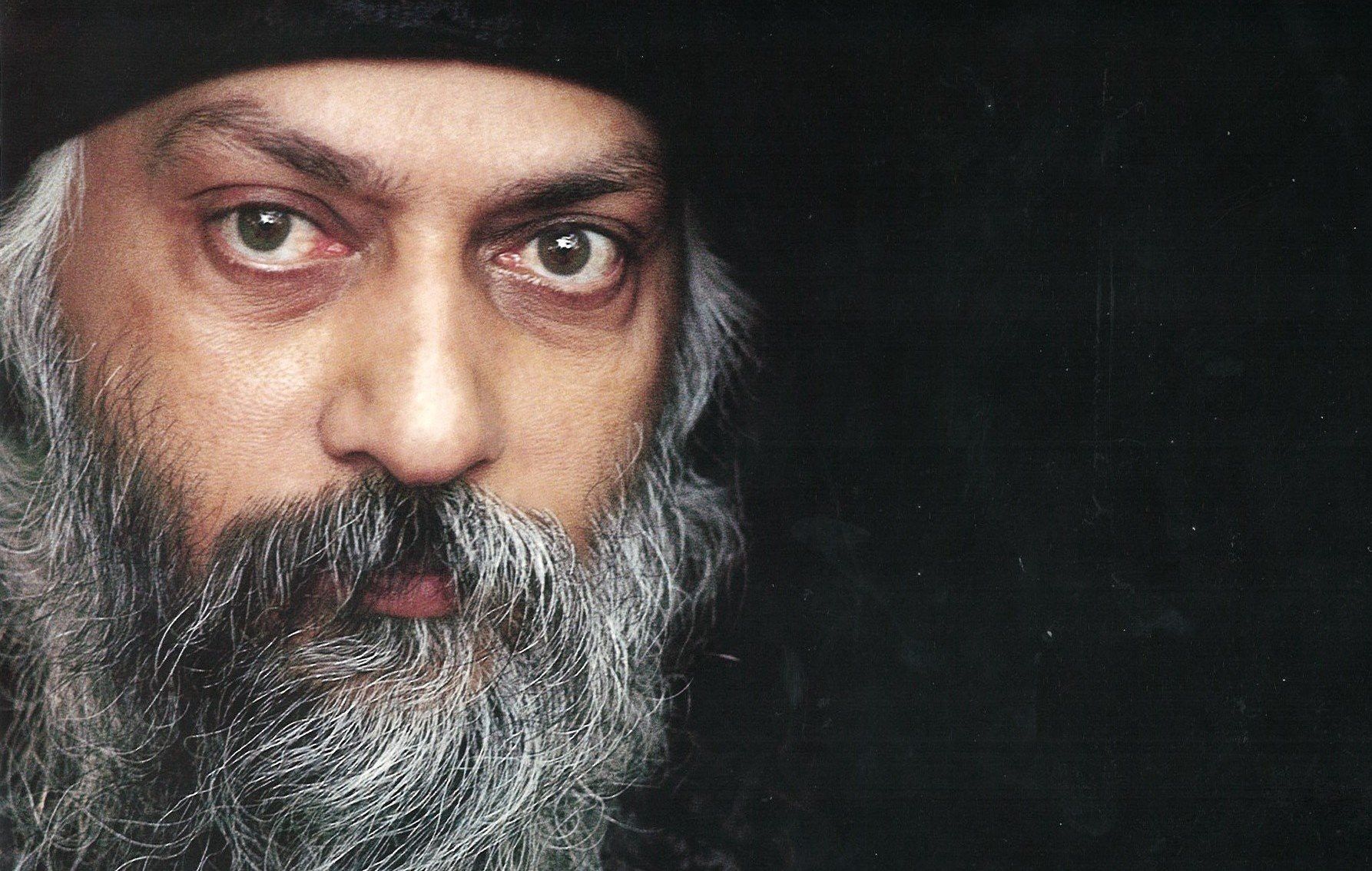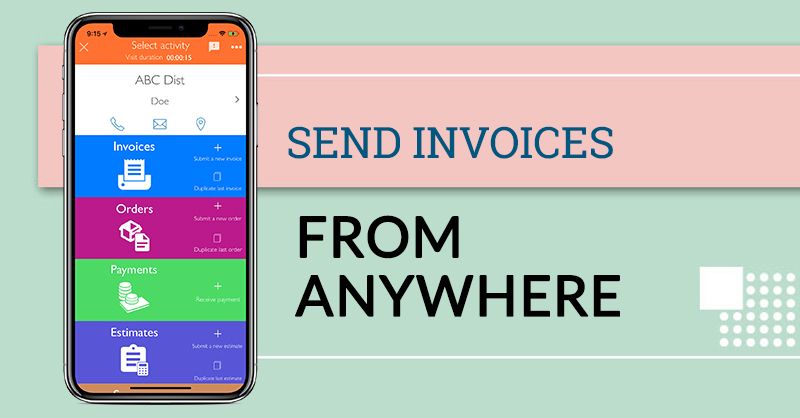How to Create a New Gmail account
Tuesday October 10, 2017,
2 min Read
Email became a basic need in today’s time. If you don’t have an email address then get one for better and instant communication. In fact, it will help you for any such communication issues which ask you to use an email address rather than a conventional post.
Gmail is one of the leading email service providers and gives you ease to use it. You can easily create an account with Gmail, if you don’t have any or want to get a new one.
We have this quick guide for you to learn and create an account with Gmail. All you need to do is simply follow the on-screen instructions and take help form this step by step guide.
Step-by-step guide to create a new Gmail account
Step 1 - First, you need to visit www.gmail.com, and then click on Create Account or click on Google Account creation page by using the link https://accounts.google.com/SignUp to signup Gmail account
Step 2 - Here, you will find the Gmail sign up Form, you need to enter all the information that are given by Gmail
Name – You need to enter your complete name as in First Name and Last Name tab
Select your user name – You can select the user name as suggested by Gmail or create your own; which is subjected to availability
Password & Confirm your password – Make sure to use a strong and complicated password; which you can remember easily. Here, make sure not to use your name, birthday and other common info to crack by hackers
Birthday – Give your correct birthday as Gmail doesn’t entertain below 13 years of individual to create an account
Gender – You should specify your gender, but if you don’t want, you can keep it secret
Mobile – The mobile number is needed to verify your account. Use your working mobile number, your account can be verify as well, it will work for account recovery
Location – This is to specify your location for better search and security of your account. No one can misuse your account for a different location until it is incorrect
Step 3 - Once you enter all the details carefully; then click on Next Button
Step 4 - Your account has been created successfully