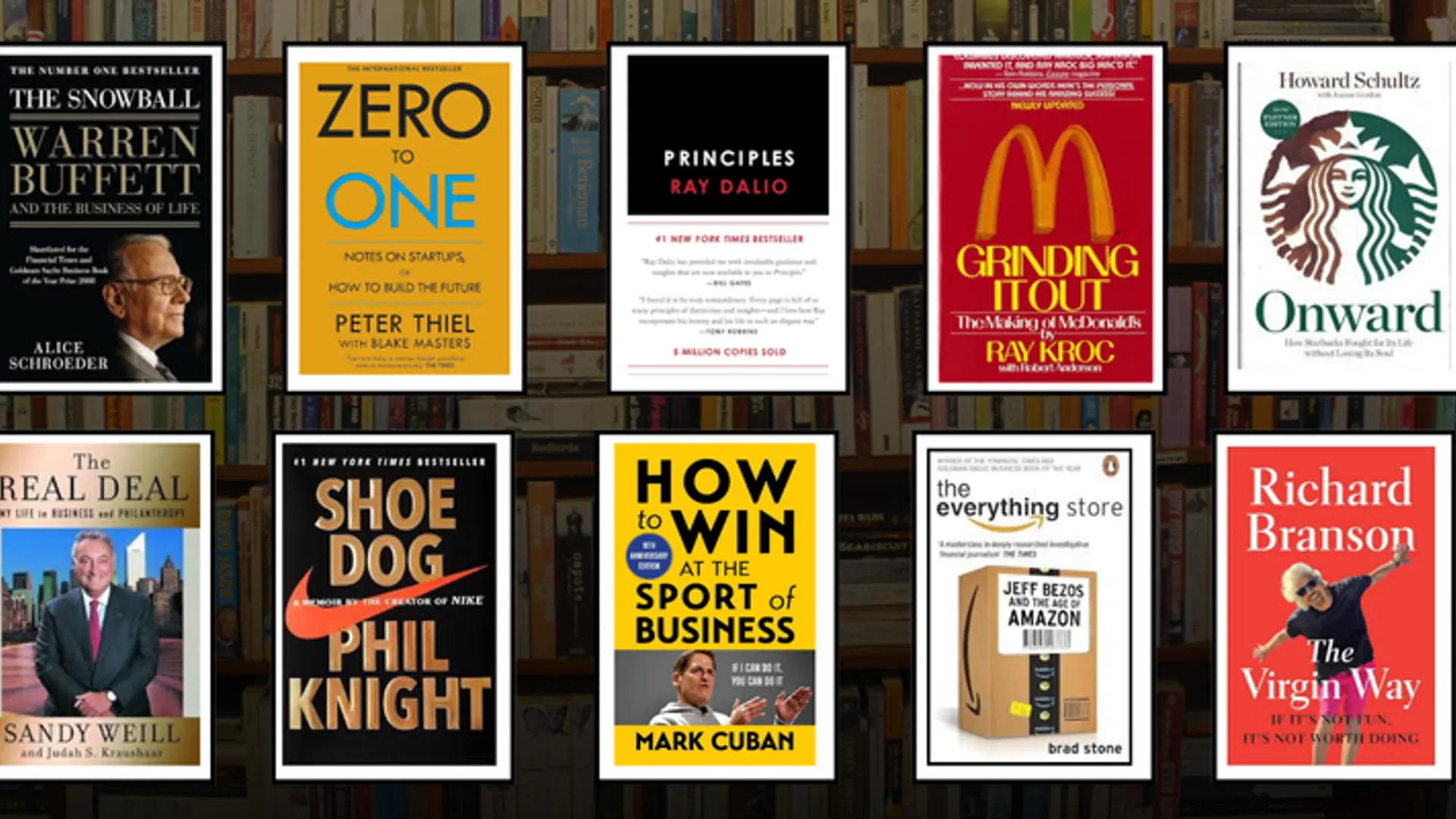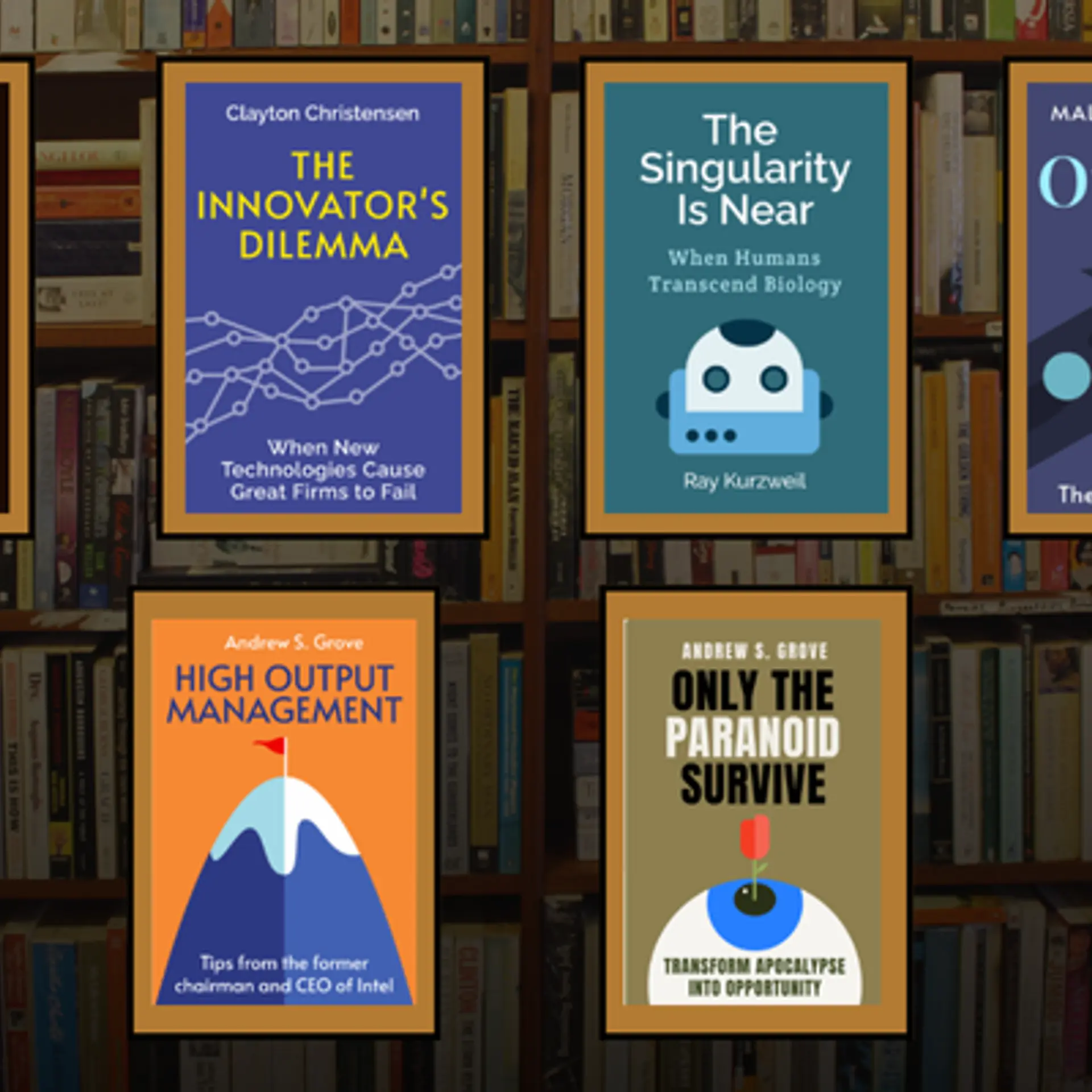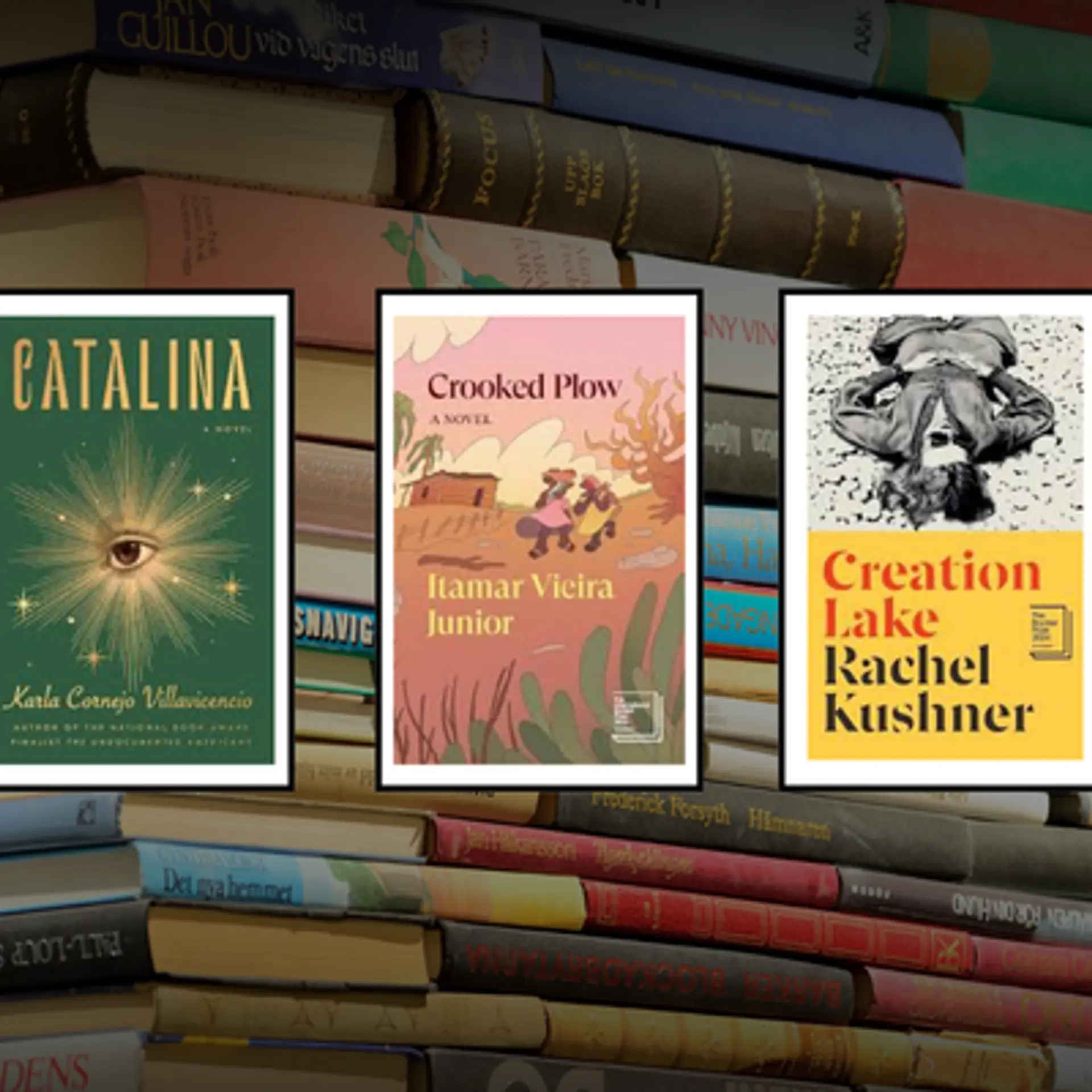WhatsApp's Meta AI: A step-by-step guide to use the feature
Learn how to use the WhatsApp Meta AI feature with this step-by-step guide. Enhance your messaging experience with intelligent automation.
As technology evolves, so do our communication tools. WhatsApp, a leading messaging app owned by Meta, has continuously introduced features to enhance user experience. The latest addition is the integration of Meta AI, designed to make conversations smarter and more efficient.
In this guide, we'll explore this new feature in detail, including its benefits and how to use it.
What is WhatsApp Meta AI?
WhatsApp Meta AI is an artificial intelligence-powered assistant integrated into the WhatsApp platform. This feature aims to streamline communication, automate responses, and give users intelligent suggestions and insights during chats. Whether you're using WhatsApp for personal or business purposes, Meta AI promises to enhance your messaging experience.
Key benefits of WhatsApp Meta AI
- Smart replies: Automatically suggests responses based on the context of the conversation.
- Message organisation: Helps organise and prioritise messages, making it easier to manage chats.
- Automated customer support: Businesses can use AI to answer common queries instantly, improving customer service.
- Personal assistant: Assists with setting reminders, scheduling messages, and providing information on various topics.
- Enhanced security: AI can help detect and alert users to potential spam or phishing messages.
Step-by-step guide to using WhatsApp Meta AI
Step 1: Update WhatsApp
Ensure you have the latest version of WhatsApp installed on your device. You can update the app through the Google Play Store or Apple App Store.
Step 2: Chat with AI
- Tap on the Meta icon on the Chats tab.
- If prompted, read and accept the terms.
- Select a suggested prompt or type your own.
- Click arrow.
Step 3: Ask AI a question in a group chat
- Open the group chat you'd like to use AI in.
- Type @ in the message field, then click Meta AI.
- If prompted, read and accept the terms.
- Type your prompt.
- Tap arrow. AI's response will be displayed in the chat.
Step 4: How to generate an AI image
- Open the chat you’d like to generate an AI image in.
- Type @ in the message field, then click Meta AI and then click /imagine.
- Enter your text prompt in the message field.
- Tap arrow.
- The generated image will be displayed in the chat.
Step 5: Update an AI image
You can update images you generated using Meta AI.
- Open the chat with the AI image you generated.
- Click next to the AI image.
- Click Reply.
- Enter your new text prompt in the message field.
- Click arrow.
- The updated generated image will be displayed in the chat.
Step 6: Using Meta AI on WhatsApp Web
To start using Meta AI on WhatsApp Web, the user needs to follow the following steps:
- Open WhatsApp Web.
- There, select Meta AI Chat.
- Enter your query or task in the typing field.
- Send your message by pressing ‘enter’.
WhatsApp Meta AI is a powerful tool designed to enhance your messaging experience through smart automation and intelligent features. Following this step-by-step guide, you can easily set up and start using Meta AI to streamline your conversations, improve customer support, and ensure better security. As you become familiar with these features, you'll find that WhatsApp becomes an even more indispensable part of your daily communication.