

Windows 10 Freezing: Complete Guide to Fix Computer Freezes Randomly Issue!
Did you notice Windows 10 PC/laptop keep freezing, then here learn why computer freezes randomly and how to solve Windows 10 freezing issue…
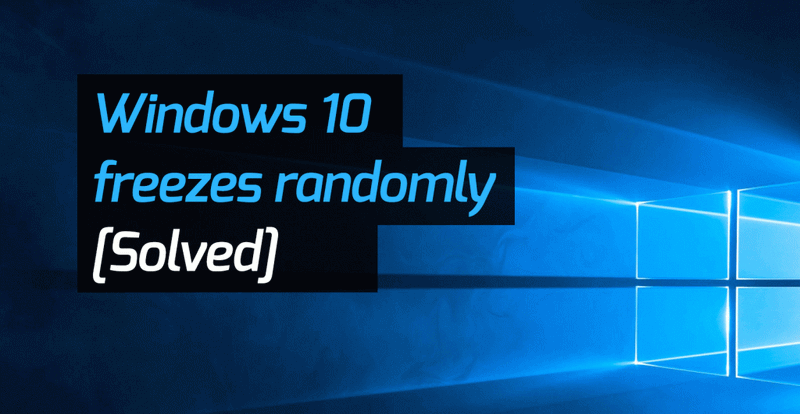
Are you the one struggling with random computer freezing on Windows 10 or slow computer or system hanging then this article is for you? Here check out the complete information why the computer freezes and how to fix it.
Radom computer freezing is very irritating issue, you may have encounter a random freeze on Windows 10 without any error message or blue screen error.
The unresponsive or freezing Windows 10 computer is a common problem these days as we don’t follow the basic PC maintenance tasks on our operating system. Well, this does not requires a computer geek a normal users can perform the PC maintenance tasks by their in just a couple of minute.
So, here in this article check out the complete information why the computer freezes randomly Windows 10 and how to fix Windows 10 freezing issue.
Why My Windows 10 Freezes Randomly:
Well there are various reasons due to which the system freezes, crashes, hangs or perform sluggish and mentioning each and every reason it not possible.
So, here check out the some of the common one reason for random computer freezing issue:
- Due to outdated system drivers
- Virus or malware infection
- Lack of memory space
- Overheating of the system
- Outdated software
- Hard drive issues
- Running unnecessary programs
- Not installing the latest Windows updates
So, these are some of the common reasons due to which the Windows 10 system start freezing/ crashing or slow.
How to Fix Random Freeze in Windows 10
Solution 1: Run the SFC scan
In many cases the file system corruption causes the Windows system file corruption. So, in this case it is best to scan your system with the System file checker command. This basic tool scan, detect and repair the corrupt Windows system files.
Here follow the steps to do so:
· Right-click on Start Menu button > open Command Prompt (Admin).
· Now type the following command > hit Enter: sfc/scannow
· Wait for the whole scanning process to complete
· And as it is completed > restart your computer
Now check if the computer freezing issue is resolved or not
Solution 2: Update that Device Drivers
In many cases the outdated drivers make the Windows 10 system to perform hastily and freeze, so it is very important to update them.
To update the outdated drivers go to the manufacturer website or to the Microsoft official website and check for the latest update related to your drivers.
You can also make sue of the Driver booster to update the outdated drivers automatically just by scanning once.
Solution 3: Scan for Virus
Virus or malware infection can also make the Windows 10 computer random freeze or make it perform slowly. Well, this is not new with the Windows 10 operating system the earlier Windows version also gets infected with virus infection.
To make your computer/laptop virus free, it is recommended to scan your system with the good antivirus program at the regular interval of time.
Solution 4: Turn Off Fast Startup
Windows 10 provides the fast startup option to the users to make their system perform better but many users are facing Windows hanging or freezing after enabling the fast startup.
So, here it is recommended to disable the fast startup option and check if this works for you to fix Windows 10 freezing issue.
Follow the steps to do so:
- Press Win + R keys > and in the Run box > type "powercfg.cpl" > click "OK".
- Now, in the left pane Windows click on "Choose what the power button does"
- And then click on "Change settings that are currently unavailable".
- Next uncheck the checkbox beside "Turn on Fast Startup (recommended)" for disabling
- Lastly click on Save changes
Hope this works for you to get rid of the computer freezes randomly issue. But if in case still struggling with the same issue then try another solution.
Solution 5: Remove Problematic Software
As said above the software can also sometime causes freezing issue in Windows 10. Some users had reported that the software such as McAfee, Office Hub App, Speccy, Acronis True Image causes issues with the Windows 10 system.
And due to this is the system freezes randomly. So, check if you are having these programs installed on your system. Then remove it and check if the freezing issue is resolved.
Follow the steps to uninstall the problematic software:
- Open Settings App > go to System.
- And go to Apps & features section > delete the apps.
- After uninstalling the apps > restart your system.
Also check if after installing any recent app you are facing the computer random freeze Windows 10 then install it as this might be a reason behind crashing freezing of the system.
Conclusion:
So, this is all about the Windows 10 computer freeze issue. Try the given fixes one by one and fix your Windows 10 freezing issue.
Also delete the temp files, uninstall unwanted programs files, scan your system with good antivirus program to make it perform better and avoid common windows issues.




![Top 10 Cheap Indian Press Release Distribution Services [Updated]](https://images.yourstory.com/cs/1/b3c72b9bab5e11e88691f70342131e20/LOGO-DESIGN-PR-INDIA-WIRE-03-1595693999405.png?mode=crop&crop=faces&ar=1%3A1&format=auto&w=1920&q=75)
