

How to Fix Outlook Data File has Reached the Maximum Size Error
Explore how to fix Outlook data file has reached the maximum size error. See how to resolve ‘Your mailbox has reached its maximum size limit at which you cannot send or receive any more content. Empty your deleted items folder from MS Outlook or delete messages from your mailbox to create more space
How to Fix ‘Outlook Data File has Reached the Maximum Size’ Issue
How do you feel when you open your Outlook and a message flashes on the screen display ‘Your mailbox has reached the maximum size limit’? It is certainly a head-scratching moment for all the MS Outlook users. So, do not worry anymore. With the help of this post, we are going to show you some tricks that tackle this situation easily. See how to fix Outlook data file has reached the maximum size error effortlessly.
PST or Personal Storage Table is the local storage file that saves the copy of entire Outlook data on the hard-drive. Because of this, sometimes, Outlook pops-up an error message like ‘‘Your mailbox has reached its maximum size limit at which you cannot send or receive any more content. Empty your deleted items folder from MS Outlook or delete messages from your mailbox to create more space.’’.
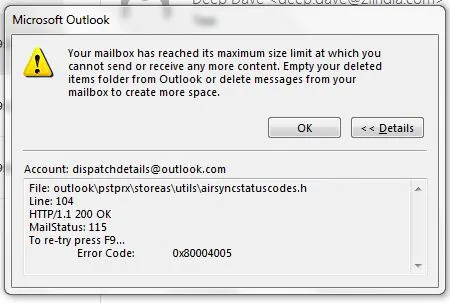
Outlook Data File has Reached the Maximum Size
The reason behind this error is the file size limitation of Outlook PST file. Actually, the Outlook data file has a certain data limit to store the data items, for example, Outlook 2013, 2016 and 2019 PST file has 50 GB size. And, whenever, PST file has reached the maximum limit, it definitely becomes corrupted. Therefore, in this write-up, we are going to show you how to fix ‘Outlook data file has reached the maximum size limit’ glitch. In a more clear way, you will find a quick solution to fix send receive errors in Outlook PST file.
Archive Old Data and Keep Outlook PST File Compact
If you get this issue very first time and your PST file is still not corrupted, then you can use the inbuilt Archive feature. This option lets you move old emails in a separate .pst file. This data file can be viewed at any time when needed. Check out the steps how to archive Outlook data items.
Note: Always ensure that the PST file is not corrupted before using this method.
- In Outlook 2007
The Microsoft Outlook 2007 PST file has 20 GB of file size limit. This size is sufficient for the home user. But, for Organizations, this file size is not suitable and they frequently face ‘Outlook data file has reached the maximum size’ error. So, if the PST file is not corrupted due to oversized, then quickly use the below instruction. Otherwise, if it is corrupted, then manual recovery of data is not possible.
- Go to File tab and choose Archive option from the list.
- After that, select the radio button corresponding to Archive this folder and all subfolders. Also, mention a date in the box of Archive items older than.
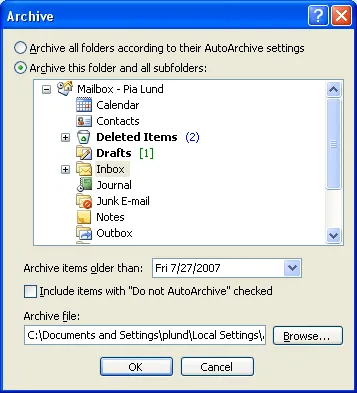
Outlook Data File Archive option
- Click on Browse to specify a location for the resultant archive file. Then, click on the OK button.
- In Outlook 2010 / 2013 / 2016
Use the following instructions in later versions of Outlook 2007 to archive the data items.
- Open the Microsoft Outlook on Windows platform.
- Once it is opened, click on File >> Cleanup Tools >> Archive.
- After that, select the Archive this folder and all subfolders option.
- Next, you need to select the folders that you wish to archive.
- Manually specify a date under the Archive items older than heading.
- Click on Browse to provide a new file location and click on OK.
Outlook PST Has Reached Maximum Size & Got Corrupted: What We Do Now?
The Outlook data file definitely got corrupted due to its large size. And, no user wants to lose its precious data that saves in Outlook from a long period of time. To overcome this situation, Microsoft provides an inbuilt tool that repairs the corrupted PST file, known as Inbox Repair utility. However, this method can only resolve the basic flaws of the .pst file. Additionally, it cannot fix the highly damaged PST file proficiently.
Apart from this tool, there is no utility provided by Outlook to resolve the oversized PST file problem. That is, the inbuilt utility cannot fix ‘Outlook data file has reached the maximum size’ issue easily. To overcome the situation of corrupted PST file, PCVITA designed an Outlook PST Repair tool. It is highly advanced software that can fix ANSI as well as UNICODE corrupted PST file and convert them into a healthy one.
It deeply scans the damaged unsecured or secured PST file and preview its data item folder on the software interface. If you want to export the recovered file in different file format, then it can be done by the tool. With the help of this utility, one can save the file in MSG, HTML, EML, and PST format. It can be easily downloaded on Windows Operating system and support all the latest version of Microsoft Outlook. So, whenever, Outlook pops-up ‘Outlook data file has reached the maximum size’ message, take the help of Outlook PST Recovery tool. After the recovery, it manages the PST file by splitting into small files.
Conclusion
The size of the PST file always creating a problem in Outlook when it exceeds its limit. Therefore, in this post, we have discussed two workarounds. One technique can be used to fix ‘Outlook data file has reached the maximum size limit’ error when the .pst is not corrupted. And, the second method used to repair the PST file when it gets corrupted due to its large size.






