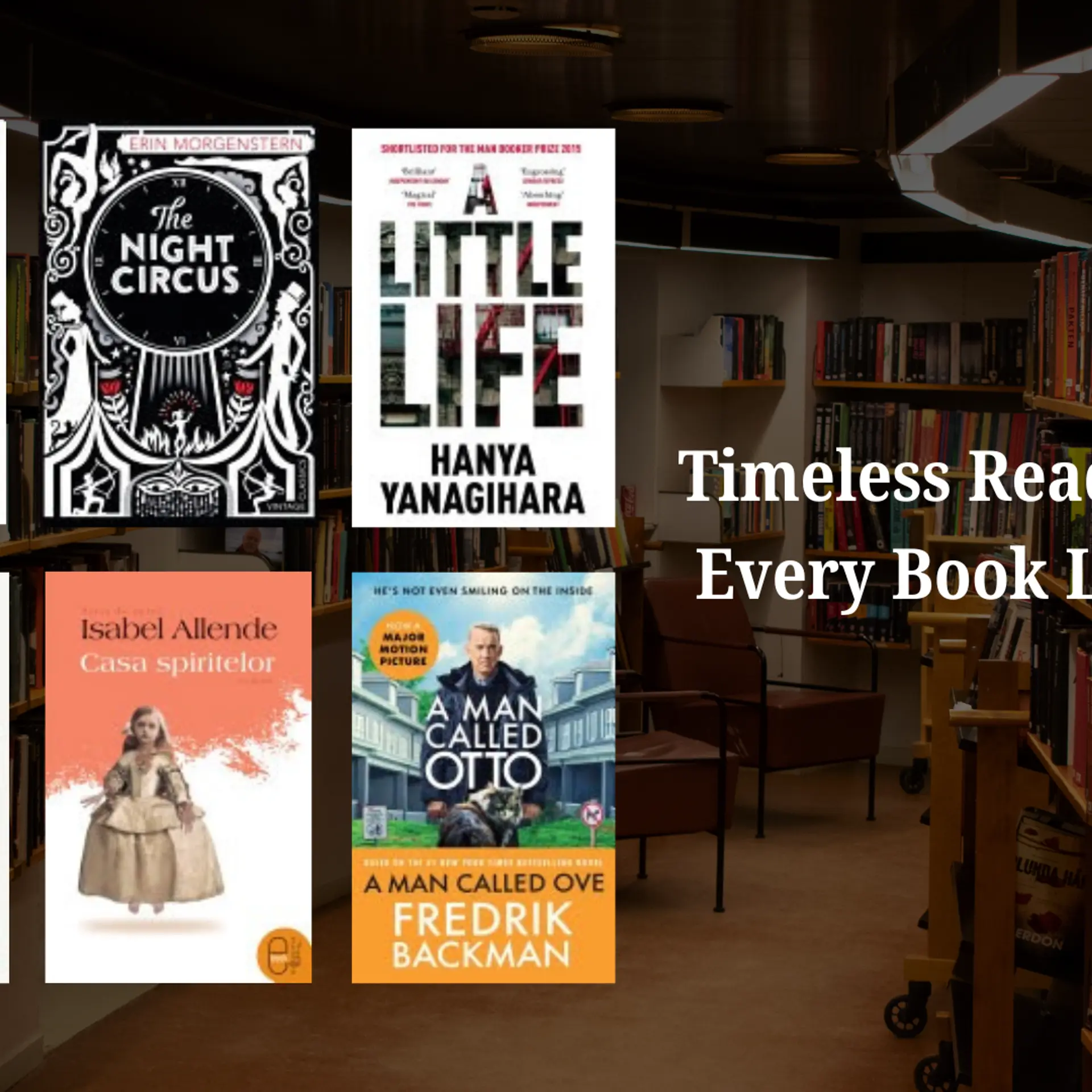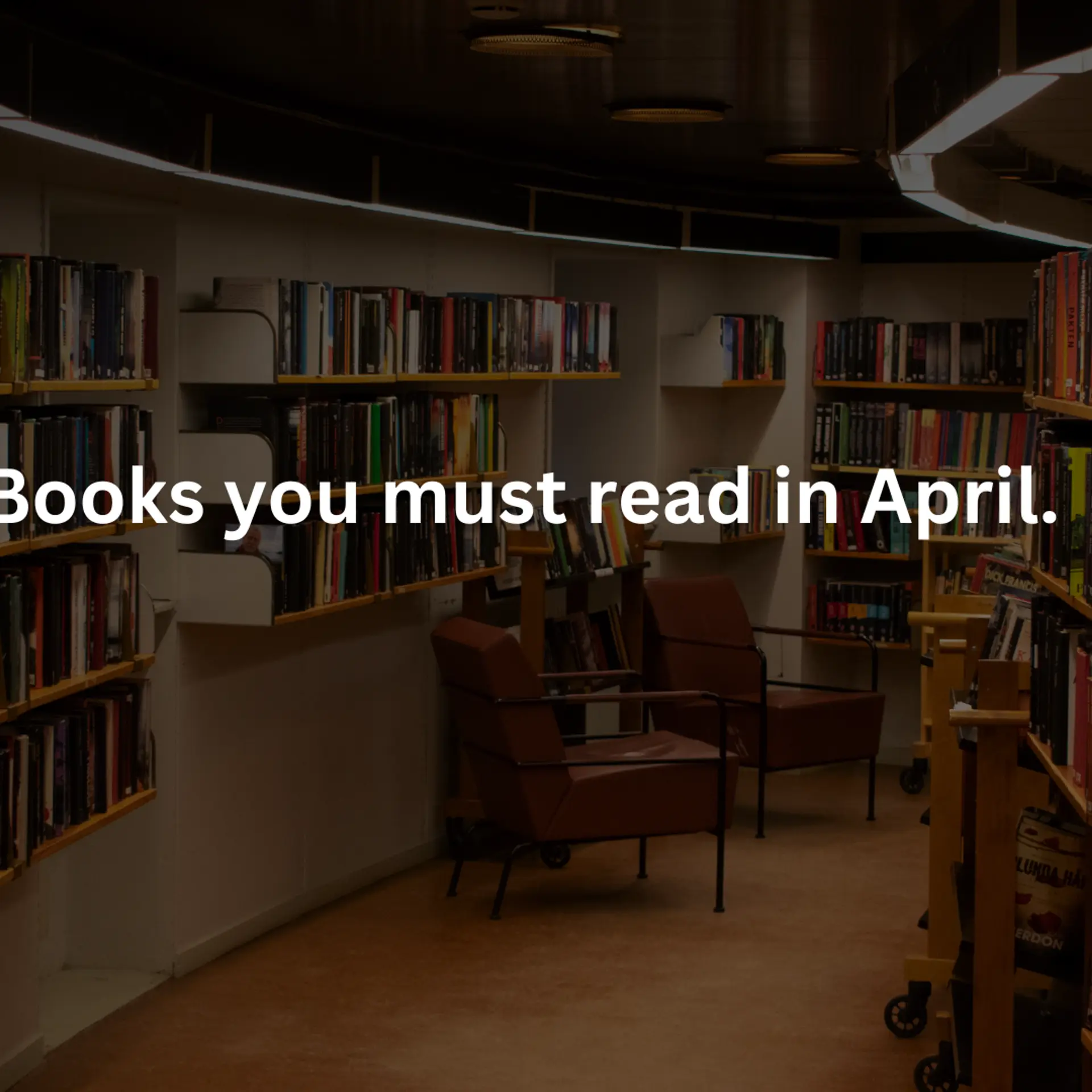Here are things you didn’t know about your Gmail inbox
The convenience of Google makes one feel as though a Gmail ID is an absolute requisite in today’s digital age. Known for its hassle-free and user-friendly nature, our favourite email service packs a punch. But are you using it to its fullest? Are we going beyond the realm of sending and receiving emails and using the chat service the best way possible?
You’d be surprised at what else your Gmail inbox has to offer. Here are a few of those lesser-known features and tips which will help boost your usage and productivity through Gmail.
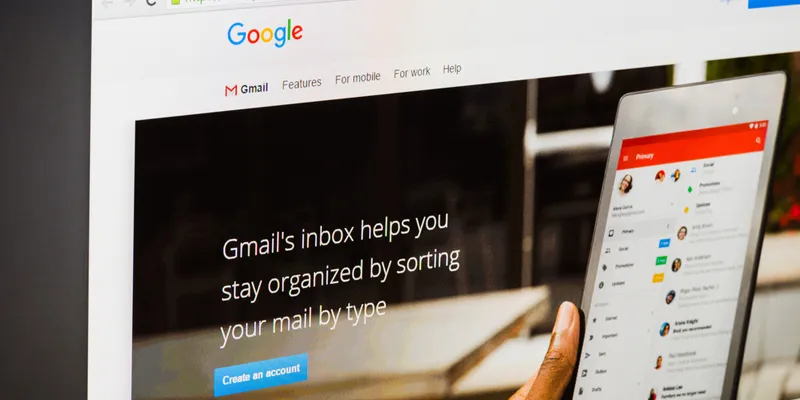
Image : shutterstock
Reply by chat
It is possible to respond to the sender of a particular email via chat, if the sender is online, by clicking the ‘reply by chat’ button. Your conversation can then continue on chat. This automatically gets archived on the email thread.
Advanced search options
Most of us don’t deem Gmail to be smart enough for this, but the advanced search through thousands of emails is as easy as typing in a specific command. Say if you wish to filter emails with attachments, you just add “has: attachments” to the query. Filtering by date is as simple as adding “after: *date*” or “before: *date*” to the query.
Offline chat on email
Gmail’s offline chat comes handy in ensuring the flow of a conversation. If the contact you’re chatting with goes offline, there’s no need to worry. The contact will receive your messages the next time they log in as an unread item in their inbox, thus acting as an instant flag.
Creating an event
This bit is a lot like Outlook. While writing to someone about an event, all you need to do is click on the “Add Event Info” link below the subject line. What’s awesome is this information will automatically get synced to your Google Calendar as well.
The ‘archive and next’ shortcut
This one is a true time-saver and one which not many people would know of. If you have a lot of email backlog, enable shortcuts in Settings, hit the left square-bracket key ‘[‘ while viewing a message to archive it and then immediately open the next oldest one. You could go the other way with the right square-bracket ‘]’ key.
Direct pasting of images
Pasting images on the body of your email is as simple as the classic ‘Ctrl + V’ command. Attaching a simple image shouldn’t have to take longer than that.
Selecting a block of messages quickly
Check the first message in the block. Then go to the last message in the block and select it while holding down the ‘Shift’ key. This will select the entire block.
Saving attachments on the cloud
While using Gmail on Chrome, you can install the extension https://attachments.me. This will directly save your attachments on the cloud, supporting Dropbox and Skydrive among others. This also supports mass downloads and saving in an organised manner.
Google has always had its ways in amusing us with its little tricks. Get your work done faster as you use these functions on your Gmail.