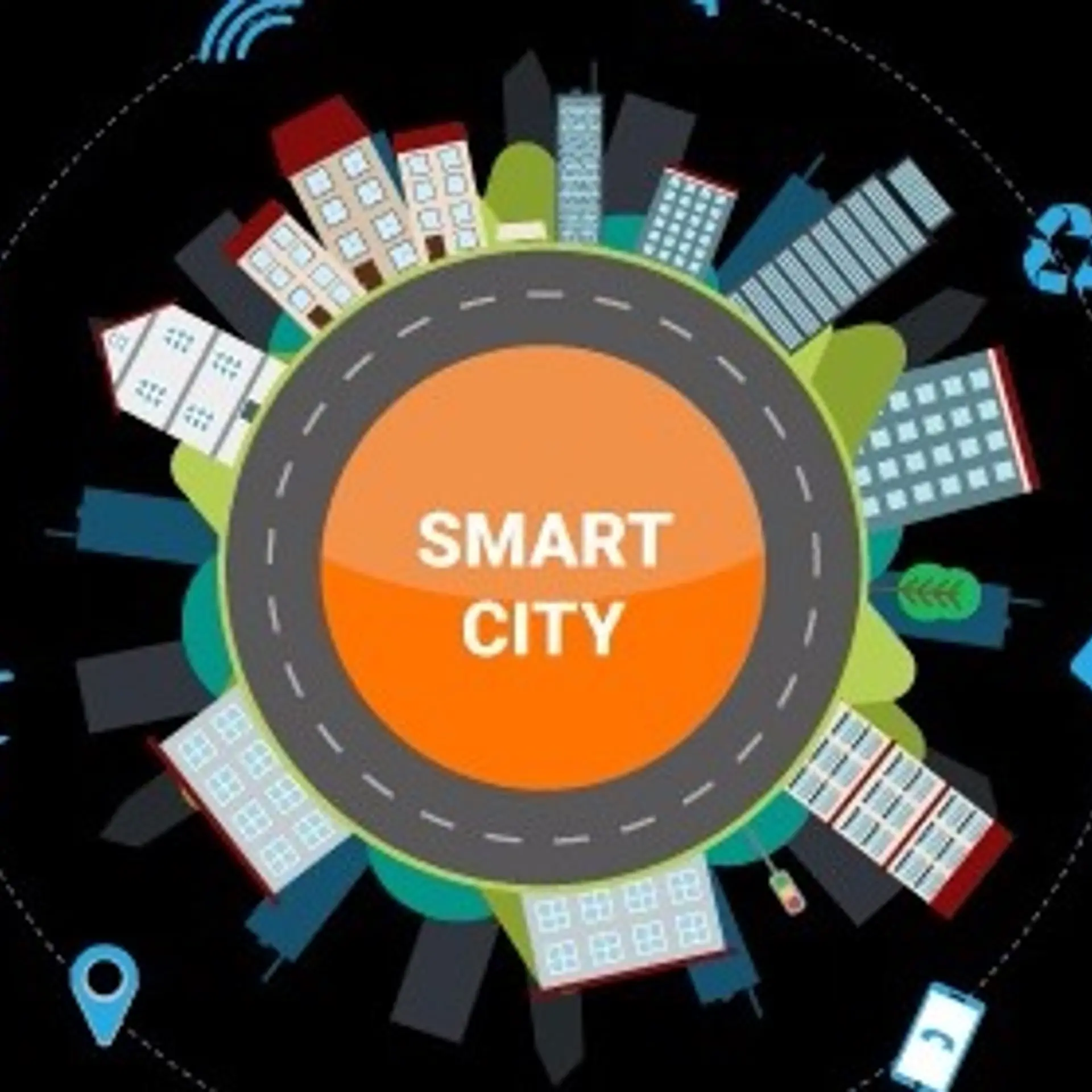17 Steps to Protect Yourself Online in 2018
Online attacks have been growing tremendously every year. The Internet has provided us with freedom of anonymity and as a result, several individuals have abused this right. From hacking to identity theft, these malicious and fraudulent actions prove to be harmful to everyone. The need for protection is of utmost importance.
The digital age allows web providers to flourish, providing protection services for online privacy. There are now programs and even devices that may help you tighten security. However, you still need to understand fully the prevailing threats in order to launch a countermeasure.
Here are 19 steps to protect yourself online and remain anonymous to suspicious entities. Don’t worry, you won’t be needing advanced computer knowledge in the process.
1. Get a VPN (Virtual Private Network)
When you connect publicly to the web, there’s a high chance that you’re not protected at all. This increases their vulnerability to external attacks. It’s actually a reality that most people don’t realize or care about often.
To avoid this, you need a VPN. Also known as Virtual Private Network, it’s a service that lets you connect to the Internet by directing your connection through a server before getting to its destination.
Here’s how it works. The VPN encrypts the connection, which means when anyone intercepts, the information contained within the network will be jumbled and illegible. In fact, they will not be able to find out where the connection originated or what it’s about. This ensures you enhanced online privacy.
The idea behind VPN seems difficult and daunting at first, but modern VPNs are very easy to use. You don’t need any technical skill to understand everything – just a simple click will do.
2. Shift to privacy or incognito mode when browsing
If you’ve noticed, all recent versions of web browsers like Chrome and Firefox come with an incognito or privacy mode. For instance, Chrome lets you open a new tab in privacy mode if you press CMD+SHIFT+N (Mac) or CTRL+SHIFT+N (Windows). When you’re in that mode, the browser doesn’t stock any data from this existing session. You won’t be getting web history, cache, and cookies.
Having said that, privacy mode doesn’t necessarily make the connection safer per se. With this, you need to follow the next steps below.
3. Avoid trackers that follow your web activity
It’s no longer a top-secret that you’re being tracked while you’re online. Essentially, every website you visit has an automated tracker to follow your activity. This happens in many ways, including:
Traffic analytics – Most websites use this to understand their audience more. Metrics include their location, device being used, time spent browsing, other pages they interact with, and so forth.
Current location – You see this when you check the weather, for example. These tools, known as functional widgets may serve its purpose well but they can also do other tasks like general tracking and data analysis.
Social media – The most common tracker in the list, media networks analyze user activity in connection to the page or article which he searches.
Facebook pixel – This enables Facebook to determine your online behavior based on your news feed and even the ads you’re predisposed to liking.
Media trackers – When in a page, there’s a video from YouTube running, that video block connects to your other YouTube activity. This is why YouTube is able to provide you with recommended videos.
While some of the mentioned trackers are helpful, they generally slow down the website and make its usage a little not safe.
4. Find the best ad blocker
Studies show that Google is serving around a whopping 29 billion ads in one day. Meanwhile, Facebook, along with in-house ads from webmasters, amount to a total of 60 billion. It’s not surprising why these sites are the most powerful in the world.
Unfortunately, every ad that comes to your browser takes data, which can accumulate over time. The more susceptible your browser is, the more ads you receive. Worse, it leaves your defenses open for malware to enter, potentially invading your privacy.
The only solution to prevent this is to merely block ads overall. You can install as a browser extension an ad blocker. This will hinder any advertisement from displaying. Usually, you don’t need to configure these ad blockers, as they work right off the bat.
For Chrome: Adblock Plus, uBlock Origin, AdBlock.
For Opera: Opera Ad Blocker, Adblock Plus, uBlock Origin.
5. Only get Signal or Telegram for personal messaging
Here’s a trivia: Do you know that even your personal email is not really that private? This is because every email you send passes through a series of different layers in the connection as well as servers before reaching its destination.
If email’s privacy is quite questionable, then it’s much worse for let’s say, Facebook Messenger, or just about any social networks’ messaging feature. Don’t forget that Twitter fiasco a long time ago, which involved hacking and leaking of 32 million Twitter passwords.
Fortunately, there are still solutions to this issue. Tools like Signal and Telegram use an end-to-end encryption which discourages intrusion from third-parties. We have established earlier what data encrypting does, so you get the picture.
6. As much as possible, avoid HTTP sites
HTTPS basically encrypts information between the users’ device and the website they are visiting. This information is jumbled, rendering it virtually indecipherable. This is crucial when you’re entering personal and sensitive details like password and credit card info.
Hackers are also notorious for intercepting communications between users and website owners. These have a high chance of happening in non-HTTPS sites. Normally known as man-in-the-middle (MITM) attacks, this action may lead to users downloading malicious programs into their computer.
7. Frequently get rid of cookies
Cookies are truly delectable treats in the real world, but as an Internet jargon, they are quite the opposite. Technically, they are text files which are small linked with your personal activity with a website. This may include yo
ur previous log-ins with Facebook or your shopping cart items from an online store.
While cookies are unavoidable, you can still clear them regularly. It keeps your browser virtually spotless and discourages other websites from tracking your online habits.
8. Always have a personal email address
We said earlier in #6 that email is not the safest form of communication online. Unfortunately, it’s the best possible way we can communicate, especially overseas. The only measure you can employ is to make sure you’re choosing the most secure alternatives or options.
You can still use Gmail or Outlook, but for company or marketing purposes only. Go for a premium provider like Tutanota for your personal emails, as it comes with a fully encrypted mailbox.
9. Evaluate the permissions your mobile apps are getting
To function seamlessly, every application on your device needs a set of permissions from developers. These can be demanding, as the developers can request access to your personal data just to make the app working.
Take a moment and have a sit down with these apps you’re using. Review the permissions given to them, and revoke part of those permissions without marking the app inoperable (if possible).
10. Update to a newer device
Mobile device companies upgrade their products constantly. Some of them have newer functions which ensure a higher degree of security. It’s sad to part with your reliable but obsolete phone. However, if you don’t want to compromise your online privacy, then it’s got to go.
11. Shred your files
Your files’ lifespan doesn’t end even if you’ve deleted them already. Believe it or not, getting rid of a specific file is actually harder than you think. In your operating system’s terms, deleting equates to overwriting. Simply, when you cleared a file, the OS marks it as “free for overwriting”, yet the “soul” of the file still exists. This is why there are data retrieval services to recover lost data in the first place.
If you don’t have any need for that specific file, you can use a “file shredding” tool to eradicate it fully. This allows you to eliminate private files from your hard drive by replacing them numerous times with arbitrary sets of data.
For Mac, you can use Dr. Cleaner.
For Win, Eraser.
12. Be careful with social media
“Think before you click,” is what you mostly hear from social media experts. And if you want to keep your privacy intact, you should think a hundred times before posting anything.
It’s too tempting to post a bunch of details in social media. Sometimes though, we get carried away in doing so. For instance, sharing your location on Facebook might do you harm than good. There have been multiple instances where people’s homes have been robbed after they posted updates about them being on a holiday trip. You don’t want that to happen to you, right?
13. Access the web via TOR
TOR (The Onion Router) is a resourceful mechanism that enables you to remain entirely unidentified while surfing the web. It directs your connection through a series of nodes before getting through its destination. In some aspects, TOR works like VPN, but the former connects you through multiple servers.
Once you’ve accessed and installed your TOR, you can finally establish a connection with its network with a single click.
14. Avoid using Windows 10 if you can
This may come off as derogatory against Windows 10, but its approach towards online privacy has garnered notoriety recently. For starters, the system has the ability to spread all of your personal information with Microsoft and even third parties.
15. Consider not using Google and Facebook for your personal affairs
Due to its vast network and collection of tools, Google and Facebook probably know everything about you, even more than what you expect. You’ll be shocked that these companies can deepen that connection on a personal level. If you’re not comfortable with this, then abolishing them altogether may work for you.
Realistically, it’s hard to do this. Majority of businesses rely on these giants, anyway. If that’s the case, then keep your business affairs at Facebook and Google, then avoid using it on personal matters.
16. Use virtual machines
Virtual machines let you use a second computer within an application. You can use them online or offline. Just make sure that the web connection is not turned on. Also, don’t log your actions if a third party will use it in the future.
You can try VirtualBox, a popular free tool that runs on Windows, Linux, and Mac.
17. Avoid public Wi-Fi
Public Wi-Fi is generally free, that’s why most people love it. Unfortunately, there’s a huge tradeoff in accessing such privilege.
Since you have no idea who runs the hotspot, you’re not sure if the one you’re logging into is genuine or merely an imitation. Since owners can freely rename their hotspots, anyone can simply run their own. They can convince people of their authenticity by just editing their own hotspot’s name, imitating the genuine label.
Unless you know who owns the hotspot, you must avoid accessing public Wi-Fi. This is particularly vital when you’re dealing with sensitive information like your bank account.