

10 online government services that you don’t know of and ways to get it
List of 10 little know online government services by Government of India
The government of India has launched many online services in the past to make its services more accessible to citizens. However, due to lack of awareness, people still access most of the services offline.
We, at tesz.in, are bringing you a list of 10 online government services that you possibly have not heard of and ways to access the same.
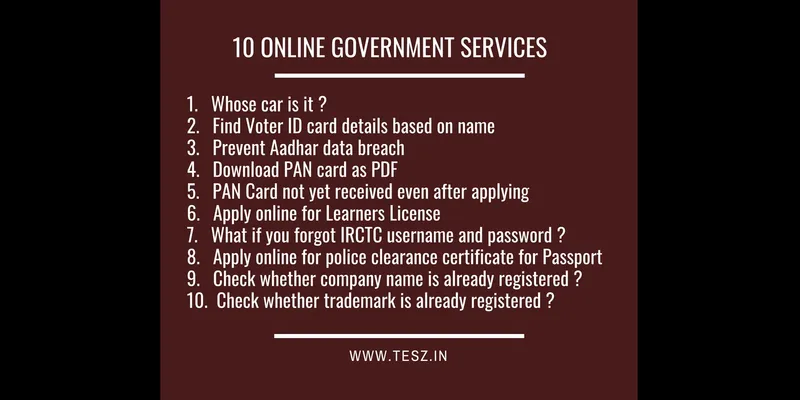
1. Whose car is it ?
We can now know the ownership details of a vehicle using the Vehicle registration number. This will be useful in case of accidents, rash driving, hit and run cases.
Procedure to get details of vehicle owner from number plate:
By SMS:
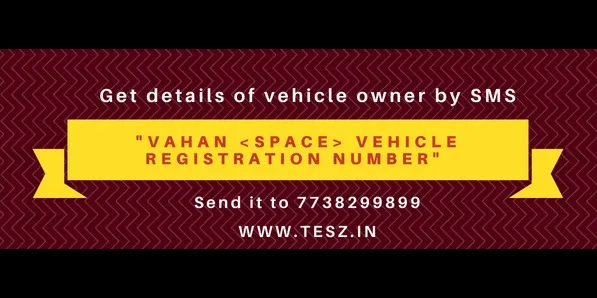
Vehicle registration number should be in uppercase with no space in between the letters and number
By Online:
· Go to https://parivahan.gov.in/rcdlstatus/

· Enter Vehicle Registration Number
· Type Verification code
· Click on Submit.
· You will see vehicle registration details here.
2. Get Voter ID card details based on name
If you want to get details available in Voter ID card such as place to caste your vote, roll number in the voter ID list etc, you can get it by providing basic details like name, date of birth, gender etc. in the National Voter Service Portal.
Procedure to get Voter ID card details:
Go to http://electoralsearch.in/
Search by providing basic details like name, date of birth, gender and state.

Once you have provided the required information, you will get all the details available in Voter ID card such as place where you have to go to caste your vote, roll number in the voter list etc.
3. Prevent anyone from accessing your Aadhaar details
There are many Aadhaar holders who fear about the potential misuse of information provided in Aadhaar. UIDAI provides a mechanism to lock the biometric information and prevent any breach of your data. Once the Biometric (fingerprints/iris) is locked, the Aadhaar holder will not be able to use their Biometrics for authentications and neither can anyone else, thus preventing potential misuse. Aadhaar holders can also temporarily unlock Aadhaar biometric data later.
Procedure to lock Aadhaar biometrics:
· Go to https://resident.uidai.gov.in/biometric-lock

· Enter your Aadhaar number and security code/captcha
· Click on “Send OTP”.
· You will receive the OTP in your registered mobile number.
· Enter the OTP. Click on “Verify”
· Click on “Enable Biometric Locking” and click “Enable”
4. How to download PAN card as PDF ?
If you ever thought of getting PAN Card as PDF, there is a way to make it. You can download it from digilocker. DigiLocker is a Government of India platform where citizens can store and access digital documents anytime, anywhere and share it online.

5. Not got PAN Card even after applying? Who should I reach out to?
The income-tax department has an electronic portal for lodging PAN-related grievances. You can use this portal to submit your grievances pertaining to an application for PAN submitted to either UTI Infrastructure Technology and Services Ltd (UTITSL) or National Securities Depository Limited (NSDL).
So if you have not received PAN card even after applying, you can lodge your complaints directly at https://incometax.intelenetglobal.com/pan/PAN.asp?id=1

6. Now apply online for Learners License
Ministry of Road Transport and Highways (MORTH) has automated most of the vehicle and driving license related services through two of its website Vahan and Sarathi.
Here we are providing you procedure to apply for learners license online.
Procedure to apply for learners license:
· Go to https://parivahan.gov.in/sarathiservice8/stateSelection.do
· Choose your State
· On the left hand side of the page, click Apply Online
· Click on New Learners License
· Click on Continue
· As you are applying for fresh Learner Licence, then select the first choice “Applicant does not hold Driving/ Learner Licence” then click Submit button.Fill all the necessary information, * marked block is mandatory to fill.

· After filling the form click on Submit button.After successful submission Application Number will be generated and SMS will be sent to the entered mobile number. Candidate can take a print of the generated acknowledgement.
· Click on Next button for documents, photo and signature upload.
· Select the UPLOAD DOCUMENTS option and click Next button. Select the suitable documents and proofs for respective documents.
· Select the option Document and upload the document and click on Conform button to document upload conformation and click on Next button.
· Repeat the document upload procedure to upload all necessary documents.
· After successful uploading of all necessary documents click on Next button to Photo and Signature
· Click on Browse button to select photograph of the candidate and Signature of the candidate.
· Click on Upload and View Files
· After successful upload of Photograph and Signature click on Save Photo & Signature Image Files.
· “Inserted Successfully” message will be displayed on successful upload.
· Then click on Next button to Fee Payment.
· Select the Fee Payment option and click Next for fee payment
· Instructions will be displayed for Online Payment for the LL/DL Applications then click “Click here to Continue ePayment”
· Make the payment
Once all uploads are complete and confirmed, you’ll get a prompt to book your Learner’s License test slot.Book the slot. Visit the RTO on that specific day with all the required documents and clear the test.
7. What if you forgot your IRCTC username and password?
If you have forgotten your IRCTC username and password, you won’t be able to book the tickets. But here are two hacks to get back your username and password.
You might have used an email id to register with IRCTC in the beginning. Open that mail box and search for “ticketadmin” in it. Mail will have your user name and password
(OR)
Send an email ([email protected]) to IRCTC informing that you have forgotten your username and password and you know your registered mail id. You will get an auto generated reply assigning an ID with your correspondence. It is assigned Ticket ID and it is used to track the details of your complaint in the future. You can then call up IRCTC using this ticket ID as reference to get your user id. IRCTC customer care number is available here.

8. How to apply for police clearance certificate for Passport?
Police Clearance Certificate (PCC) is issued to Indians who are planning to go abroad for for the purpose of employment, long term stay or residential stay. Now you can apply for Police Clearance Certificate online through Passport Seva website.
Procedure to apply for Police Clearance Certificate:
Register through the Passport Seva Online Portal.
Login to the Passport Seva Online Portal with the Login Id created in Step 1.
Click “Apply for Police Clearance Certificate” link.
Fill in the required details in the form and submit.
Click the “Pay and Schedule Appointment” link on the “View Saved/Submitted Applications” screen to schedule an appointment.
Click the “Print Application Receipt” link to print the application receipt containing Application Reference Number (ARN)/Appointment Number.However, carrying printout of Application Receipt is no longer required. An SMS with your appointment details is also accepted as proof of appointment during your visit to Passport Office.
Visit the Passport Seva Kendra (PSK)/Regional Passport Office (RPO) where appointment has been booked, along with original documents.
9. Want to register a company name? Check whether the name is already registered or not.
You can check whether your desired name already exist or not in the Ministry of Corporate Affairs website by providing the name of your company here.

10. Want to register a trademark? Check whether it is already registered or not
A trademark search is a search made in the database of the Trademark Registry. The search determines whether the required trademark is available for use in connection with certain goods or services. In the search, similar word marks as well as phonetically similar names in a specific class is comprehensively searched.
You can check whether your desired trademark doesn’t conflict with any of the already registered trademark on http://ipindiaonline.gov.in/tmrpublicsearch/frmmain.aspx

If you know of many such digital services, please leave it in comment below.







