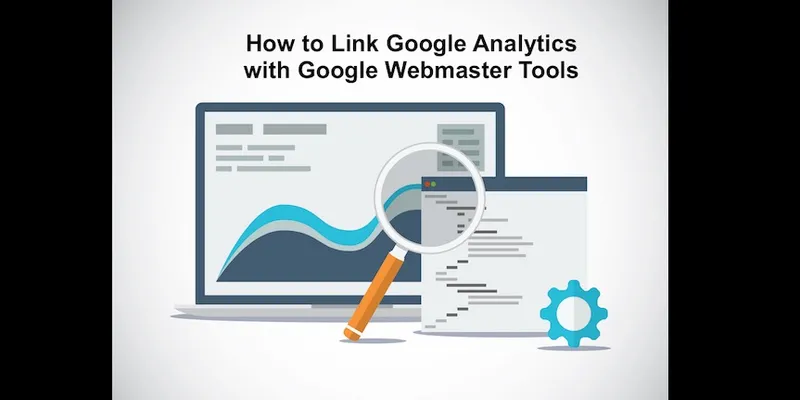What are webmaster tools and Google analytics?
What are webmaster tools and Google analytics?
If you own a website, absolutely you need to set up Google Webmaster tools and Google analytics. Out of many SEO tools, Google Analytics and Webmaster tools are two great tools which help webmasters get insights into their website.
What is Google Webmaster Tools?
Google Webmaster Tool is a free software that helps you manage the technical side of your website. It helps to identify issues with your site like if your website has been infected with malware also it lists the external and internal links to your site, check the keywords and click through rate etc.
What is Google Analytics?
Google Analytics tracks and reports website traffic. It helps you get data about what happens on your website once people visit your site. Google analytics will provide you with data such as time spent on website, bounce rate, a number of pages visited on average by every user and so on.
Having both Webmaster tools and Google Analytics, you can better optimize your website for users for search.
Create a Google Account and Sign in
Once you’re signed in to your Google account, then set up a Google Webmaster account in http://www.google.com/webmasters/tools/ and click “Add a site”
Type your website URL then click “Continue”
Then you need to verify that you are the site owner. Click on “Alternate methods” where you have several ways to verify your site.
Method 1: HTML tag. Clicking on this option will provide you with a meta tag that you need to insert into the head of your home page. Once it is done, click on the verify button to view your GWT data.
Method 2: Domain Name Provider. Another method is to select your Domain Name provider from the drop-down list and Google will give you a step-by-step guide for verification along with a unique security token for you to use.
Method 3: Google Analytics. If the Google account you’re using for Google webmaster tools is the same account as for Google Analytics, which is an admin, then you can verify the site by choosing this way.
How to connect Analytics and Webmaster tools:
From the dashboard, click Manage, then Google Analytics profile. It lists the “Website Profile name”, website URL, and the account name.
Select it, then scroll down and click Save.
In this way, you can monitor your website results.
Google Tag Manager. This is the 4th option which allows you to use the Google Tag Manager to verify your website site.
Once you are verified as the site owner, then you can start to examine the data for your website. The below are the major sections Search queries, links, crawl errors and sitemaps shows the status of your website.
Search Queries:
In this section, it shows the keywords used by the users to search your site. It also shows the number of clicks for a keyword.
Links to your site:
In this section, you can see where your backlinks are come from and the pages they are linking to.
Site Errors and Crawl Stats:
It shows the errors encountered on your site. It shows all inaccessible pages, missing pages also crawl stats and blocked URLs.
Site Messages:
There are some messages that inform you that your web pages infected with malware, or even just an informational message that your WordPress installation. Not all messages are bad. There’s also the possibility that you’ll get one that congratulates you on an increase in traffic to one or more of your pages.
See how webmaster tools and Analytics are valuable for SEO. If you don't use it already, take the time and get familiar with it ‐ it will help you get better rankings for sure.