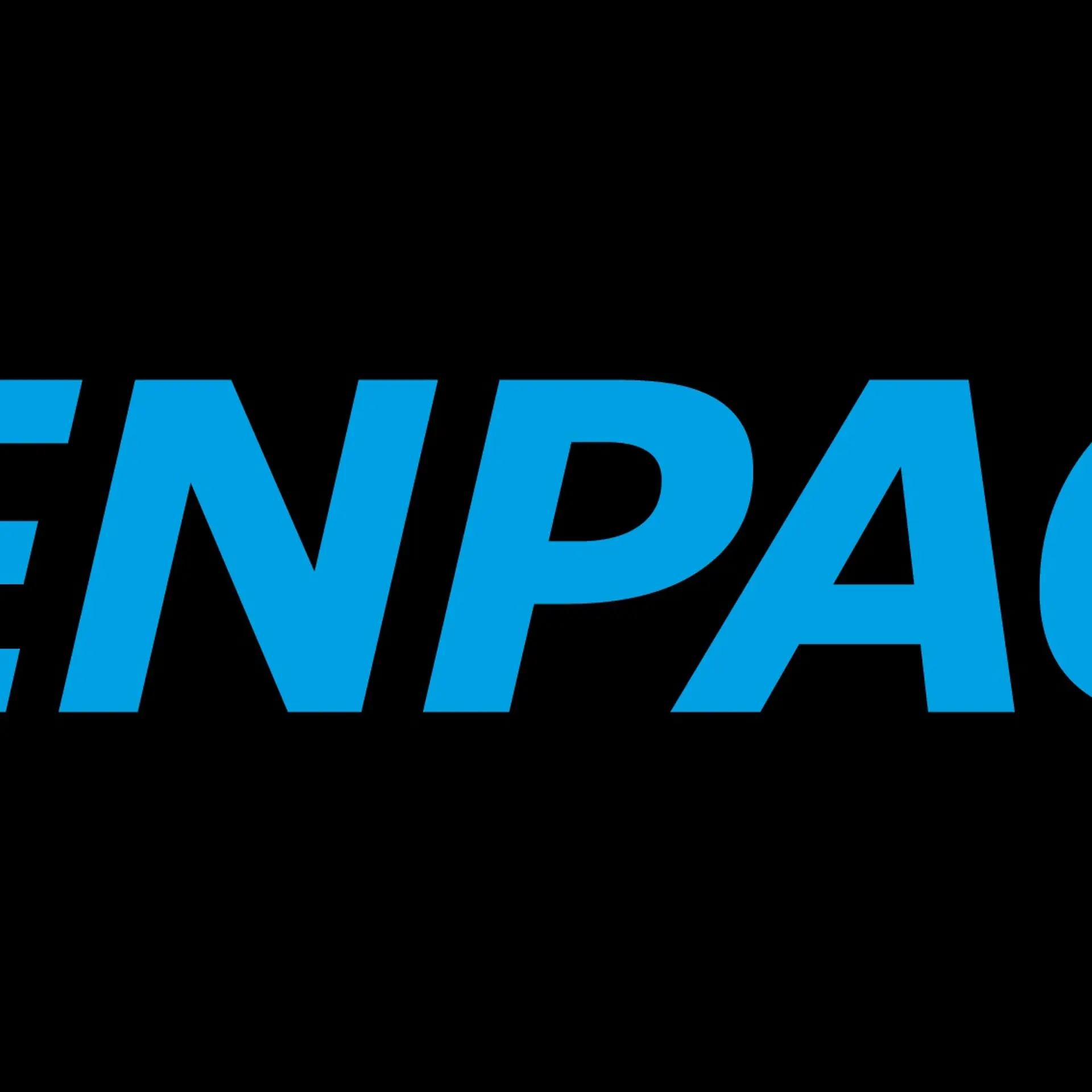How to repair broken or truncated photo/video files
Easy and smart ways to repair broken or truncated photo and video files

Situation 1: After transferring my important videos from camcorder to the computer I discovered videos are not playing properly anymore. A part of video has missing sound and picture. Is it possible to repair these truncated videos?
Situation 2: I was happy to recover my vacation photos and videos back after accidental deletion, using a photo recovery software. But to my surprise the recovered photos are corrupt and not accessible. Is there a way to repair my broken videos and photos?
Such photos/videos loss situation due to corruption of multimedia files is a common issue faced by many individuals. If you are also one of them and looking for the right repair solution for your broken and corrupt truncated videos or photos, then this post is here to guide you through the ways to repair the corrupt media files.
Before moving on to the repair solutions, let us first understand the situations which lead to corrupt or broken videos and photos.
What causes the problem of broken photos and video?
Your videos or photos are corrupt when they do not open or play properly. A corrupt video either has no sound, flickering, jerky, missing picture or shows black screen after certain intervals. The corrupt truncated videos often play partially with missing parts in the video clip. The photos might get pixelated or broken due to virus intrusion, storage media crash, header corruption, sudden power loss, improper editing, partial download, file transfer or even unreliable software on your system.
Whichever the reason, the good news is that you can repair such broken photos or truncated videos.
Methods to repair broken or truncated photos and videos
1. Third-party repair tool for assured repair
2. Download/copy your photo or video again
3. Use VLC Media Player to repair corrupt truncated videos
4. Repair broken photos with Command Prompt
Way 1: Third-party repair tool for assured repair
The quick, facile and assured way to repair corrupt photos and videos is using a trusted and safe repair software offered by third-party developers.
Choosing the right tool among the numerous photo and video repair software available online can be a tricky task. It is highly recommended to check the credibility of the software. It should be free from virus or malware and should support the format of photos or videos that you want to repair. Most importantly, it should be able to successfully repair your truncated videos or broken photos from any kind of corruption in your storage media.
Stellar Repair for Photo repairs broken and truncated JPEG Files and Stellar Repair for video repairs corrupt videos . Both the repair applications are secure and have simple interface. A layman with no technical knowledge can also repair his or her severely corrupt videos/photos using Stellar repair tools.
Manual ways to repair broken and truncated videos and photos
Stellar Repair for Photo software is a sure-shot solution to repair severely corrupt photos or videos but before buying the repair tool, You can also try three easy manual hacks to fix the issues.
Download/copy your video or photo again
Use VLC Media Player to repair corrupt truncated videos
Repair broken photos with Command Prompt
Way 2: Download/copy your photo or video again
When you download from a webpage, there are chances your video or photo has not downloaded properly. Try downloading your file again and let your computer take its time to do the process. Interrupting in the middle of saving or downloading of a video or photo may lead to corruption. Also, ensure, your system has continuous power supply.
In case the video/photo was copied from another storage media like memory card, try to copy the file again. It is possible that it was not copied completely due to some error. Although this will not work if you had already ‘Cut’ and ‘Paste’ the media file.
Way 3: Use VLC Media Player to repair truncated videos
VLC Media Player not only plays video but also has an in-built feature to repair corrupt video files. The player works on all Windows, Mac, and Linux platforms. Just open your broken or truncated video in VLC Media Player and follow the below steps:
• In the main interface of VLC, on the top bar go to ‘Tools’
• Select ‘Preference’
• Click on the ‘Input & Codecs’ tab
• Choose ‘Always Fix’
• Click on the ‘Save’
• Now view your file again, the problem may be fixed.
Way 4: Repair broken photos with Command Prompt
Command Prompt can help fix minor corruption issues of your photos. You can try this approach to repair your broken photos. Just follow the below steps:
1. Go to Windows Start button, type and search for CMD
2. Right click on CMD and select Run as Administrator
3. Open the command prompt, type sfc/scannow. Press Enter
4. The program will take some time to scan and repair the corrupt images in your system.
5. Restart your computer
6. Now view your file again, the problem may be corrected
Conclusion
Whenever your favorite videos, movies, or photos are broken or truncated due to any reason, don’t worry. A trusted application like Stellar Phoenix JPEG Repair and video repair can repair truncated photos files or videos efficiently. Trusted by millions, the Stellar media repair tools are the reliable mode to repair your valuable photos and videos lost due to severe corruption.
We understand your photos and videos are precious. Share your repair experience with us and for any guidance or query, leave a comment below.




![Microsoft Excel: [SOLVED] Excel File Slow To Respond Issue](https://images.yourstory.com/assets/images/placeholder.png)