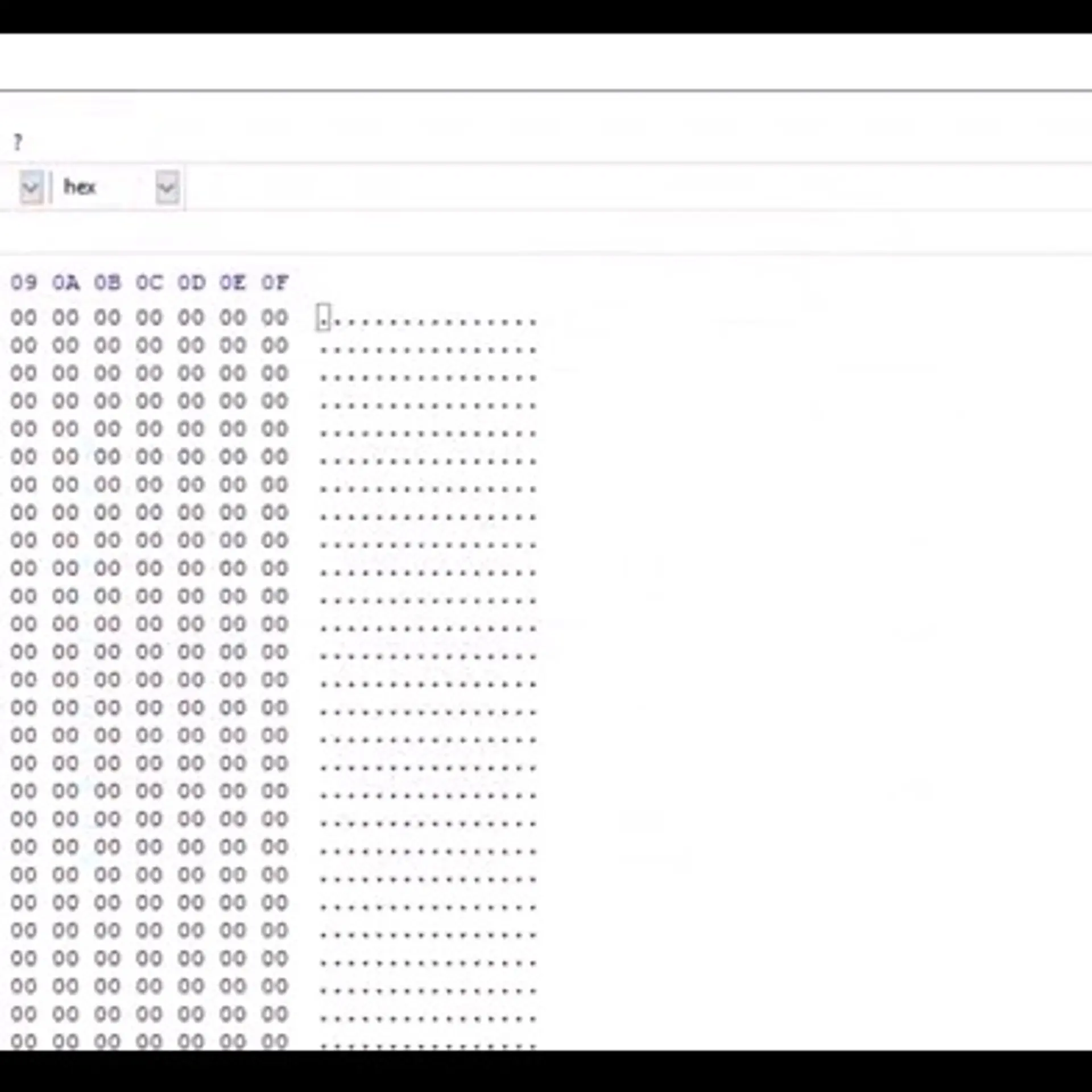OST File Not Synchronizing With Exchange Server Problem – [SOLVED]
Offline storage table file or also called OST file is formed when the MS Exchange account is configured with Microsoft Outlook application. This allows the Outlook user to access the emails when the network connection with the Exchange server is down or not available. Once the connection will be established between the Exchange server and Outlook application. All the work done in the offline mode will get synchronized. But sometimes the Outlook users get various error messages due to OST file not synchronizing with Exchange server problem.
The synchronization between the Outlook OST file and the Exchange server works fine in most situations. But sometimes due to corruption or damaged OST file issues, bad network connection problem, hardware defects etc, the user has to face OST synchronization problem.
The synchronization between the Outlook OST file and the Exchange server works fine in most situations. But sometimes due to corruption or damaged OST file issues, bad network connection problem, hardware defects etc, the user has to face OST synchronization problem.
In this article, I am going to coach you how to resolve OST file not synchronizing with Exchange server problem faced by Outlook users with the help of Manual as well automated solution. Before proceeding to the solution part let us first discuss the main causes of this problem.
Reasons Behind OST File Not Synchronizing Issue
Outlook users have to encounter various errors due to this problem. There are several reasons for this problem.
1. Due to a virus or any malware infection, the OST files will get corrupted, It will lead to OST file sync issues.
2. Sudden or forcefully shutdown of Outlook application.
3. The prime cause of this problem is network connectivity.
Manual Method To Resolve OST File Not Synchronizing Problem
#Technique 1: Manual Synchronisation of Offline Folders (For Outlook versions 2010 / 2013 / 2016
1. First, the user has to right click on the OST folder and then click on Properties.
2. After click on Clear offline items and then click OK.
3. click on the Update folder button in the Send/ Recieve tab.
#Technique 2: By using the Inbox Repair tool
The user can try to repair the OST file by using the Scanpst.exe. This will help to resolve the minor level corruptions present in the OST file. This utility can be used in Outlook 2010 and above version. In case if the user is working with MS Outlook 2007 below versions then this inbox repair tool is not available. For more information about this method, the user can refer Repair OST file Outlook 2010 / 2013 / 2016 by using inbox repair tool.
Note: In case if your OST file is highly corrupted then this inbox repair tool will not work. So to recover the data from corrupted OST files the user can take the help of Exchange OST File recovery software. This software gives various option to save the OST file data as Outlook PST / EML / MSG / Office 365 / HTML file formats. Date filter option is available in this software to restore selective OST file data.
Conclusion
In the above article, we have resolved the problem faced by the users OST file not synchronizing with Exchange server problem. In this, we have covered the reasons for this problem. Thus in the above section, we have introduced the methods to resolve this problem.


![OST File Not Synchronizing With Exchange Server Problem – [SOLVED]](https://images.yourstory.com/assets/images/placeholder.png)