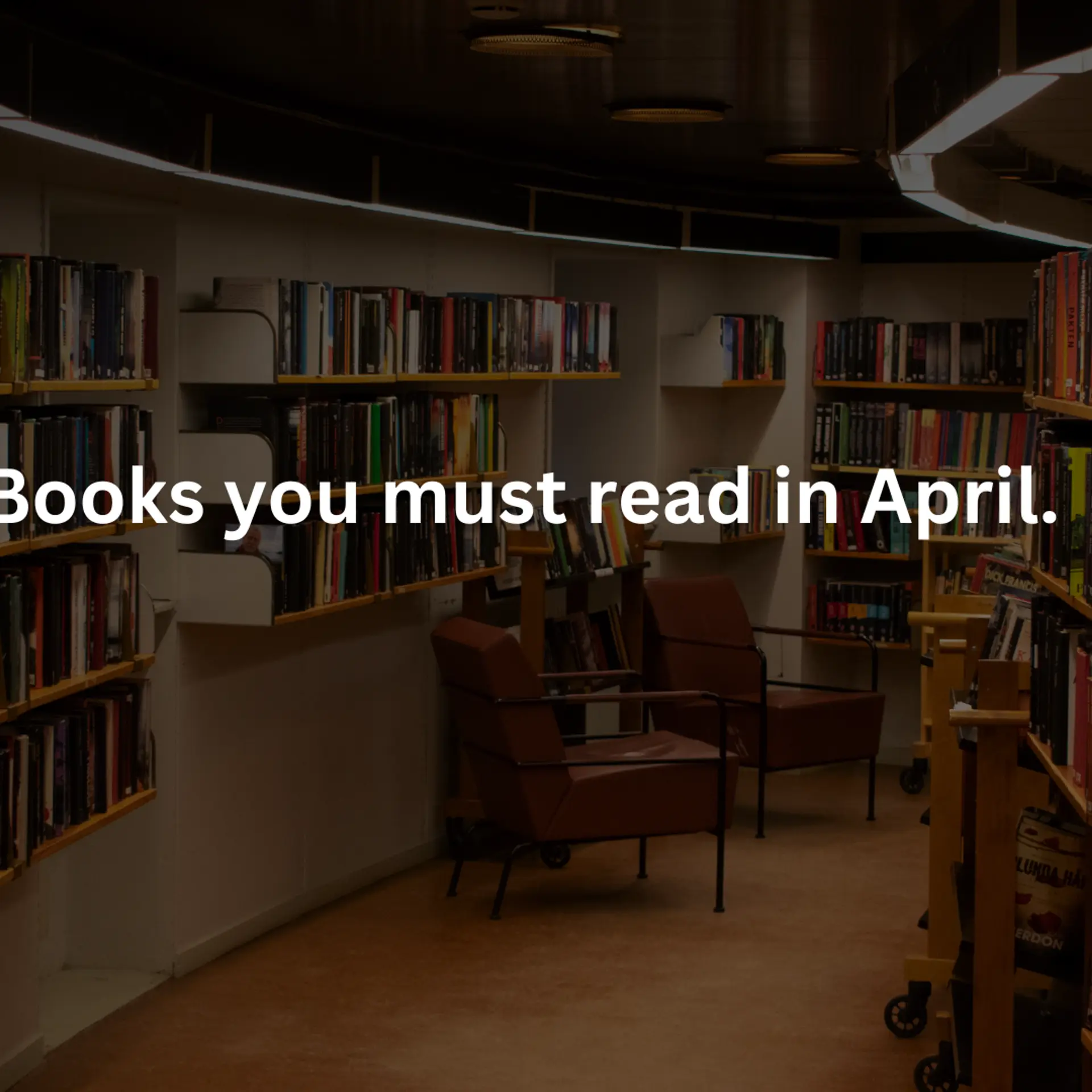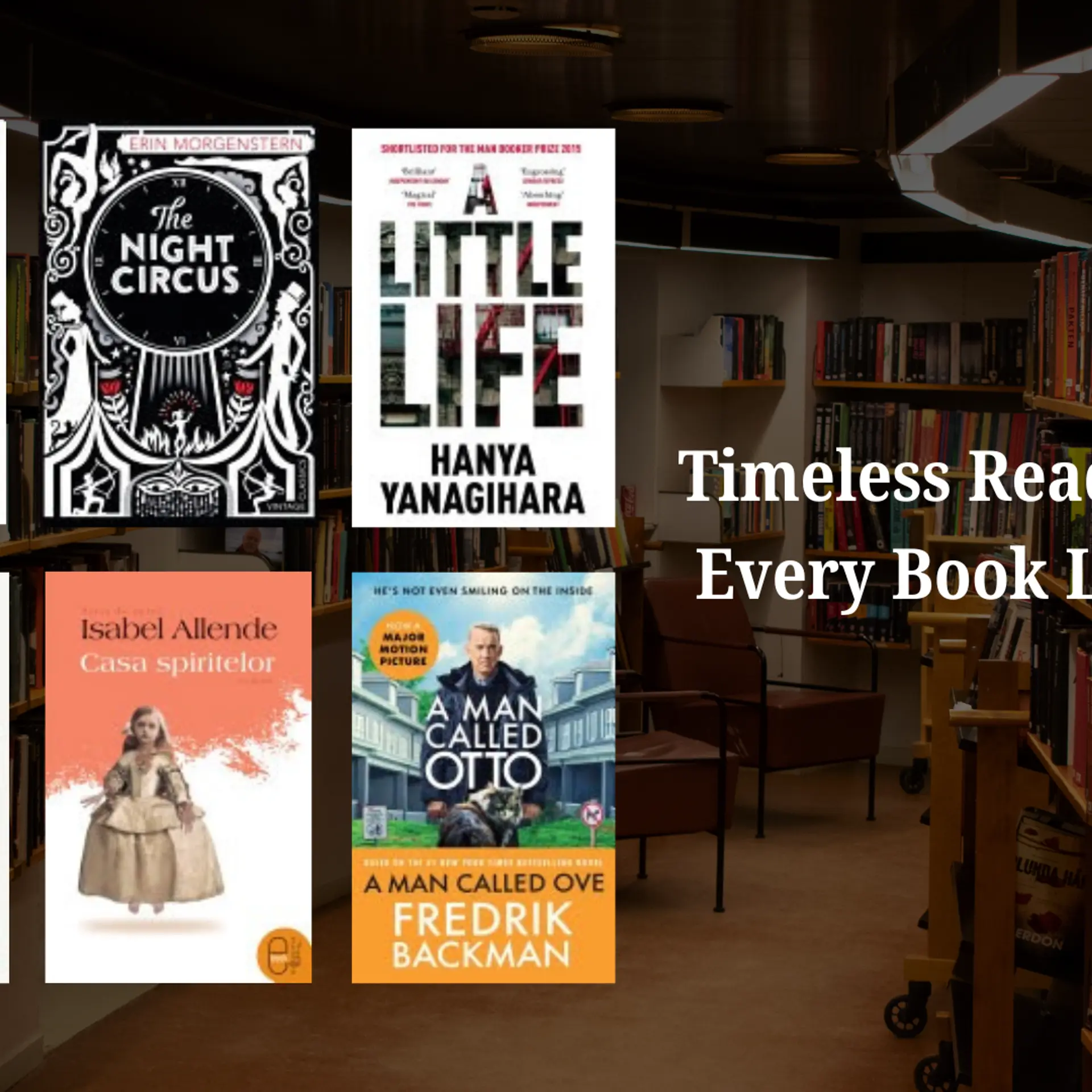The success story of YouTube needs no retelling. Founded 12 years ago by three former PayPal employees – Chad Hurley, Steve Chen, and Jawed Karim – YouTube has become the digital go-to guy for everyone who uses the internet. Whether it is for information, entertainment, alternative news media, or whatever else, YouTube has indeed granted many their 15 minutes of fame. With time, the phenomenon has improved its offerings in order to make it more scalable. In order to make the most of its features, we'll share with you seven hacks that can altogether change your experience as a YouTuber.
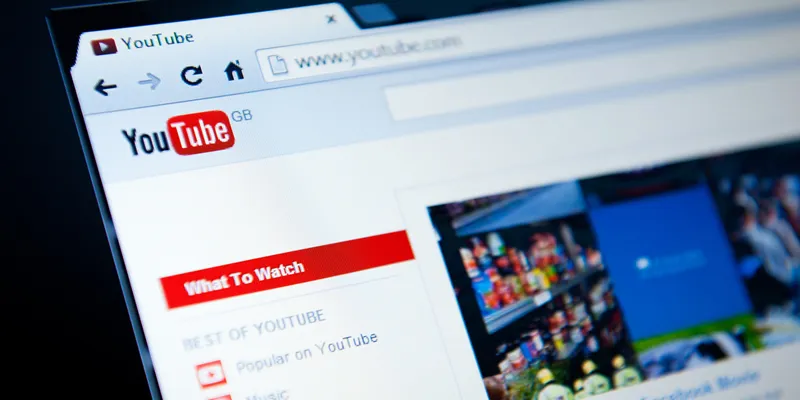
Image: Shutterstock
Written transcripts are available for every uploaded video.
While the quality of sound and video has reached gargantuan heights in the last decade, it's always handy to have a transcript too. And guess what, YouTube automatically generates transcripts for every video file uploaded and is available for anyone who wishes to have a dekko, unless of course, the user has manually blocked such an exchange. Sure, these automatically drafted transcripts can make for a good belly laugh sometimes. Here's a link that shares some of these hilarious accidents.
Ideally, it's best to upload your own transcript as YouTube and Google consider it to be a veritable asset when ranking videos.
International video restriction? Not anymore
Everyone has suffered the frustration of not being able to access a video in their country. It could be a song or a conspiracy theorist explaining the military-industrial complex. However, if you are really bent on tasting the forbidden fruit, here's a link that explains how you can go about it.
Block YouTube ads
As if TV ads didn’t eat up enough of our time already, now one has to sit through YouTube ads while watching videos. However, there’s respite. Chrome users can get the ‘AdBlocker for YouTube’ extension and thus enjoy an ad-free YouTube experience. Now that's a feature everyone will swear by!
GIF it in a jiffy
Life is full of cherished moments and some videos are full of life. If you find something that appeals to you personally and wish to see it as a GIF animation, don't wait for someone else to do it. All you have to do is simply replace the URL with ‘gifyoutube’ and it will transfer you to a page where you can create your own GIFs.
Bookmark videos
Time is a spiritual currency and therefore, must be spent with utmost care. If you are at work and find yourself unable to watch a particular video because of your boss or can't turn up the volume for it could disturb your colleagues, YouTube, like Facebook and Google, offers you the option to watch later. According to a hubspot blog, in order to add your video to the watch later list, “Open the video on YouTube and click the ‘Add to’ icon below the video title and check the box next to the playlist you'd like to add it to, just like you did in the previous step....To access those videos: Simply go to your YouTube homepage and choose ‘Watch Later’ from the menu on the left-hand side of your screen.’
Create a custom URL
If you own a YouTube channel, wouldn't you like your users to remember its name distinctly? Sure, you would. One way of ensuring this is to customise your URL with your own name. The only hitch in this kind of vanity indulgence is that you cannot change it once you have requested it or transfer it to someone else. So keep an eye out for tomorrow and consider it carefully if a certain name could make you uncomfortable later. Here are the steps you need to undertake to customise your URL:
- Open your YouTube account settings.2. Click ‘Advanced’ in your name section.
- 3. If eligible, you'll be prompted to claim your URL by clicking a link.
- 4. Here, click on ‘Change URL’ and make it final.
Hyperlink your videos
Hyperlink is an effective customer engagement tool. And now you can plug them right into your videos. These hyperlinks or call-to-action buttons are termed 'annotations' on YouTube. Here's a step-by-step guide to initiating annotations on your videos:
- Have the external linking turned on for your account.2. Then go to your Video Manager by clicking ‘Video Manager’ near the top of your YouTube home page.
- 3. Next, choose the video you wish to annotate.
- 4. Click the arrow next to ‘Edit’.
- 5. Choose ‘Annotations’ from the drop-down menu add it.
- 6. Choose the annotation from the pull-down menu.
- 7. After that, you can then add text, choose your font, size, background colour, and transparency.
- 8. You can also choose the exact time that you want your annotations to start and end.
Annotations can be used to have people subscribe to your YouTube channel, to sell merchandise, link them to your other pages and much more.
Have we missed out any other hack? Do let us know in the comments below!