

How to convert EML files to MS Outlook PST files manually?
Convert EML Files to MS Outlook
In order to store your mailbox data, different email clients have different needs and they don’t support same format.MS Outlook is one of the most common and widely used email clients for users who rely on Windows PC. For instance, all the mailbox data and emails from MS Outlook are stored in Personal Storage Table (PST), which is an Outlook data file.
Some other email clients by Microsoft are Windows Live Mail and Outlook Express (DBX File ) format to store emails in EML files and DBX folders. The older versions of Windows OS like Windows XP support Outlook Express, by default.
If you upgrade to newer version of Windows like Windows 7, Windows 8 or Windows 10, Windows Live Mail is commonly found in newer platforms. This way, newer email clients don’t support older formats. They have different formats to store your mailbox data. To switch to a new email client, it is important to convert your email data.
An in-built feature in Windows Live Mail to export all your emails to Outlook or Microsoft Exchange.We have a simple step by step guide to import EML files into MS Outlook manually. You don’t need any technical know how.
These simple and easy steps –
1. Start/Launch Windows Live Mail client along with MS Outlook.
2. On File tab, go through “Export Email”, then “Email Messages”
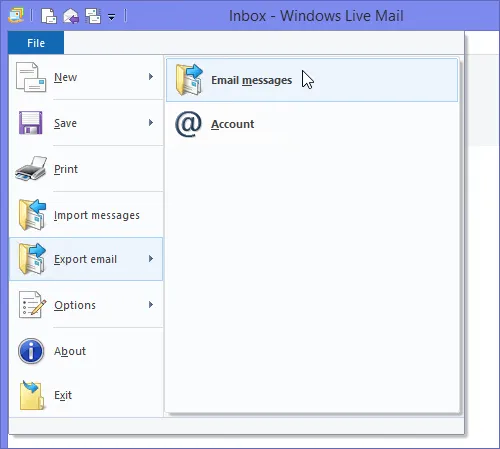
On File tab, go through “Export Email”, then “Email Messages”
3. When wizard is opened, just choose the desired format to export mail to MS Exchange.
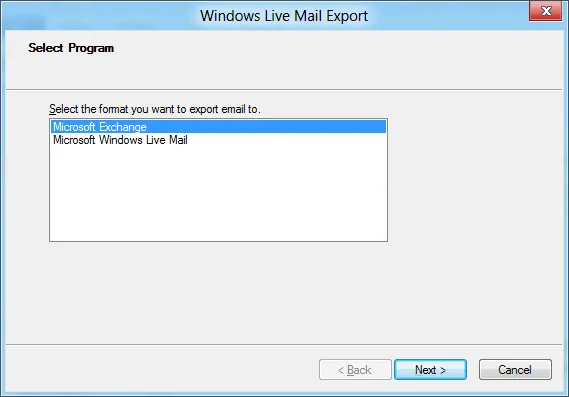
“Windows Live Mail Export” wizard
4. All message will be in your screen before it exports email. Confirm the message by pressing “OK” button.
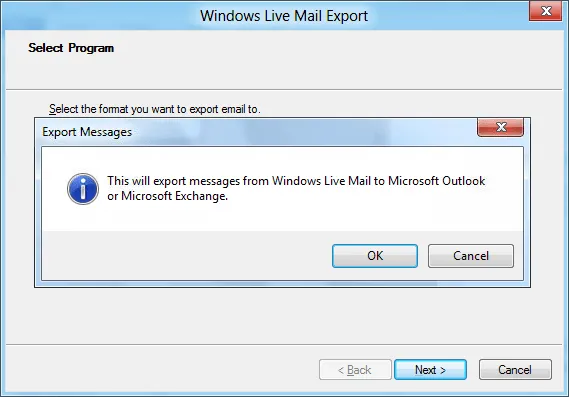
“OK” button
5. Then select mailbox folders to export to Outlook PST. You can choose a specific folder to export or all folders. To continue the process, click “OK”.
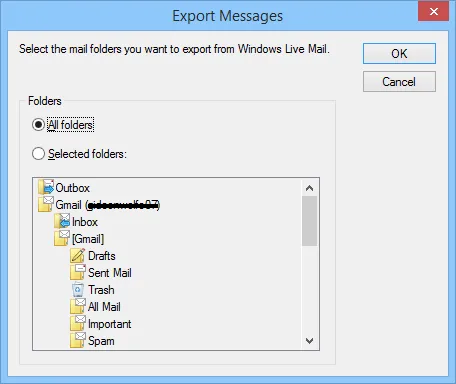
To continue the process, click “OK”
6. It will start the export process on your system. Be sure to wait for it until its gets completed successfully.
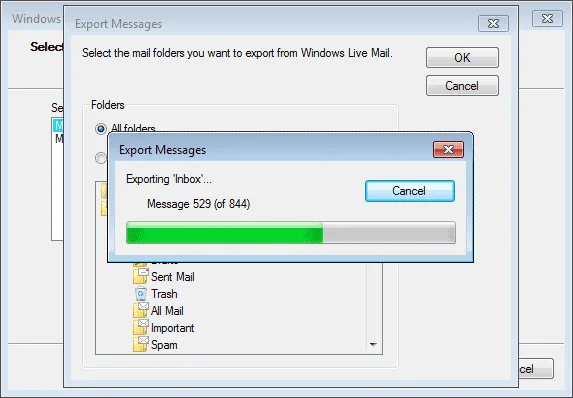
Export process on your system.
This trick is very effective and easy to convert EML data into MS Outlook PST file manually.If you still feel confusion, How to Convert Windows Live Mail to Outlook PST format. In that case, i would recommend to use this application EML to PST Converter tool easily convert your eml file to pst file in just few seconds. Its a tested solution that supports conversion of unlimited EML files of multiple email applications (Windows Live Mail, Outlook Express, Apple Mail, Dream Mail, Thunderbird etc.
For Full Detail Information Visit : https://vikashkaushikguide.wordpress.com/2016/11/17/how-to-convert-eml-files-to-ms-outlook-manually/







