

How to Create a Forum in WordPress
Let’s get started on a step-by-step guide on how to create a forum in WordPress.
Adding a forum on your WordPress website is a great way to add more interactive features to the site. It will always encourage more conversations that are beyond your comment sections. It is also a great and sophisticated way to provide great support and better WordPress maintenance services including customer services on your products. Instead of going through a mile-long email thread, you can simply add this feature to your website, and it will get the job done.
Luckily, how to create a forum in WordPress has a simple answer to it! The solution comes in form of a bbPress plugin. It is the best WordPress forum plugin that is developed by the same team and integrates your website seamlessly.
STEP 1: How to Use bbPress? - The Best WordPress Forum Plugin
Install BBPress and Get Started
The first step is to activate after installing the bbPress plugin. After installation, you have to learn how to use bbPress. Navigate to your dashboard and then click on plugins. Then click on add new and you will see the bbPress plugin on the right side window. Most probably the search results will show this plugin, as it is one of the best WordPress forum plugins, but in case it doesn’t show, you can always search in the search toolbar.
After the installation process is completed, you will see a new section on the sidebar menu. This is called Forums. Now the fun is about to begin:
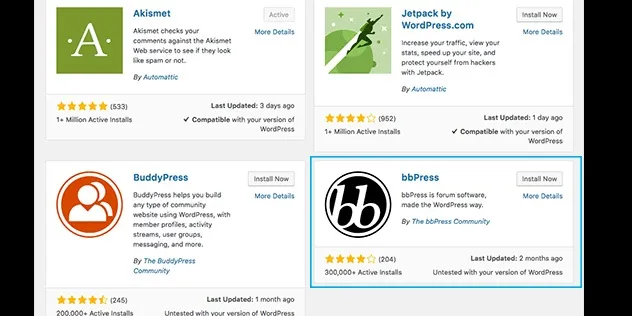
STEP 2: CREATING FORUM MAIN PAGE
The first step that one should take after plugin is activated is to create the main page, where visitors can access the forums. You can simply do this in two easy ways:
· The first way is to create a parent forum, known as Forums or you can select any other name. Then add this to your navigation menu.
· The second way is to create a new page and then add short code that will add your forum’s main index to that page.
Let’s discuss these two ways in detail:
1. Creating a Parent Forum
You will find three new sections in the sidebar menu: Forums, Topics, and Replies.
Now you have to select the new forum tab. Give this forum any name that you want and enter a short description in the text editor, to avoid any misunderstanding in the backend. Make the status to Closed and ensure that nobody can post a new topic to your main forum. Now that this will serve as the index to other sections of your forum, and you don’t want anyone to post there. After all this is completed, click on the Publish tab to create your main forum.
2. Creating Forum Index Page
Now this method includes creating a new page and names it as per your requirements. Add the short code in the text editor below:STEP 3: ADDING FORUMS TO YOUR MAIN MENU
[bbp-forum-index]
Later, you can click on the publish tab.
STEP 3: ADDING FORUMS TO YOUR MAIN MENU
Now that you have created forums, you can then add to your main menu.
Click on the appearance and then menu, and then select your main navigation menu. bbPress will now automatically create menu item known as Forums, if you used first method. However, if you used second method, you will need to add the page you have created.
Click on Save when your forum has been added to the menu.
STEP 4: Creating Forums with bbPress
If you want to look into your forum now, you will see that there is not anything that is added to it! We will need to create some forums. Now the easiest way to create forums is totally up to you.
Depending upon your type of website you have, you can add the supporting forums. Suppose, you have a website catering to movie buffs. Create a separate forum for specific genre and create child forums for every specific time or subgenre.
Forum Attributes
There are many attributes that are worth getting familiar with and here is a brief description for all:
The status of any forum that you create is an open and closed thing, if you want it to be. As you might have already seen on Step 1, the closed forum means that anyone can see the forum however they won’t be able to post new topics.
You can also set the visibility differently for various means. Like for public use for unregistered users, you can set this to as “view only” forum. Private will allow only registered and logged in users to access the forum.
When it comes to selecting topics, you can pick normal ones. This means that they will stay on the top of the forum and no matter how many ideas you want to add. The other way is to display the same topic on every forum.
STEP 5: REGISTRATION, LOST PASSWORD, & WordPress Login Pages for bbPress
Once you have created your forums, it is the right time to set up a few necessary pages that will enable user registration and accounting for logins and lost passwords.
bbPress comes with many great shortcodes that will include shortcodes for lost passwords, login pages, and registration.
· For registration page, enter [bbp-register] short code.
· For login page, enter [bbp-login] shortcode.
· For Lost Password Page, enter [bbp-lost-pass] shortcode.
bbPress Roles for User
· Keymaster - A bbPress user will be equivalent to WordPress administrators. User can create and edit any topic, and even the topics of other users. You can also manage tags, and create new forums and access global settings.
· Moderator - This user has all the abilities of a keymaster. They cannot delete other user’s forums and now cannot give access to global settings.
· Spectator – User can view topics and cannot create new topics or reply to them.
· Participants – This user can create new topics and reply to the existing ones with ease.
· Blocked – User can be banned from replying or posting to the topics.
Now that the steps are clear, here are some additional points that you will love to learn more about:
Customize bbPress Forums With This WordPress Discussion Forum Plugin
You can seamlessly customize bbPress and blend it with the rest of your site. The first easy step is to go through settings that can be found under setting > forums. Make the necessary changes that way users can interact with your board.
Most settings are easy to see and self-explanatory, but the most important one is the Auto Role Setting. This is a unique setting that will allow you to set the default role as a new user when they get registered.
When it comes to styling, bbPress default can match with the look of your website. This will always be there and a way to make it look a bit more polished.
If you want to customize the feel of your forum, you can go to ThemeForest and choose from a wide selection of bbPress theme. They are responsive and attractive and will offer great features.
The Most Compatible WordPress Themes for This WordPress Discussion Forum Plugin
Here are some of the great WordPress theme for bbPress that will have your website more responsive.
1. GoodNews
By Momizat, this theme is great for user for all levels. Whether it is your first website or next one, this is great theme for bbPress. This theme can serve multiple purposes and include personal blogs and product reviews.
· It is fully integrated with bbPress.
· It is simple, easy, and unique, which you can easily customize with all web browsers.
· It is highly responsive and compatible with all web browsers.
· It is a smart ad system that you can customize position and unit sizes with.
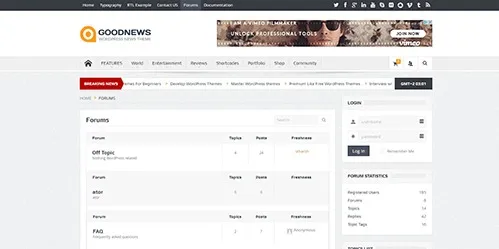
2. KLEO
It is solely focused on building a social network that will integrate well with BuddyPress. You can do many great KLEO themes that can do several things including; building a community, writing a professional blog, and building a shop.
· Fully integrated with bbPress.
· Simple and clean for a great responsive design.
· It is highly customizable for other uses.
· It has easy-to-use front-end drag and drop page builder.
· Over 40 different inner pages.
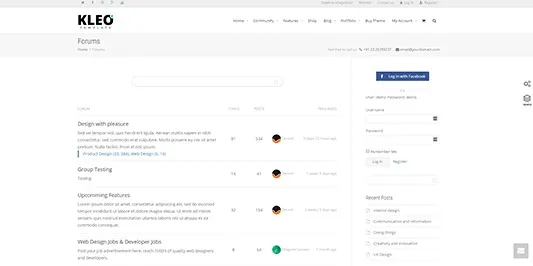
3. Striking MultiFlex
It is responsive and flexible, with a multipurpose theme. It has many great heavy-duty frameworks that is ideal for sites of any sizes. This admin interface is easy to use and offers a great full design control.
· Multipurpose theme.
· It is highly customizable.
· It has easy to use admin interface.
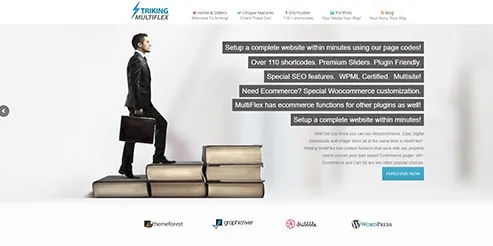
4. Sweet Date
This is much more than just a dating theme. It enables you to create a community website, with a unique, clean, and modern design. It’s responsive design and membership subscriptions will give the members access to their own site from their preferred devices.
- bbPress is fully integrated.
- It has responsive design and retina ready.
- Membership subscriptions are also available.
- Facebook integration is also available.
- It is also highly customizable.
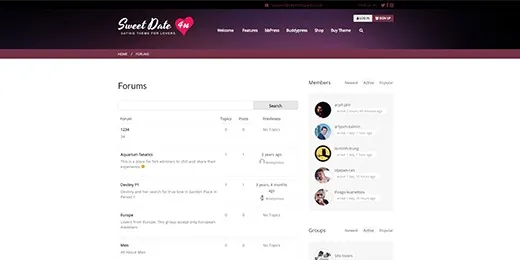
5. One Community
If you are looking for a theme that is creative and has a vibrant range of colors, then OneCommunity is the right match for you! It has a clear typography and easy usability, for a great user experience.
- It is fully integrated with bbPress.
- Get a one-click demo content installation.
- It is highly customizable.
- It is compatible with WooCommerce.
- It has over 40 inner pages with group forum, membership area, and activity pages.
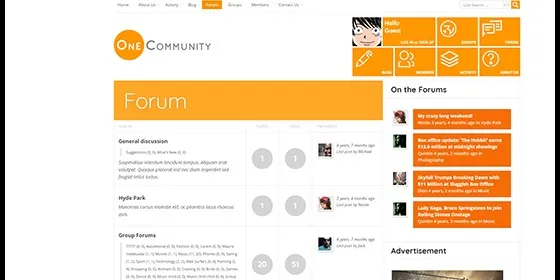
Adding a forum to your website is a simple, easy, and great way to get more user interaction on your website. We at WP Enlight are available to solve all of your WordPress related issues a click away.
To avoid this issue, you should go for a subdomain that on your main website is easy to install with bbPress or you can use a separate domain entirely for bbPress. This way you can ensure that you don’t mess up your Google and any reason to penalize you will reduce to a minimum.







