

Retrieving a sent mail is easy now
Replace and Recall Sent Mail in Outlook 2016 with Recall This Message Feature
Outlook is now an everyday application used by people worldwide. It's one of the most efficient email communication client. With so much features in Outlook sometime we commit mistakes in hurry, the major one is sending a message to a wrong recipient. It doesn't sound good but it happens the mail that was meant for our friend is accidentally sent to our boss. In such conditions Outlook Recall This Message Feature comes for rescue.
If you have sent a message to someone else then you can recall it back until the person open that mail. Recall This Message feature also allows you to append the sent message and correct it. Here are the steps to Recall and Replace Sent Mail in Outlook.
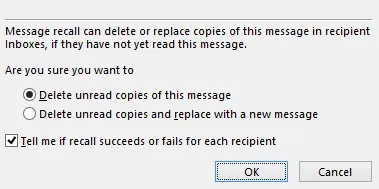
Open Outlook in Your System and move to mailbox
Click on sent items and select the message you want to recall. Double click on it to open full window.
Click on Message Tab and then go to Actions in Outlook, Select Recall This Message
The Dialog box that opens, select Delete unread copies of this message and then OK or
Select Delete unread copies and replace with a new message option if you want to append or send new message.
To Know if the message recall was successful or not, check Mark Tell me if Recall success or fails option
In this way you can prevent other person to read your message which was sent to them accidentally or change content of message if it is not opened. Recall This Message feature works in Outlook 2016, 2013, 2010 and 2007 . Read complete steps in details to recall messages in Outlook here . Hope you find this useful.







