

How to Capture Video & Video Clips in Windows 10
Best Video Capture Software
So, recently you have attended a webinar where one of the professionals from industry was helping you out understand how to shoot best videos in the most effortless manner. While the webinar was worth watching, you missed a few important parts of it. Here, you wish you had an option to record that webinar on your screen for your records.
To fulfill your wish, we have covered the best video capture software & screen recorder in this article to help you record or capture anything on your system screen. First, we have discussed the manual process using a built-in utility of Windows 10 system later we have reviewed two best video capture & screen recorder software for Windows 10.
Manual process
While Windows doesn’t offer dedicated utility to help you capture video from the screen instead you can find this option available with the Xbox app. You can use this option to record games and apparently anything on your system screen. It also offers a few editing options to help you refine your video quality. To open this utility, press Windows + G keys. Here, it offers multiple options including:
- Take Screenshot: Windows + Alt + PrtScrn
- Record last 30 Sec Video: Windows + Alt + G
- Start Recording: Windows + Alt + R
- Turn Mic On While Recording: Windows + Alt + M
- Start Broadcasting: Windows + Alt + B
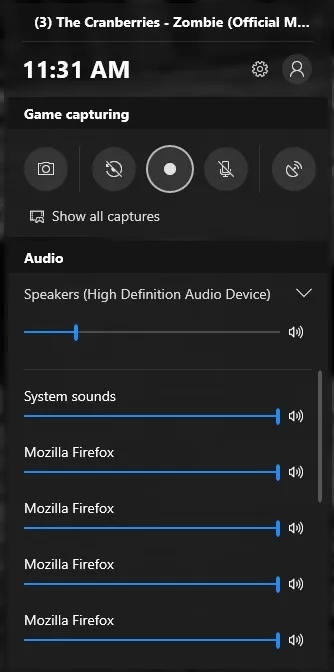
Use Best Video Capture Software
While manually capturing video from the screen on Windows 10 is a quick solution to help you record some instant recordings, it has limitations when it comes to editing these recorded videos. To deal with this problem, we suggest you should use the best screen recorder and video capture software for instant and effective results. Let’s review two of these best tools to capture video from YouTube or simply record anything else.
TweakShot
First powerful tool is TweakShot Capture that helps you capture video from YouTube, capture full-screen video, record screen, screenshot scrolling screen, and do multiple other tasks. This smart video capture software for Windows 10 offers tons of useful features to record videos in a seamless manner. You can use this tool on various Windows versions including Windows 7, 8.1 & 10.
You can use this tool to:
- Capture specific region on the screen.
- Capture single window from multiple open windows.
- Capture full screen to record everything on your screen.
- Capture the scrolling window.
- Capture video
- You can also use TweakShot to pick any color from the screen to edit the images.
Once you are done with capturing video from the screen on Windows 10, you can also find multiple image editing features under image editor.
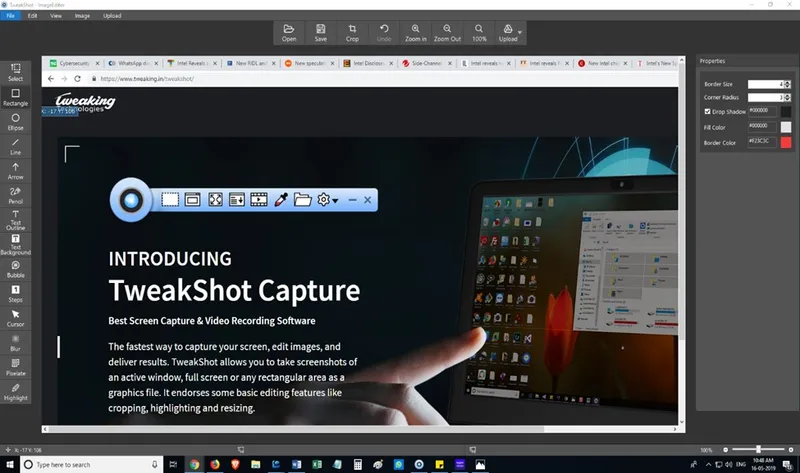
Ashampoo Snap 10
Next effective solution is Ashampoo Snap 10 that is feature rich tool and allows you to capture superior quality images and videos on your Windows system. You can use this tool to capture 3D Fullscreen games, capture images, record videos, and more. It offers text-recognition support for 6 languages and also allows you to extract text from images with text recognition. Here, you can use OCR to create text objects and copy to the system clipboard.
You can use this tool to trim recordings to size without quality loss and split up lengthy clips into individual episodes. Here, you can include URLs in web site capturing for easy organization of videos. It offers enhanced sound recording, video watermarking, and plenty of smart editing tools. You can use Ashampoo Snap 10 to perform numerous other tasks as well including:
- Use the color picker to capture colors across applications.
- Create collages from multiple screenshots.
- Cut videos and save videos as individual episodes.
- Display keyboard input during video recordings
- Live edit video recordings with text and pen annotations.
- Provide comments with a microphone during webcam recordings
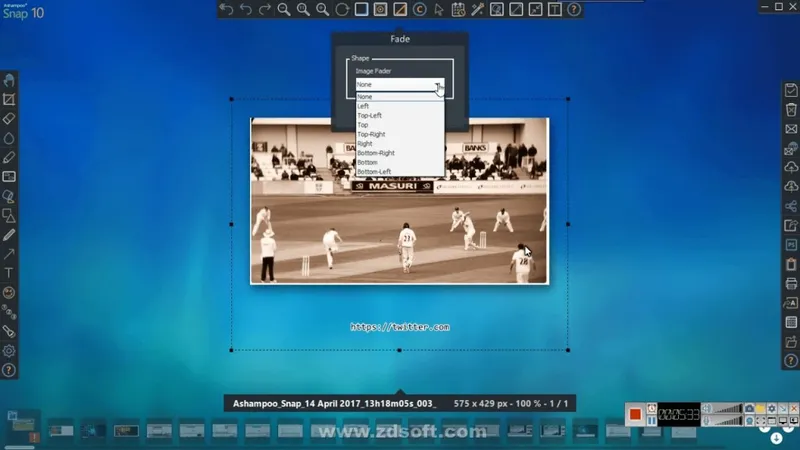
Conclusion:
So, this was a quick review to understand how to capture video and video clips in Windows 10. Here, we have discussed the manual process using built-in utility to record video and also two different video capture software for Windows 10. If you need some quick solution to record and capture video on Windows 10 then you can look for built-in utility. Else, you can use one of the mentioned tools to get instant and effective results. If you have tried any of these tools before, then feel free to share your experience in the comments below.







