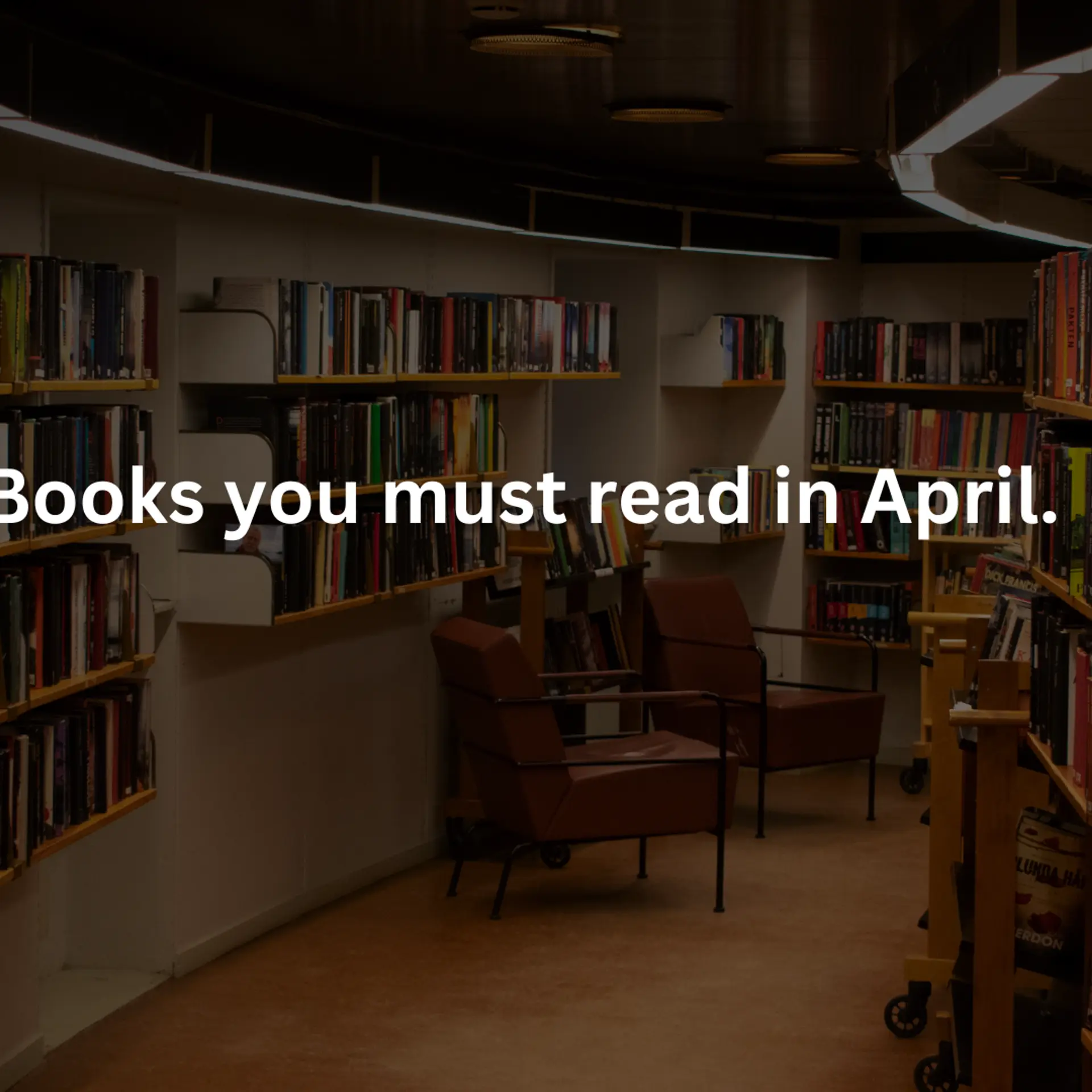How to import or export PST to Office 365 accounts?
To export PST to Office 365 immediately one can take help of a third-party solution. It is also very secure keeping the data safe.
Office 365 is a cloud-based email application. It accesses the file on the cloud. It allows you to work from anywhere on any device in the presence of an internet connection. Here, I will discuss to import or export PST to Office 365 using a tool, its features and working.
You can also upload from PST to Exchange Online data using the manual process. But it takes a lot of time to migrate PST data into Office 365 account. You should have a good knowledge of Windows PowerShell which may be a problem for a non-technical person. You may also get some errors while migrating from PST to Office 365 using PowerShell.
Therefore, most organization use tools to migrate PST data to Office 365 account & quickly upload data to save time.
Here, I am going to talk about software, MailsDaddy PST to Office 365 Migration Tool. This tool is embedded with lots of benefits and is also very simple to use. It is a complete package to resolve all issues related to PST to Exchange Online data conversion.
Features of this Software:
Complete Migration: Allows moving all PST files (emails, tasks, archives, journal, notes, calendar, attachments, etc ) to office 365 account very quickly without any hassle and interruption.
GUI-Based: The application is very easy to handle and use as it has a simple and attractive interface with clickable buttons.
Convert all the folders or the selected ones: Allows exporting of PST data as per your requirement. You can select or de-select folder/items according to your need.
Multiple Office 365 mailbox options to upload PST: The tool provides an option to convert PST files to primary or archive mailbox of office 365 account. Archive mailbox should be enabled in Office 365 when exporting data to the archive mailbox.
Bulk & Impersonate Export: Allows bulk exporting of PST files which helps in migrating multiple PST files to save a lot of time. You just need to make a CSV file in excel with PST file path, o365 User ID and Password. This tool also has the option of Impersonate export but you do not require the password for this. You just need to provide Impersonation rights and Full access before using this option.
Search criteria to transfer PST: Searches the file using different search criteria like To, From, Bcc Cc, Date, Subject, etc.
No File size limitation: No restriction on the PST file size. You can export PST data of any file size.
Preservers the folder hierarchy and sustains the mail properties with full accuracy.
Demo Version: Try its demo version from which you can upload the first 20 PST files of each mailbox to Microsoft 365 account.
Full version: To get the full access you just need to buy the software paying some amount. There are three types of licenses which you can purchase- Personal, Business and Enterprise License. Each license has its features.
Working for this Software:
- Download the application, MailsDaddy PST to Office 365 Migration Tool.
- Install and Run the software.
- Open the software and click on Add File. A dialog box will open where you need to add a file using a plus sign.

- Then, Scan and click on OK. You will get the preview of PST file. You can view the content of PST file by click on each mail.

- You can directly click on Export button to move the whole data to an o365 account with same folder structure.
- You can also use the search criteria to search files quickly and then export the selected folders according to the need. Then, click on Export.

- A dialog box will open asking you the office 365 email ID and Password. Type the ID and Password and click on Export. Then, the conversion process takes place and after the completion of the process, you get a message-" Messages Successfully Migrated To Your Office 365 Account.
- PST file transfer to Office 365.
Note: Admin can also implement the Bulk and Impersonate export from the option as shown in figure.

Conclusion:
In this blog, I tried to discuss the method to import or export PST to Office 365 using software. I am also explained how one can use this tool to take maximum benefit. If you have any query related to this blog then you can ask me in the comment section.