

How to Recover EDB to PST File
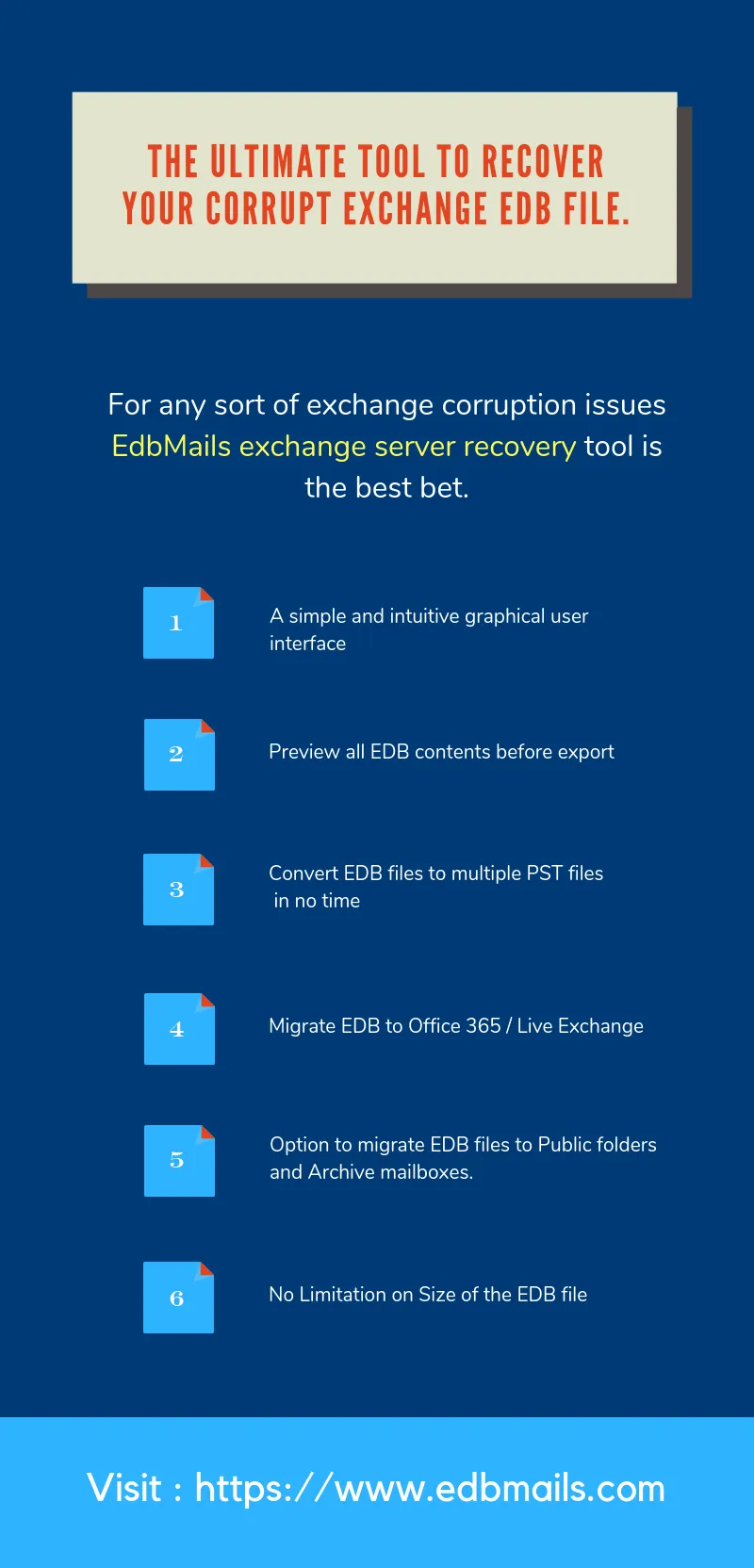
If you're searching for a way to recover exchange EDB file then let me tell you that EdbMails tool to Convert EDB to PST is the best method to do so as it can ensure complete brick-level exchange recovery of even the most corrupted EDB files. Export mailboxes selectively to PST file or EML, MSG and HTML format. The recovery process is rather secure, risk-free and straightforward with EdbMails.
EdbMails EDB to PST Converter supports Exchange server versions 2016/2013/2010/2007/2003 and Outlook versions 2016/2013/2010/2007. You can also Filter mails by date / time, subject, attachments and from / to address for PST extraction or Migration to Office 365 / Live Exchange server.
It also supports recovery of all mail components such as to address, cc,bcc,time, subject,from address, mail header as well as the body can also be retrieved. Tasks, journals,zip attachments,Inbox,calendars, or images you can be assured that the exchange recovery tool can extract them all
Maintains Folders Hierarchy
During the exchange server recovery process, this efficient utility from EdbMails makes sure the folder structure is maintained making it easy to navigate and use a familiar tree.
Export exactly what you need
The ability to choose and export exactly what is needed makes EdbMails the best in its class type of utility. Thanks to extensive filtering and other options selective mailbox extraction becomes a possibility with EdbMails.
Visit : https://www.edbmails.com
Guide to Export Mailboxes from EDB files using EdbMails
- Download and Install EdbMails application >> Click here to Download
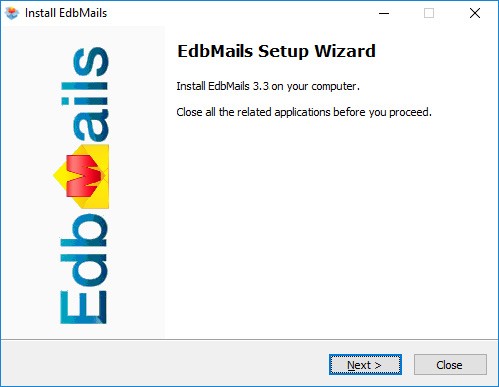
undefined
- Click the "Start Your Free Trial" button
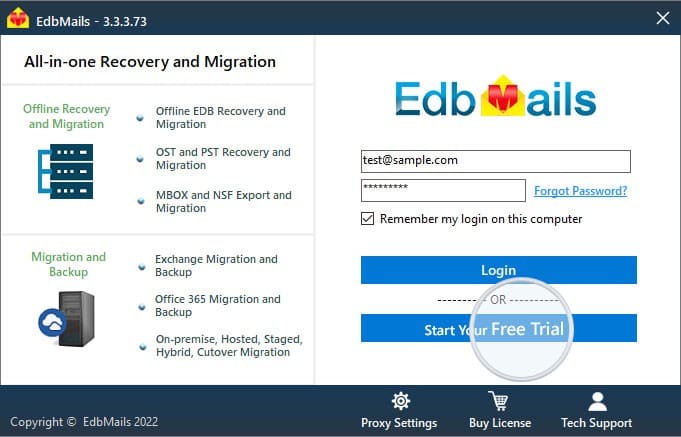
undefined
- After the application launch, it allows user to select the export method.

undefined
- After selecting the export method, browse EDB file which user wish to recover.
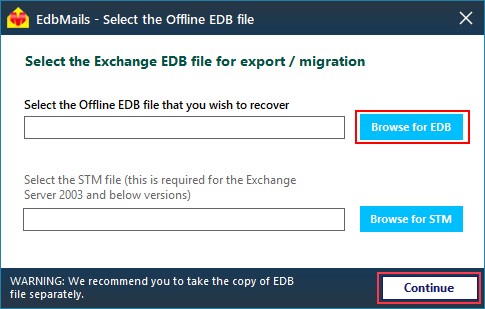
undefined
- After the selection of the EDB file, all mailboxes will appear in the left of the application. Below every mailbox, user can able to see structure of the mailbox and can able to export by clicking any of the mailboxes.
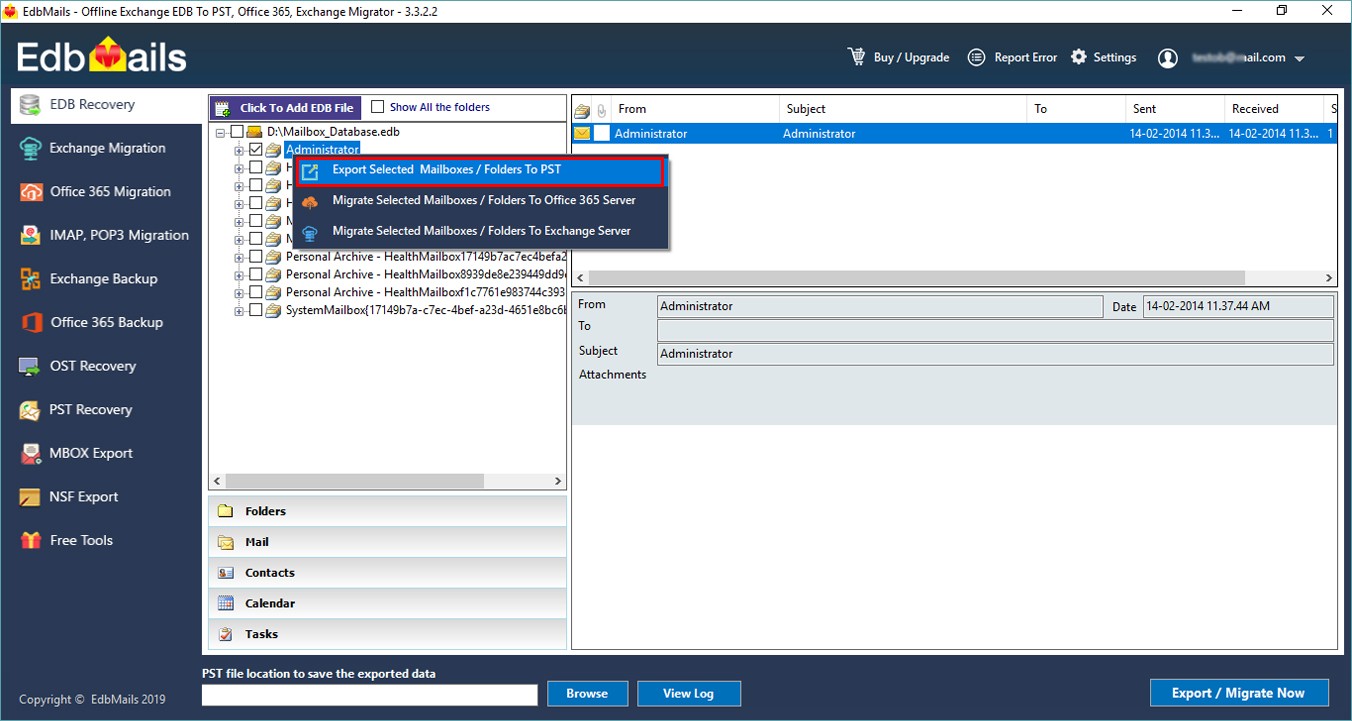
undefined
- Click the "Export Selected Mailboxes / Folders to PST file" option to continue.
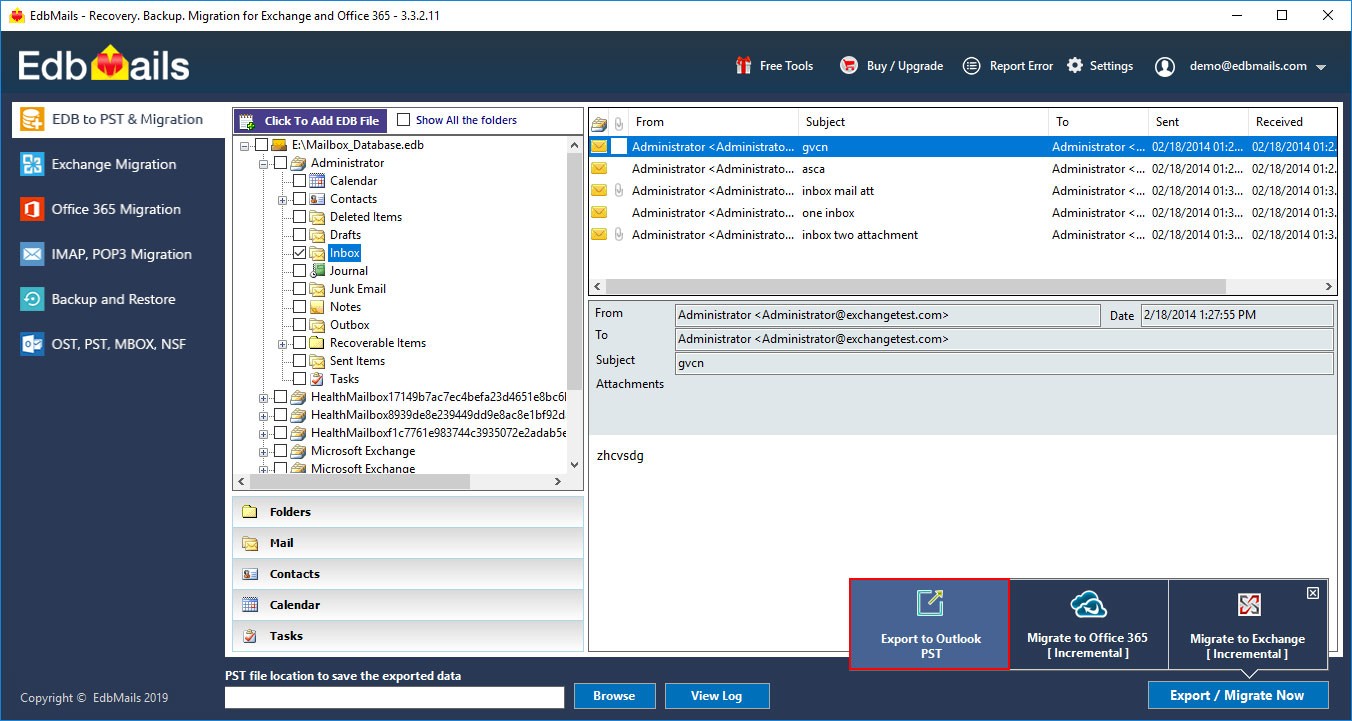
undefined
- Choose the needed mailboxes and click on "Export EDB to PST" as shown below
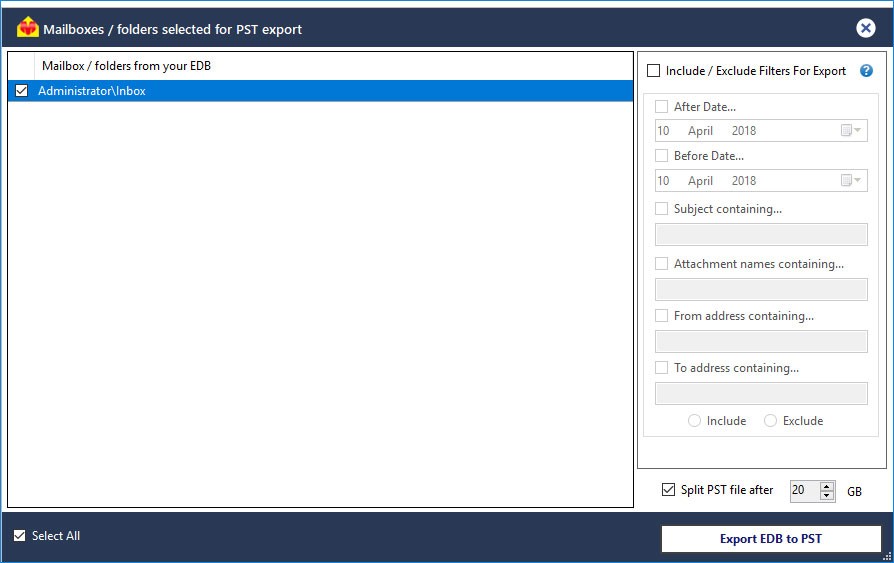
undefined
- During export operation, the progress will be displayed as shown in the below screenshot.
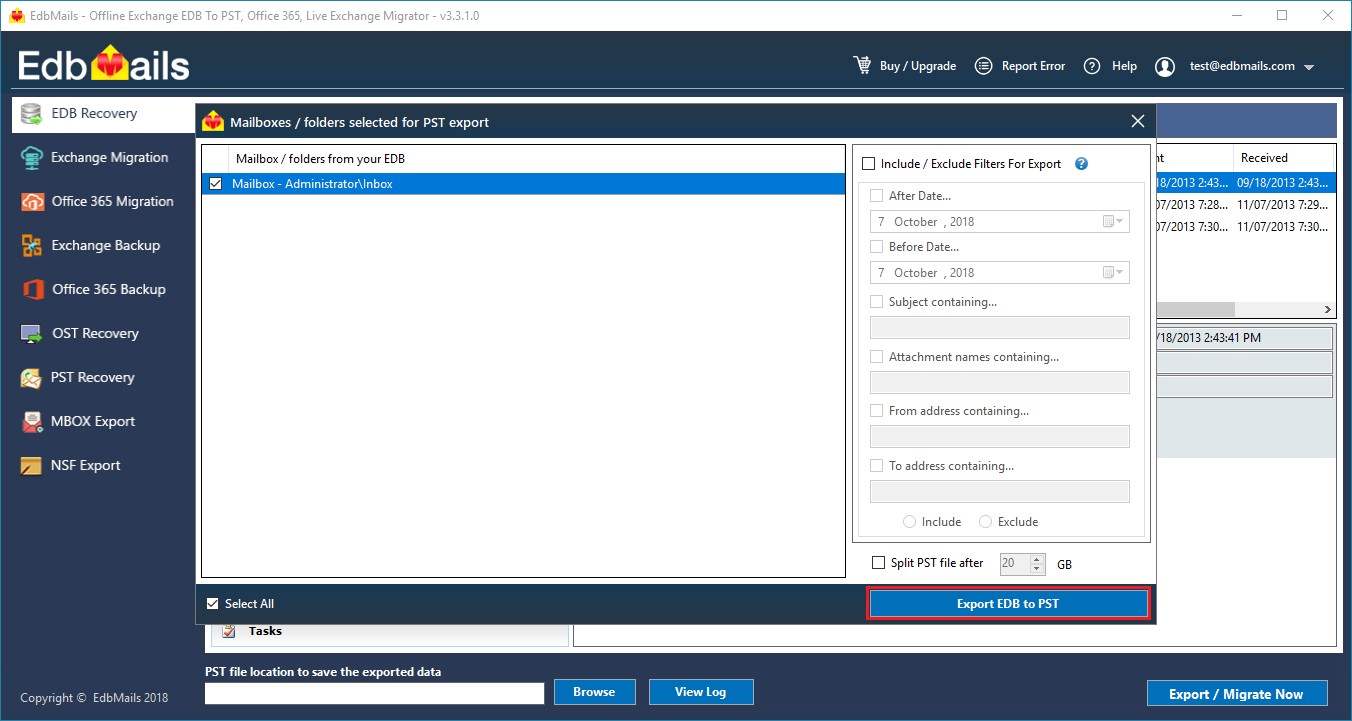
undefined






