

How To Resolve Exchange Server Error 451, 452 and 471
Fix the Exchange Server Error Messages and Resolve them quickly before EDB files get Corrupt
It’s very annoying when we receive error message while working over a application and even worse when Exchange Server throws error 451, 452, 471 when administrators manage the server. The Exchange Server is responsible to maintain the mailbox of user and error in the server itself could affect all the e-mail clients. Thus a person should have proper knowledge of these errors and steps that could be taken to solve them. There are two methods i.e. Exchange Server Recovery Tool and manual method.
Exchange Server Administrators complain of errors with event ID 451, 452 and 471. These errors affect the exchange database which ultimately leads to corruption. These event ID’s displays in Exchange Server whenever the DNS Query Failed, when sufficient resources are not available and the space is low. So proper solutions should be provided to deal with these errors
Causes of 451 Error and How it can be solved
- Exchange Server throws error 451 due to misconfiguration in system
- Installation of Edge Transport Role in Exchange, and
- If the Address is blocked by recipient domain user
- When exchange server 451 error occurs users cannot send mails and it delays the work.
Resolve Exchange Server 451 Error
- First check the port numbers 53 for DNS and 25 for SMTP protocol and also check the settings of Firewall
- Open the Exchange Management Console and click on Edge Transport Server
- Select the properties and go to internal DNS Lookups
- Set the settings to default
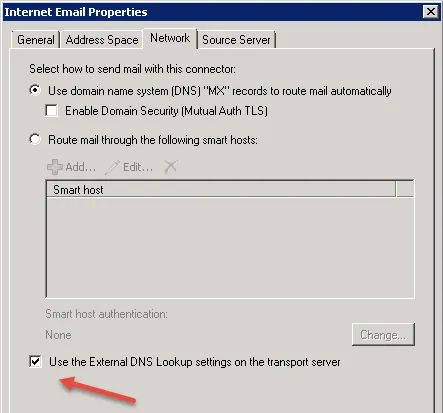
Check SMTP Connection
- Open the Run window and type telnet, hit enter
- Type set logfile (location:/filename)
- Now, type openmail.abc.com 25 and execute it
- Now, execute the command –EHLO abc.com
- Compose mail with general parameters
- If the problem is solved you will get successful message
What Causes Error 452 in Exchange Server
The cause of this error is insufficient resources in External server to process request. When there are no resources available to perform operations then the error 452 occurs. This is solved by Backpressure i.e. when insufficient resources becomes sufficient to transport mails.
- First take the backup of data and remove unimportant items
- The disk should have atleast 500 MB of space left
- Go to C:\Program Files\Microsoft\Exchange Server\Bin, locate EdgeTransport.exe.config
- Open the .exe file with notepad and look for add key=”EnableResourceMonitoring” value=”true”
- Here set the value=”false” and save it
- Now send the mail and transport service will resume gain
Change the Database Queue
- Open the EdgeTransport.exe.config with notepad
- Go at the bottom and add the code add Key=”QueueDatabasePath” value=”C:\Queue\QueueDB”
- Save the file and restart Exchange Transport Service
Resolve Exchange Server 471 Error
The event ID 471 is displayed due to Error 510, Error 1022
How to Solve Error 510: The error is occurred due to space issues, permission issues and SAN issues. Run the troubleshooter to set permissions and settings to default
Solve Error 1022: Check the drive or directory in which the files are stored. Now run the command chkdsk/f/r. change the storage settings or run antivirus to remove malicious files.
In this way Administrators could solve the error in Exchange Server and prevent it from facing other issues in future. Another good option is to use Exchange Recovery Software. This tool looks for the corrupt EDB files and items that are causing error and then repair them.





