

Transfer VCF Contacts to Outlook – Explore How to do it!
VCF is a standard format for saving contacts. Checkout how you can transfer VCF contacts to Outlook.
We all heard about that saves contact information of individuals, businesses or organizations. It is a standard format and also support custom fields, images, and other types of media. Furthermore, computer users often use VCF file to import and export contacts from Windows address book. At times, it might happen that users need to import vCard file to Outlook to access contact information. Now, in this blog, we are going to cover how to transfer VCF contacts to Outlook with the help of some techniques. Before discussing the manual methods, first, let’s explore about VCF and MS Outlook in brief.
Know About VCF File and Microsoft Outlook
- VCF File
vCard or VCF format can store contacts information including name, address, e-mail address, phone number, and other information. Additionally, this file format is used for electronic business cards and supported on all electronic devices. VCF is a highly popular format due to its wide support available for many devices and applications.
- Outlook PST
Outlook is a part of Microsoft Office suite that comes as a separate application. It is a desktop-based application. The best thing about Outlook is that it supports Outlook always comes first, when users try to import some important contacts.
Let's consider a scenario that helps to understand the reason behind VCF to Outlook conversion more clearly:
“Yesterday I tried to transfer all VCF contacts to Outlook but I was not able to do so. Even it becomes quite difficult to perform this conversion task. So, can anyone suggest me a smart and reliable solution that helps to bulk import .vcf files to Outlook effectively. Thanks in advance!”
A Direct Approach to Move Contacts to Outlook
Microsoft Outlook offers an Import function and it helps to convert a single VCF file at once. Additionally, this facility is not applicable for importing an entire folder. For instance, if users have multiple it will become very tough to import one file simultaneously. Here, we will explain a complete process to transfer a single VCF file, please follow these steps:
- Launch MS Outlook and go to File option
- Select Open & Import option and go to Import and Export Wizard
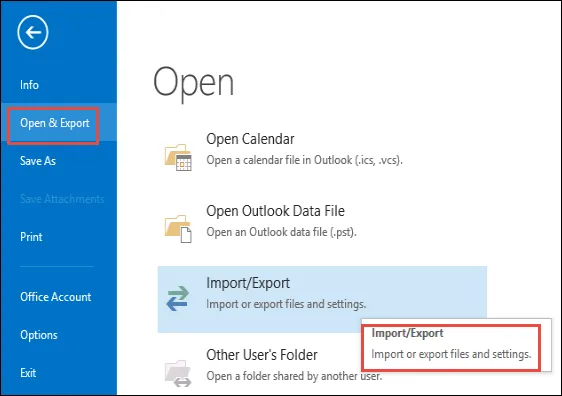
- Choose Import a VCF file () option and press Next button
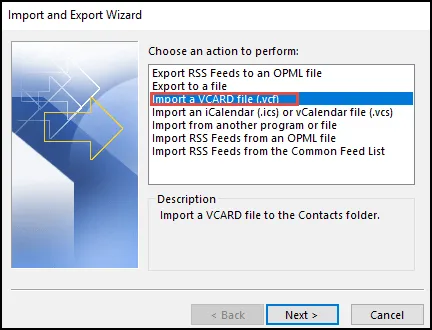
- Then, Browse the file that you want to export in MS Outlook

- After that, you have to click Next button
- Finally, your .vcf files are successfully imported Outlook application
This above method may be time-consuming if you want to import multiple files at once. As does not perform any batch many times users try to find a trusted third-party tool instead of using the manual trick.
Automated Approach to Transfer VCF Contacts to Outlook
The users can opt an alternate approach i.e., vCard Importer to move VCF contacts into Outlook. Follow below steps to import vCard contacts directly to MS Outlook:
- Run VCF to Outlook Converter tool on your desktop
- Then, click Import option to start up with the process of importing
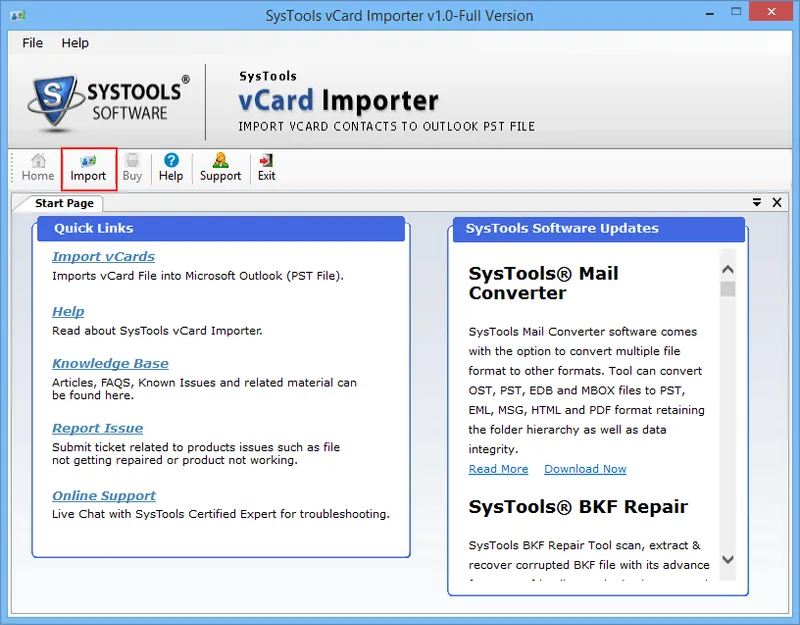
- Browse button to choose the folder having VCF files. Locate the desired folder and select open it.
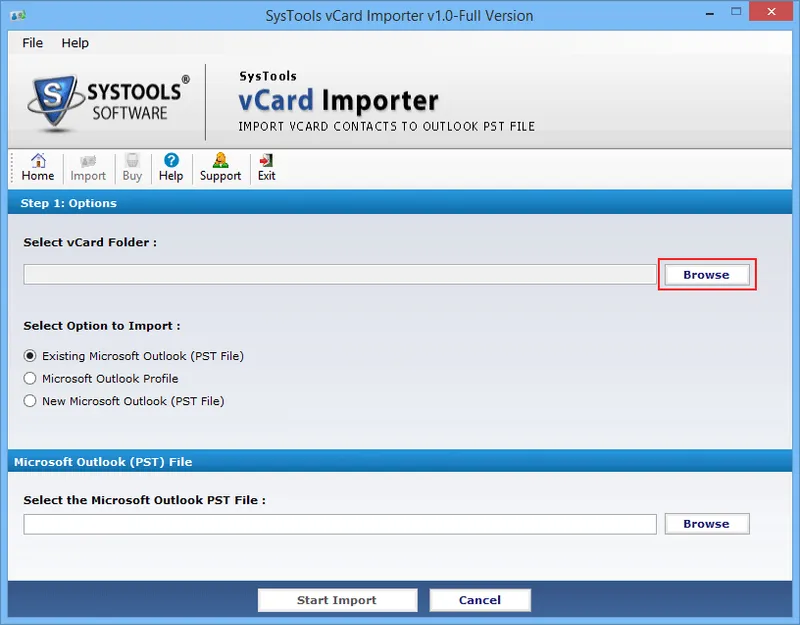
- After making the selection, click Start Import button to begin.
- At last, you can transfer VCF contacts into Outlook application successfully
Why Users Choose 3rd-Party Solution?
This program has many advantages due to which most of the people avail it. Some of them are mentioned below:
- Allows the user to import multiple vCard (.vcf) contacts to Outlook PST
- Offers 3 options: Save in New PST, New Outlook Profileor Existing PST
- Capable to import vCard files of different versions to Microsoft Outlook
- Transfer all vCard(.vcf) contacts to Outlook without any size limitation
- Compatible with all latest version of Windows i.e., Windows 10/8.1/8
- Create summary report that includes contacts first or last name, etc
Summing Up
This guide for those who want to transfer VCF contacts to Outlook mail client. Before that, users should be aware of MS Outlook and VCF file. Therefore, in this post, we have described both manual and automated solutions to move vCard contacts to Outlook. So, users can try any approach as per their convenience without losing data.






