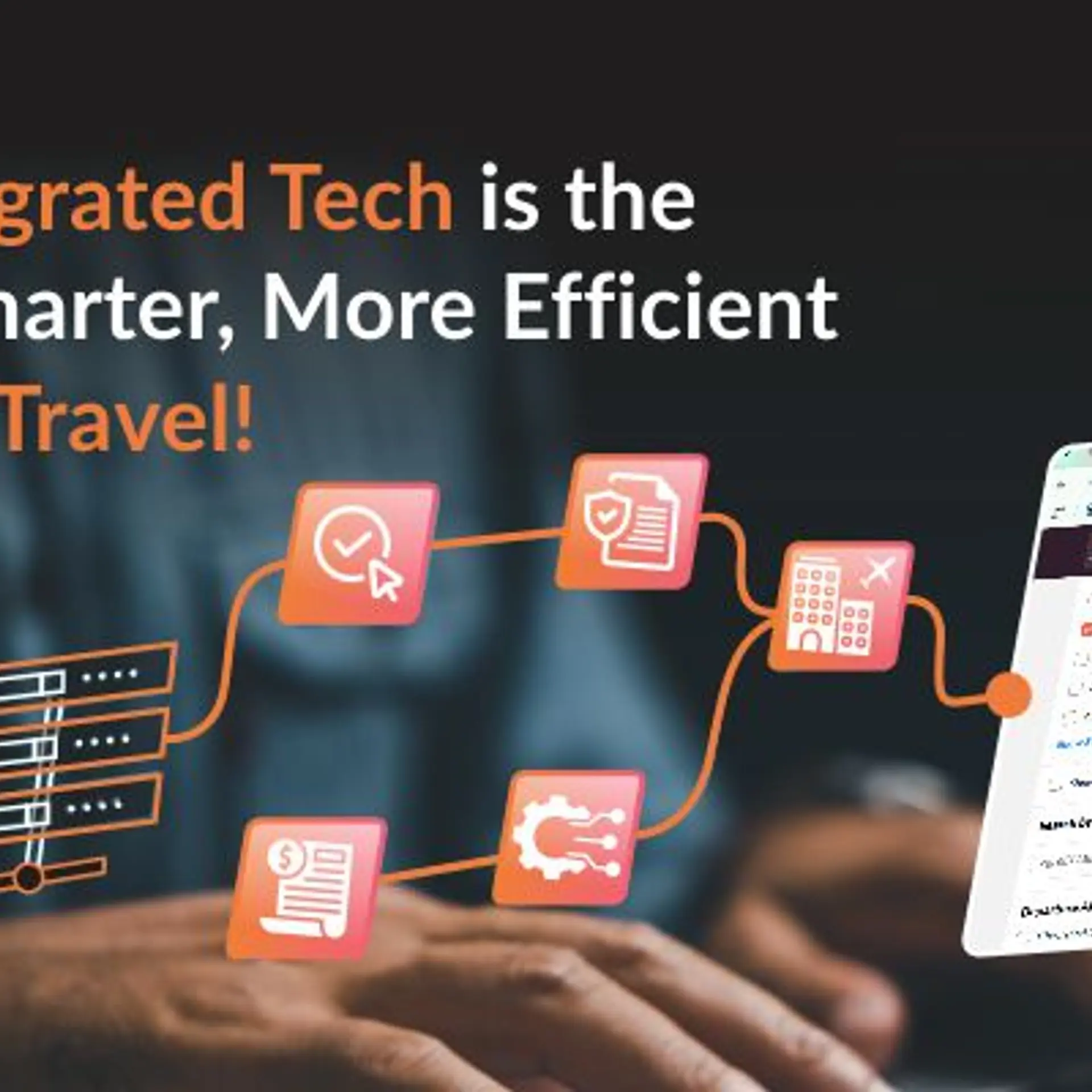Tutorial - Going Live with your First Application on Windows Azure - Part I
Windows Azure is the Platform as a Service offering from Microsoft. Though it started as the preferred Cloud platform for .NET developers, it has come a long way to become a true polyglot PaaS. Windows Azure supports running .NET, Java, PHP, Node.js and even PERL, Ruby, Python and other applications. Its tighter integration with Visual Studio and Eclipse makes it productive for the developers to design, develop, test and deploy applications on Windows Azure.

In this series, we will see how to develop and deploy your first application on Windows Azure. Since the objective of this tutorial is to make you familiar with the life cycle of a Cloud application development, the application in itself is kept simple. We will focus on the key concepts and steps involved in going live with your first application.For the big picture of Windows Azure, take a look at the detailed analysis covered on CloudStory.in.
The very first step is to visit WindowsAzure.com and complete the sign up process. Windows Azure has a 90 day free trial that gives you enough resources to get started. If you exceed the limits set during the trial period, Microsoft will disable your account for that month but it gets reset at the beginning of the next month.
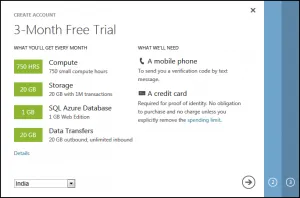
Step 4 - Enter your mobile number and click on Send text message. Once you receive the verification code, enter the code and click on Verify Code and click next.
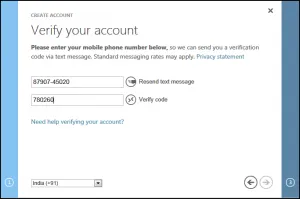
Step 5 - In the next step, enter the Credit Card and billing address and click Next.
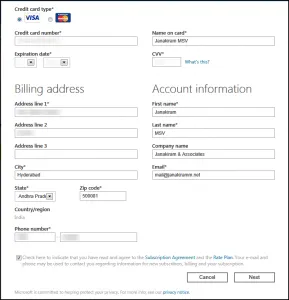
Step 6 - Finally, click on the Account Center to see your account details. This should tell you that you have 89 days more to evaluate Windows Azure.
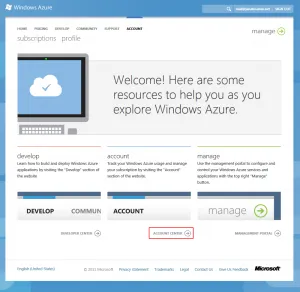
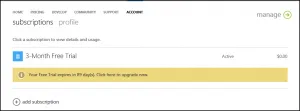
Clicking on the manage link will take you to the Windows Azure Management Portal.
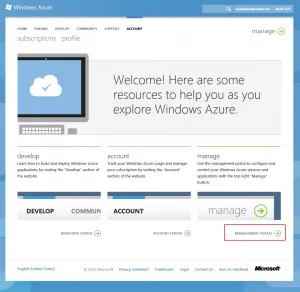
The Management Portal is the interface to deal with your the deployments, storage, network and databases.
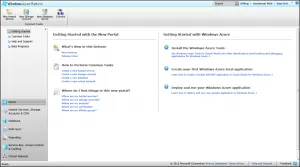
Congratulations! You now have a valid Windows Azure account!
In the next part of this tutorial, we will setup the development environment to create the first Cloud application.