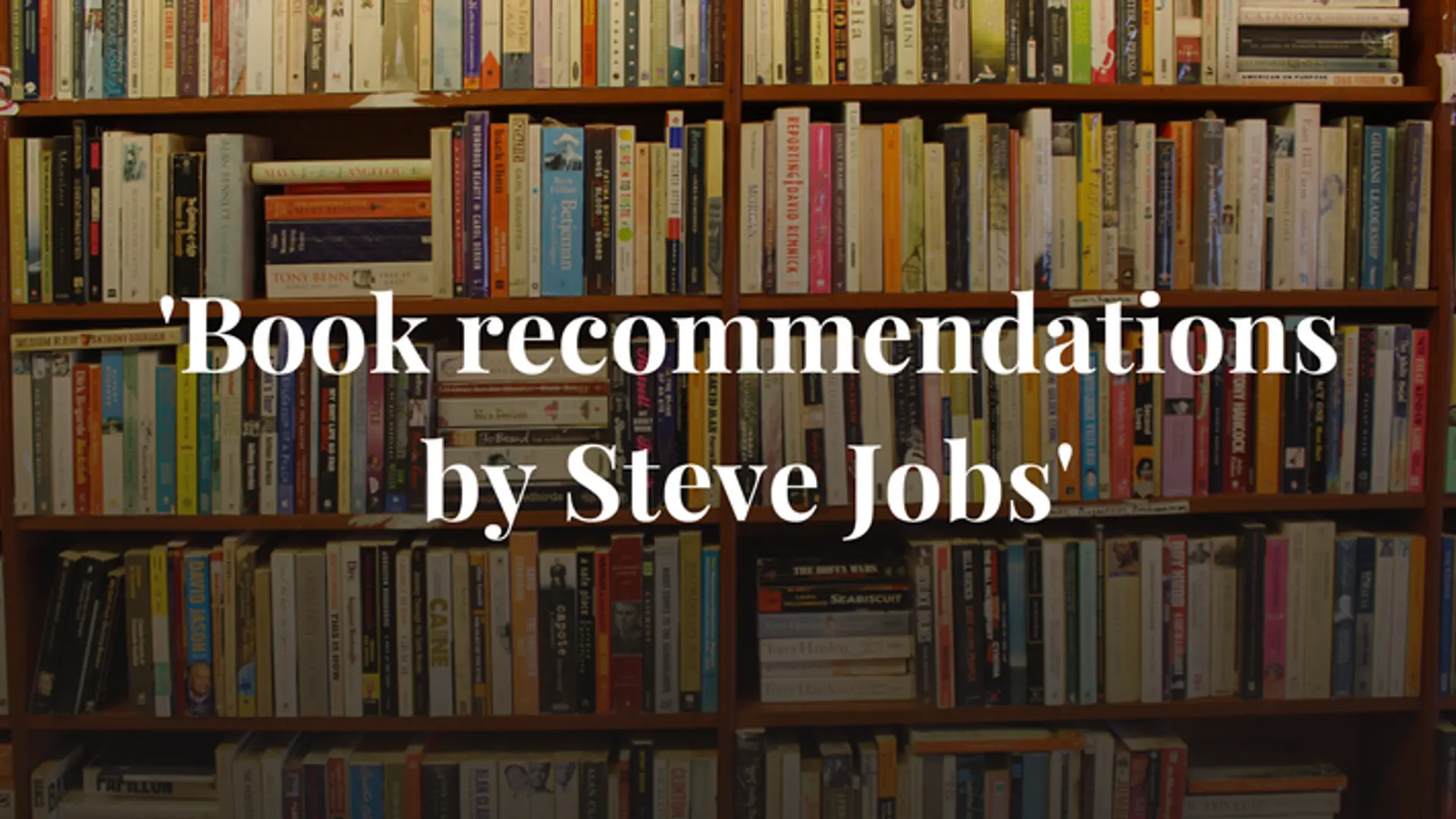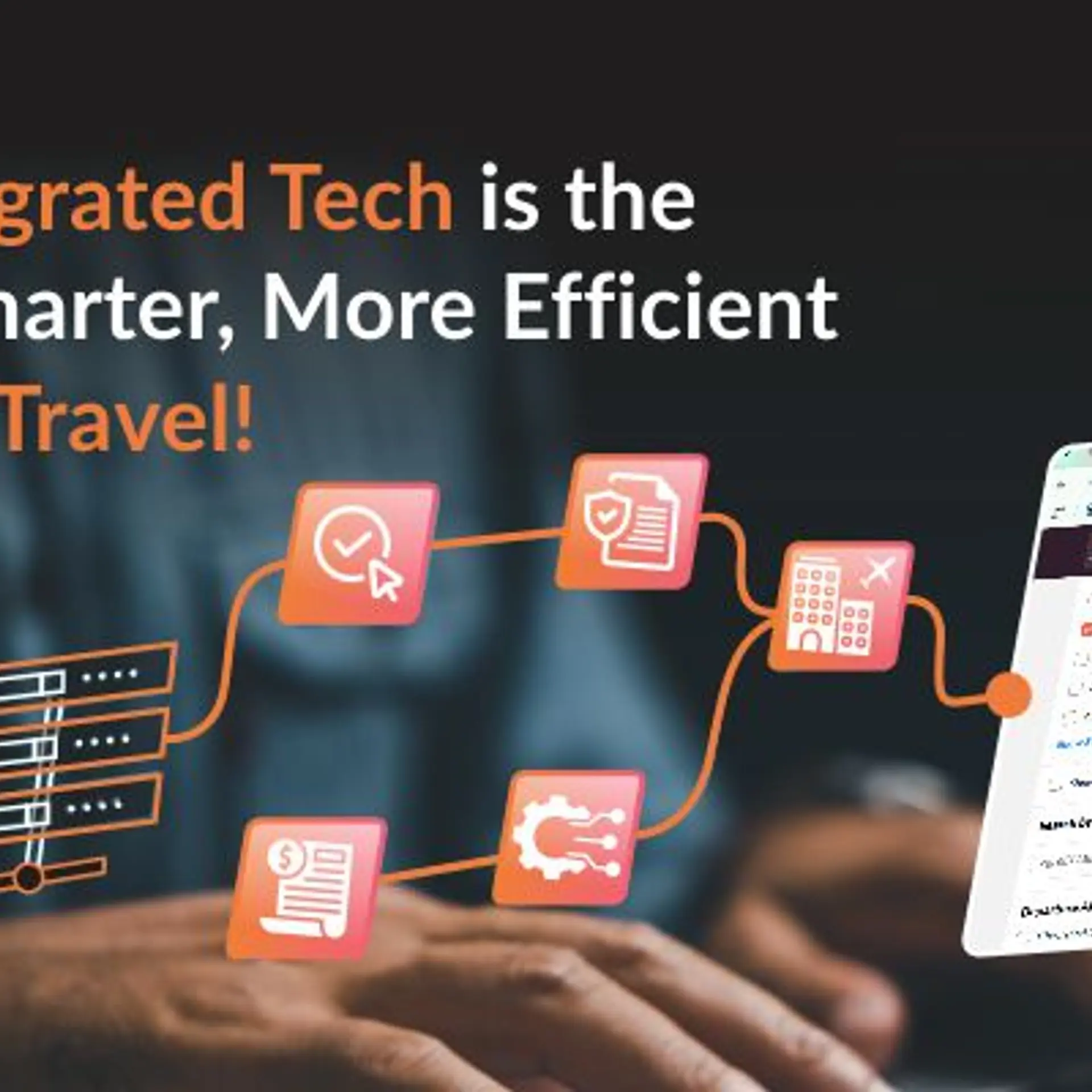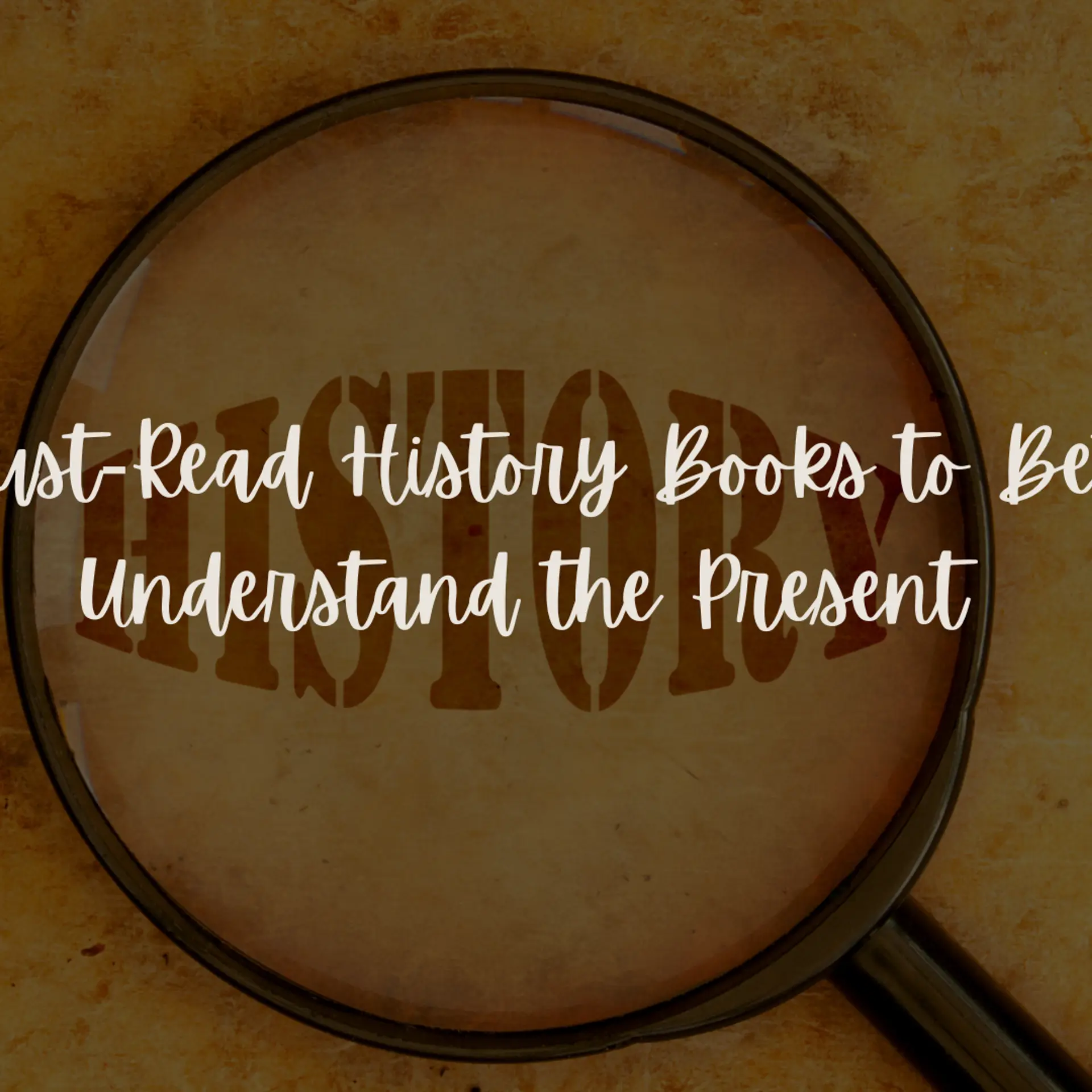These Windows hacks will save every professional some time
If you've ever wondered how to pin a file folder to your Windows task bar or how to access the mysterious ‘Send To’ menu, this is the article you've been waiting for. Every Windows update brings with it a few hidden tips and tricks that will make your work flow smoother, quicker, and a lot more efficient. We've scoured the web and compiled the top hacks and tweaks that will make your computing experience a pleasurable one. Read on and thank us later!

Image : shutterstock
- To select and focus applications in the task bar, press the Windows key, then hold down the key with the letter ‘T’ and use the arrow keys or type ‘T’ over and over again. This allows you to scroll through the pinned applications without as much as touching your mouse.
- To set up virtual desktops, click on Windows + Tab to get the Aero view, then click on ‘+New Desktop’ down on the lower right hand side. You can enable as many virtual desktops as you want and switch between them by clicking the Desktop icon right next to the search box.
- Windows 10 has a built-in PDF printer which allows users to print anything as a PDF file by simply clicking on the ‘Microsoft print to PDF’ option.
- Windows can filter clipboard contents on paste, especially when pasting from a browser. It will switch smart quotes to straight quotes and remove tabs so you get exactly what you intended to paste.
- If your laptop or computer is screaming fast to boot, uses an SSD, and is otherwise as swift as a rocket, you can increase the speed even more by disabling the startup delay that Windows includes by default to keep from over-working your machine.
- The battery saver setting can help elongate your laptop's battery life when you're nowhere close to a charging point or don't have your laptop charger with you. Go to Settings, Battery Saver, and set it to come on based on the estimated battery life You can reduce screen brightness and limit the apps that are running in the background to further help your cause.
- Jump lists generally show up when you right click on the task bar icon. However, you can also access them by holding the left button on the mouse and dragging upwards. If you're using a laptop or any other touch screen device, this is useful because you do not have to click any button to access the context menu.
- You can now add any file or folder to the Favorites section in Windows. To do this, navigate to it in Explorer, right click on ‘Favorites’ and select ‘Add current location to Favorites’. You can quickly access your most used folders in the ‘Favorites’ section in all File > Save As dialogs.
It is always an added bonus if you can save some precious time while working. These Windows hacks will surely help every professional in one way or another. You can also neaten and primp your desktop with the above mentioned tricks and you're good to go.