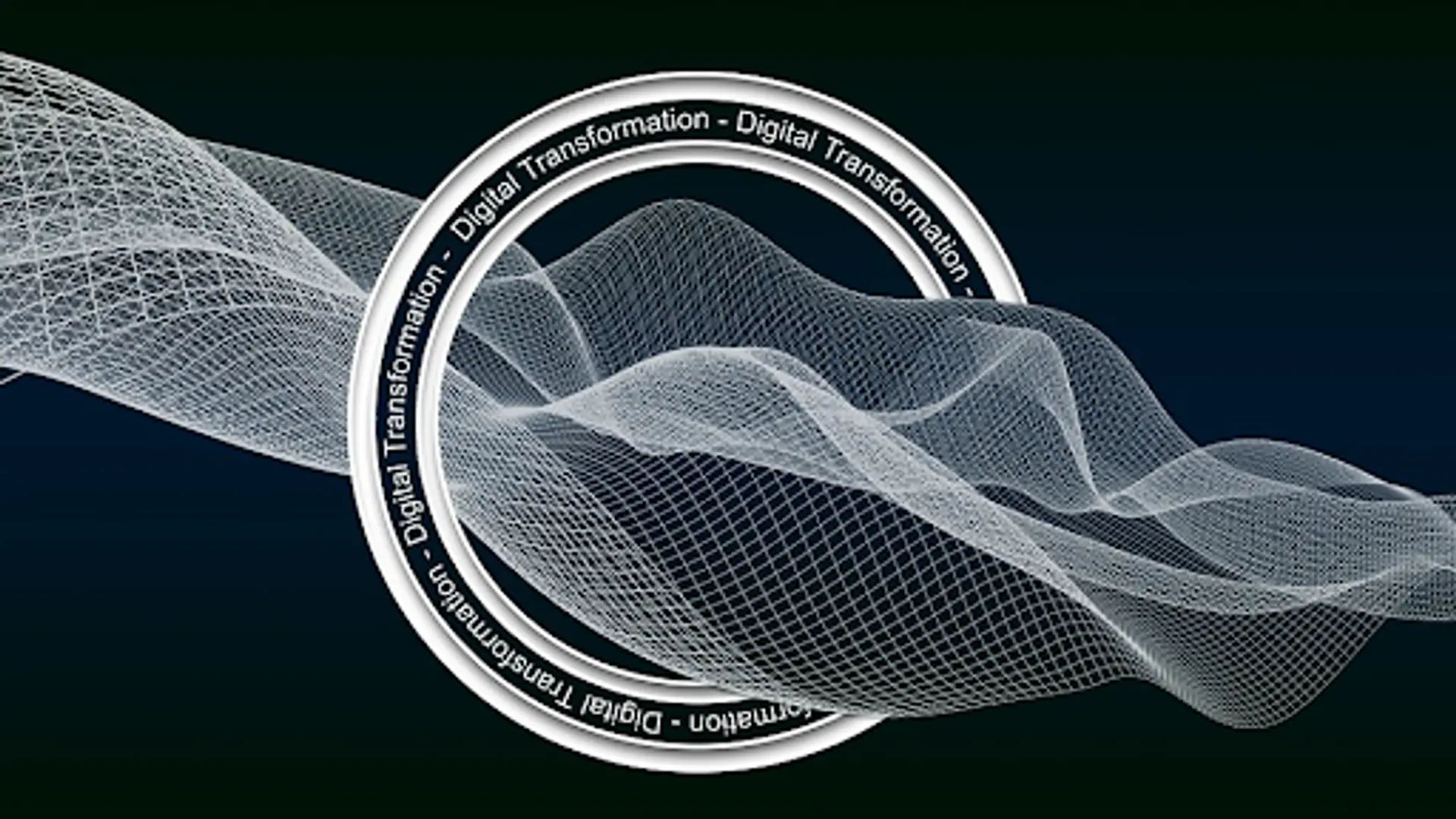How to Split PST Files Manually
Avoid PST files from getting corrupt due to large size and Split PST Files Manually
PST (Personal Storage Table) in MS Outlook stores all the data from user's mail, contacts, messages, tasks, notes and much more. The Size of PST is limited up to 20 GB in earlier version however latest version of Outlook offers up to 50 GB . But sometimes this space is exhausted depending upon the user requirement.

Large PST files are one of the major reasons of file corruption and it needs to be avoid. One solution to reduce PST file size is splitting them. There are many methods to Split Large PST files in multiple files . To reduce PST file size we can use Move to Folder option in Outlook. Follow the steps to Split PST file:
Open Outlook In your system and create a new Outlook Data file
Go to File Menu>>New>>More items>>Outlook Data file
Save this file to a specific location. The New Outlook Data file is created
Now Select the folder from mailbox you want to move, It can be Inbox, Sent items, drafts or any other
Under Move Items, select copy to a folder option
From the options , select the new outlook data file which is recently created and Click OK
By this method we can move the data from one PST file to new Outlook Data file (.PST). Other methods to split PST file is using Outlook Import/Export feature or Archiving data using Clean up tool option. Read in detail to split PST file with screenshots with these methods.