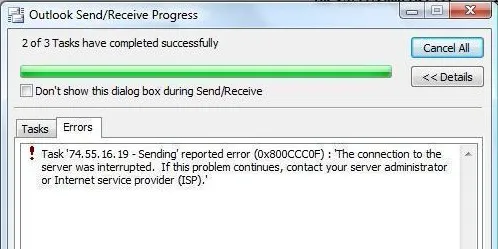Outlook sending receiving error 0x800ccc0f in Windows 10, 8, 7 - fixed
Easy way to troubleshoot MS Outlook Sending Receiving error code 0x800ccc0f, the connection to the server was interrupted in Windows 10, 8, 7 OS. Explore the reasons and solutions to fix Microsoft Outlook 2016, 2013, 2010, 2007 send and receive reported error number 0x800ccc0f efficiently without any data loss.
Resolve: Outlook Sending & Receiving Error 0x800ccc0f in Windows
Outlook is one of the most popular email clients used by personal as well as professional use. But sometimes, Outlook users may encounter errors while sending or receiving emails. Even it will become very unpleasant for many end users. At first glance, a cryptic error code is very tough to comprehend. Thus, how you can expect one may solve the error message that one cannot even understand? Many times Outlook is affected by such errors that abort some activities on the regular basis. Thus, being a user, we should aware of all these sudden issues that will appear at any time so that they should fix it at the earliest. In the following segment, we are going to discuss several approaches to resolve “Outlook Sending Receiving Error 0x800ccc0f”. Before this, let us explore brief information about this error code along with certain reasons.
About MS Outlook Error Code 0x800ccc0f
When using Outlook application, if SMTP-based email sending or receiving operation fails, the users may encounter the following error message:
"Sending / Receiving reported error (0x800CCC0F): The connection to the server was interrupted"
This error message may arise without a warning message or any kind of consequences and hence, could be very shocking. For fixing it, users have to find out an exact reason behind the occurrence of this error and resolve it completely.
Reasons Behind Outlook Sending Receiving Error 0x800ccc0f Message
There are following reasons due to which users want to resolve this error code. Here, some of them are listed below:
1. Slow Internet connectivity problems with MS Exchange server
2. Firewall blocking Microsoft Outlook outgoing & incoming messages
3. Wrong Outlook account settings or Outlook profile may get corrupted
4. Some technical problems with mail server settings
5. Repair corrupted Outlook PST files
Well, after discussing all possible reasons, one can follow any solution to fix this Outlook error.
5 Manual Ways to Resolve Microsoft Outlook Error 0x800ccc0f
Note: After applying all such fixes, try to send/ receive messages to be sure if this Outlook issue is fixed or not.
1. Verify the Network Connectivity
The first step, you should check your machine is connected to Microsoft Exchange. For doing this, you have to examine both internet connection and also access gateway link with Exchange server. Keep in mind that the configuration, as well as settings, are absolutely correct and everything will be in place.
2. Deactivate Anti-virus & Windows Firewall
In MS Windows Firewall, the anti-virus program may hamper the overall working of outcoming as well as ingoing email messages. Thus, to confirm if this is the main problem then, you should disable the anti-virus. Besides this, you have to deactivate the Windows Firewall proceed as follows:
1. Open the Control Panel in Windows OS and navigate to Network Connections
2. Right-click on the internet connection that you are using and choose ‘Properties’ from a pop-up
3. In the ‘Security’ tab, you should switch off Windows Firewall
Make sure that you have deleted all routes for incoming or outgoing email messages and also add incoming POP and outgoing SMTP server name to Outlook mail account manually. To do this:
a) Open MS Outlook and choose Tools and click on E-mail Accounts
b) Select the option ‘View or change existing e-mail accounts’ and press Next button
c) Now, an E-mail Account dialog will appear and go to Add button. After that, select POP3 protocol and click on Next button
d) Enter the proper information for the POP3 email server, click on Next and then, Finish button
e) Next, you should confirm and rectify the settings of MS Outlook account
If this manual procedure to fix Outlook sending receiving error 0x800ccc0f does not work, then move to the next approach.
3. Check MS Outlook Profile Settings
By default, you can check the Outlook profile settings. In case, if they are wrong then, correct all of them. If you do not know what is incorrect, remove the recent default account and create a new profile. After that, you can set up a newly created Outlook profile as the default profile.
4. Eliminate All Suspicious Mails from Outlook & Outlook Outbox
At times, suspicious mails or mails with un-trusted attachments may be the actual reason behind this issue. If you get all such emails from Outlook inbox then, you have to erase them immediately. If your MS Outlook outbox gets overcrowded, cleaning it up (only an Outbox).
5. Check the Router’s MTU
The MTU (Maximum Transmission Unit) size of the router may create this problem while sending or receiving specific emails. Also, verify it and make some modifications to outgoing email size accordingly.
6. Convert OST File to PST
If the above-stated method does not solve the ‘MS Outlook sending receiving error 0x800ccc0f’ issue, then the most recommended techniques would be to convert OST to PST file and then import the exported PST file in MS Outlook. Else, users can opt for a reliable third party tool for fixing Outlook related issues.
How to Choose a Reliable Outlook PST Repair Tool?
First of all, let me introduces a built-in utility provided by Microsoft. The Inbox Repair Tool (called as ScanPST.exe tool) to fix minor corruptions in Outlook PST data files. It’s working simple, that user need to open ScanPST.exe tool and browse his/ her damaged PST files to scan and repair it manually. But this Inbox repair tool cannot repair highly corrupted PST files. In such cases, it is better to go for trust-able products like SysTools Outlook PST file repair software to repair damaged PST file in batch without any data loss.
Wrapping Up
Many times Outlook users get stuck and receive an error code “send receive reported error 0x800ccc0f.” It may also affect the continuity of workflow. In this blog, we have explained all possible reasons behind the occurrence of this error code. In addition, we have covered different manual workarounds to fix “Outlook sending receiving error 0x800ccc0f messages” in an efficient and reliable manner.