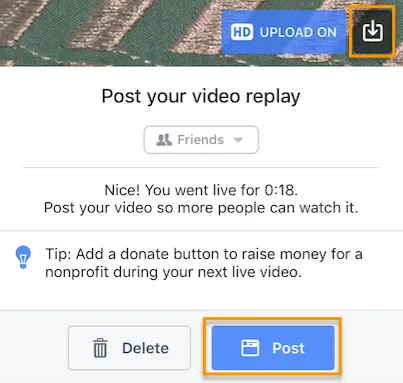The Complete Guide To Facebook Live Streaming in 2020
Facebook live streaming solutions have helped many businesses and brands to grow and leverage exponentially well in strategic digital marketing dynamics.
Ever since live streaming came into play it has helped many brands to leverage. Not only new brands but existing key players have inclined towards live streaming solutions to stay ahead of the competition. It has become a core strategy for digital marketers to reach millions around the globe without any geographical restrictions. Several social media platforms offer live streaming solutions and battle has been on to win the title. Who wins, is yet to be witnessed.
Facebook is one of the oldest and the most popular social media platform that has millions of active users around the globe irrespective of age and gender. About the facebook live streaming solutions have helped many brands to grow and leverage exponentially well in strategic marketing dynamics. Facebook live video streaming services help brands to grow thereby increasing sales leads and boosting the brand’s pan presence. Facebook live stream allows brands and customers to interact in real-time through commenting thereby resulting in building customer brand relationships. Facebook live video streaming services make it easy for a brand to convey the brand message more clearly without the risk of getting lost in the clutter of advertisements.
Live webcasting via facebook allows brands to broadcast their events, a tour to brands journey, launch products, product demos, host interactive sessions like Q&A and so on.
Sharing facebook live stream on the brand’s website helps in boosting website traffic thereby helping your brand grow. You are ready to stream live on facebook simply by clicking the “Go live” button. As soon as you hit the button your followers will be notified. You can even share facebook live stream to other social platforms thereby attracting a wider audience base. It helps the brand to attract a new audience base that was not a part of the brand family. The market is full of facebook webcasting vendors select the best out of all for professional live streaming of your brand event.
Facebook live video streaming services allow brands to broadcast live video to facebook for about an hour. It stays for a 24-hour timeline once the events get over, allowing viewers to catch the facebook live stream who missed it due to hectic schedules.
Commenting is not enabled in the saved version of the facebook live stream. During Facebook live stream brands can answer the most valuable questions asked by the audiences and pin the most lovable comments at the top which act as influencers thereby attracting more audiences.
Many marketers are not aware of how broadcast live video to facebook and lacks behind in the digital race. The Facebook live stream is quite simple and just a click away. In this article, we will share a complete guide stating how to broadcast live video to Facebook.
How To Broadcast Live Video To Facebook?
1. Open the app and tap the camera icon :
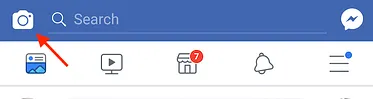
Firstly you need to open the app in your smartphone or in the device from which you are planning to stream live. Visit news feed of your brand page now. A camera icon is available at the left side of the search bar, simply tap on it.
Facebook will ask for some permission to access your device and microphone grant the same to broadcast live video to Facebook. You can even go live from facebook profile by hitting the “GO LIVE” button.
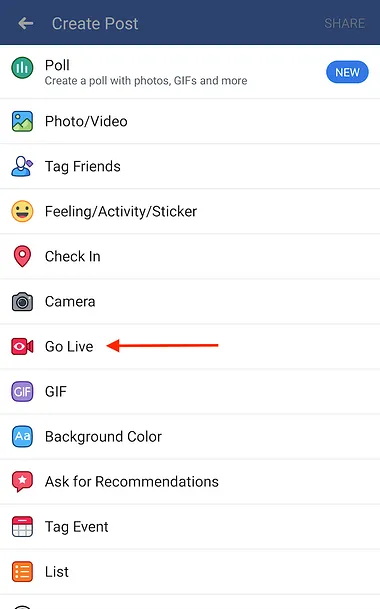
2. Grant permission when prompted :
Grant permission to facebook to access your camera and microphone. Once you permit facebook for using your mobile camera, it will ask you to grant permission to your phone’s camera content.
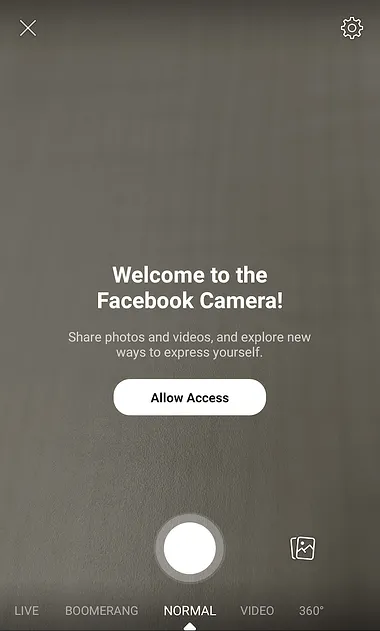
3. Adjust the privacy settings :
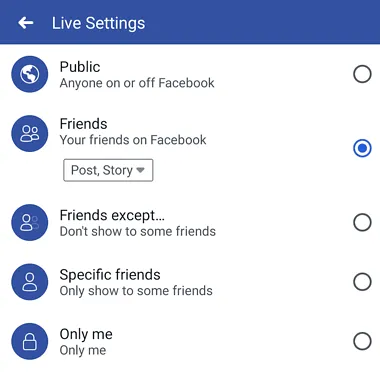
Once you grant the permission you are now ready to hit the GO LIVE button and broadcast live video to facebook and reach millions around the globe. You can adjust settings public or private as per your desire. Keeping account settings to the public allows a large number of audiences to tune in live at the time of facebook live stream. Private settings restrict a specific set of audiences to catch the live stream. You can restrict the specific location or a specific set of people from accessing your facebook live stream. If you are using facebook live video streaming services for promoting your brand then keeping your settings to the public will help you in expanding your reach. If facebook live streaming solutions are used for corporate purposes private settings serve the purpose.
4. Write an attractive description for your facebook live stream :
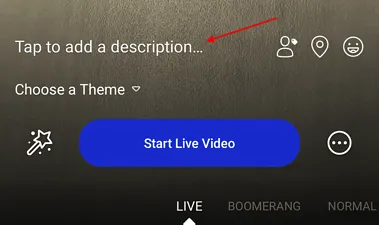
Write a catchy description for your facebook live stream with the right keywords. The description will appear on news feeds of people. An attractive description with a compelling title holds people’s attention and wants them to tune live at the time of live webcasts. It gives an insight into what your video content holds and helps viewers understand the purpose of the live webcast in a much better way.
5. Personalize facebook live stream by tagging friends :
You can add a personalized touch to your facebook live stream by tagging people in facebook Live, adding the location from where you are streaming live, etc. evokes interest in people to tune in live instantly.
6. Set your camera's direction :
Before hitting the "Start Live Video” button adjust your camera where you want it to point. Decide beforehand whether you want to keep the camera view as a selfie or rear view. Adjust the settings accordingly before hitting the “Go Live” button.

7. Click on the "Start Live Video" button to broadcast live video to facebook :
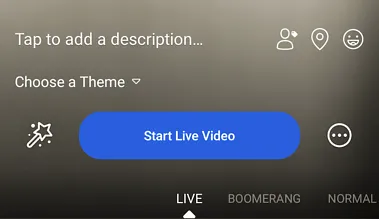
Broadcast live video to Facebook by clicking the "Start Live Video" button to start the live broadcasting of an event. As you click the button a facebook countdown of 3,2,1 starts and you will be streaming live in no time. As soon as you start the Facebook live stream it will start appearing in news feed like any other post. Facebook live streaming solutions allow you to stream for about 90 minutes.
8. Interact with your live audience :
As you broadcast live video to facebook it allows you to interact with your potential customers in real-time. Taking valuable suggestions from customers makes them feel valued. You can even answer the most appropriate questions asked by the customers during facebook live stream and pin-up the most lovable comments.
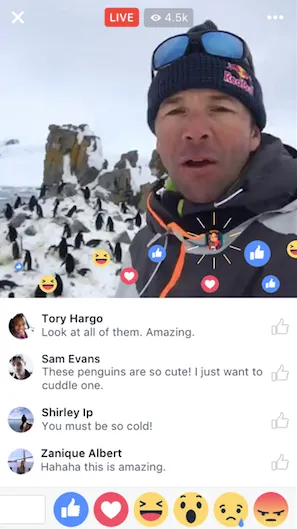
9. Click on the "Finish" to end the facebook live stream :
As you end your live webcast click the finish button as you proceed with this, the video will stay on your Timeline like any other post.
10. Save your live video to your camera roll :
Save your facebook live stream to your camera roll. It will allow you to share it with other social media platforms thereby giving the brand more exposure.