

How to Create Leads When Importing Data from Salesforce?
Importing Data from Salesforce
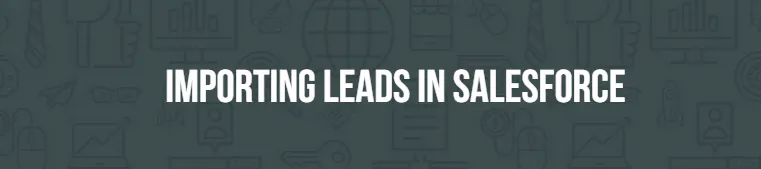
One of the things that make Salesforce popular among users is how easy it is to integrate the platform with existing legacy systems. If we consider the features for importing data into Salesforce, there are two options. You can either do it via the built-in data import wizard or a third-party data loader.
No matter how big or varied your customer data is, you can import accounts and leads into software in less than half an hour. All it takes is the press of a few buttons. You’ll find the file with all the data saved in it.
It offers the powerful data mapping feature that ensures your data doesn’t get distorted and everything goes in the right field.
Easy Steps for Salesforce Import Leads
In order to import data into Salesforce, you will need a file of leads and potential clients’ data that can be imported into the program. If you are using a legacy database management system there should be an option to export the file into a spreadsheet file that will save the data into different labeled fields.
Salesforce allows you to test how the importing function is reading the file before it creates the whole batch of new entries. Testing the file will allow you to see how the document is being read and saves time that would otherwise be wasted with inaccurate data import.
In order to import leads into Salesforce correctly, just follow the steps outlined below.
1. Check that the import file has the correct Campaign number, accurate Lead status fields, and individual member fields.
2. Run the Salesforce software and run the Import wizard from the menu. The Import wizard also run automatically the first time you start Salesforce after a fresh installation.
3. To start the wizard, go to the top right-hand corner of the Salesforce dashboard and click the gear icon. Click on ‘Setup’.
4. When you launch the software, an option will appear on the screen asking you what kind of data you are importing. Select Accounts and Contacts, if you are importing contacts. If you are importing Leads, then click ‘Leads’ to import data into Salesforce.
5. A new window will pop up. Select ‘Add New Records’. This will cause more options to appear under the window. Browse the file location in the search field to point to the appropriate data file and click ‘Next’.
6. Salesforce will generally match and map your file’s data fields to the appropriate fields. You can change the settings here by clicking on the ‘Edit Field Mapping Accounts and Contacts’ button.
7. If a field in your data file does not match Salesforce categories, you will get an error as ‘Unmapped’ data field. You will need to manually edit and create the data placeholder for the field. You can do this by clicking ‘Map’ and then select an unused salesforce field that best matches the unmatched data in your file.
8. Once you are happy with the settings click ‘Start import’. The wizard will update the Salesforce record with the saved data.
Managing Leads in Salesforce Effectively
If you are switching to Salesforce CRM from an existing platform, it is possible that you might bring over a lot of bad habits from your previous platform. In order to get the best out of Salesforce, you should let go of the old habits that you picked up on the old software and use better techniques available with Salesforce. This will make it easier for you to manage leads.
For a start, define clear criteria for identifying a marketing lead and determine when the lead should be converted into an opportunity, an account, and a contact.
You should also define metrics for the success of the marketing and sales efforts. A number of successful businesses measure marketing success by looking at how much the pipeline expanded due to marketing.
Lead capturing can be automated in Salesforce by integrating the software with search engine marketing campaign, and directly importing data from web-to-lead online forms.
The sales team must also be encouraged to update the leads consistently and lead conversion must be actively monitored to get the full benefit of the Salesforce platform.






