

How to Generate E-Way Bill on E-Way Bill Portal?
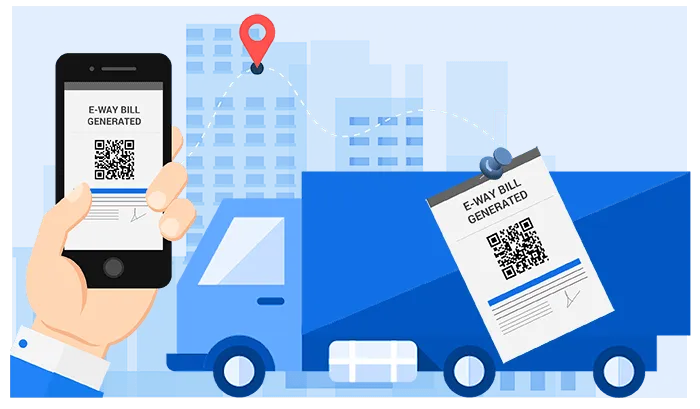
The Goods and Services Tax (GST) implemented the electronic or e-way bill for nationwide transportation of goods. However, since the invoice or e-way bill can now only be generated through the online e-way bill portal, it is important to know the step by step process and requirements for the same which have been discussed in this article.
The following topics have been covered in this article:
1. About E-Way Bill
2. E-Way Bill Registration and Enrolment
2.1 Registration of Taxpayers
2.2 Enrolment of Transporters
3. How to Generate an E-Way Bill?
1. About E-Way Bill
The GST e-way bill is an electronic invoice or document which is to be generated through the online e-way bill portal for intrastate and interstate movement of goods. Any consignment which is worth Rs. 50,000 or more is required to have an e-way bill generated before its transportation. However, the e-way bill is only to be generated for the transportation of goods which are taxable under GST.
The digitalized system has helped reduce the time and cost consumed in generation of invoices for nationwide transportation of goods. The introduction of e-way bills has reduced the number of checkpoints and the time consumed in verification of goods in transit. It has reduced the requirement of warehouses and the costs of their maintenance thereof. The online process has made it easier for the logistics industry to generate e-way bills from anywhere in the country.
2. E-Way Bill Registration and Enrolment
Before being able to generate an e-way bill, it is required for registered suppliers, transporters, and recipients to sign up on the e-way bill portal. Unregistered transporters and persons can also enroll themselves on the e-way bill portal and generate e-way bills.
2.1 Registration of Taxpayers
Registered taxpayers can register themselves on the e-way bill portal by following these steps:
Step 1 – Go to the e-way bill registration page.
Step 2 – Enter your GSTIN and click on ‘Go’ which will then auto-populate other fields such as your name, company name, mobile number, and address.
Step 3 – Click ‘Send OTP’ and enter the OTP sent to your registered mobile number.
Step 4 – Select ‘Verify OTP’.
Step 5 – Create your unique username and enter a solid password to finally create your account on the portal.
2.2 Enrolment of Transporters
Transporters and citizens who are not registered under GST can enroll themselves on the e-way bill portal so as to generate e-way bills. These steps can be followed for the same:
Step 1 – go to the e-way bill enrolment page.
Step 2 – Enter the basic details such as transporter’s state, PAN, company’s name, etc.
Step 3 – Verify this information and enter the transporter’s business place, business type, and contact information.
Step 4 – Keep the Aadhaar details of the company’s proprietor or a major authority and enter the required details. In case your do not have such information, skip this step.
Step 5 – Upload your identity proof and address proof.
Step 6 – Select your unique username and set a solid password to create your account on the e-way bill portal.
Once you confirm that all details entered are legitimate, you will be generated a 15-digit transporter ID or TRANS ID which you can share with recipient or supplier so that they can generate an e-way bill.
3. How to Generate an E-Way Bill?
Once you have registered or enrolled yourself to the e-way will portal, you can generate a GST e-way bill by following these simple steps:
Step 1 – Log in to the e-way bill Portal.
Step 2 – On the main menu of the dashboard, click ‘e-way bill’.
Step 3 – Select ‘Generate New’.
Step 4 – You will be taken to the form for generating an e-way bill. There will be various fields to fill: the ones mandatory for the e-way bill will marked with a red asterisk, and the ones mandatory for form GSTR-1 will be marked with a green asterisk.
Step 5 – The e-way bill form will have 3 main parts: the first part will require the details of the transaction, the second part will require the details of the items to be transported, and the third part will require the details of the transporter.
Step 6 – Enter the transaction details. Select ‘Inward’ in case you are the recipient and ‘Outward’ in case you are the supplier. Also, enter the details of your supplier and recipient and their respective GSTIN as required. This will auto-populate other required details according to the GSTIN entered.
Step 7 – Enter the details of the goods being transported. This will include the name, description, and the HSN code for the goods being transported along with the travel distance (approximate) and applicable rates of CGST/SGST (intrastate transportation) or IGST (interstate transportation).
Step 8 – Enter the details of the transporter. This will include his/her name, vehicle number, GSTIN (if applicable), etc.
Step 9 – Once all details are entered correctly, click ‘Submit’ to generate the e-way bill. You will be shown the 12-digit e-way bill number and the QR code with all details of the transportation. You can also generate a consolidated e-way bill by providing your e-way bill number in the required filed and clicking on ‘Submit’.
Provide a printed copy of this e-way bill to the transporter for being carried in transit and then given to the recipient.
After being generated, the e-way bill can be updated with details of transporter, supplier, recipient, and the goods being transported. The GSTIN of both the parties can also be updated but only if the GST e-way bill is not due on its validity.






