

Import MBOX to Thunderbird: Learn to Add MBOX in Thunderbird
Are you looking for the best approach to import MBOX to Thunderbird? Do you want to know how to add MBOX in Thunderbird? Do not worry as this blog will discuss some of the easiest methods of importing MBOX file into Mozilla Thunderbird email.
Mozilla Thunderbird is a free-of-cost email application currently enjoying the position of increasing popularity. Every day, more and more people are opting for Thunderbird due to its upgrading feature and easy to use interface. If you are a Thunderbird user, you might want to import MBOX in Thunderbird as different email application data is saved in MBOX file format.
In this sort of situation, data integrity of MBOX files remains the topmost priority of the users. Since the MBOX files that being moved are created in a different email client/ profile, importing it into another Thunderbird can cause data loss and corruption. Hence, users require a solution that will enable them to import MBOX file into Mozilla Thunderbird. Read on to know about the data import process along with a brief discussion on Thunderbird and MBOX.
Learn More about Mozilla Thunderbird
Mozilla Thunderbird is a desktop-based multi-platform email application powered by Mozilla Foundation. Just like MS Outlook, Thunderbird also allows configuring multiple email accounts using POP or IMAP. This email application offers facility for email management, as well as contacts, calendar, and tasks. Its mailbox data is stored in MBOX file. It might become necessary for them to import MBOX file in Thunderbird as it is one of the most widely used email clients.
The Curious Case of MBOX Files
MBOX file is one of the most widely used file formats when it comes to the email applications. Various email clients of both Windows OS and Mac OS save their data in MBOX file and its variants. For example, Opera Mail saves its data in MBS file format and MBX files stores the data on Eudora Mail. Both MBX and MBS are variants of MBOX file and can be considered as equal.
MBOX File Location
If you have not changed the location manually, the dafault location of your MBOX should be this:
C:\Documents and Settings\*username\Application data\Thunderbird\Profiles\*name.default
What Leads to the Requirement to Import MBOX to Thunderbird
There is no fixed reason as situations can vary for the users who want to add MBOX files into Thunderbird. The main reason is opening MBOX file without its native email client. We have already mentioned that various email applications store their data in MBOX file. If users want to open those MBOX without their parent email application, they need some MBOX compatible email clients. Since Thunderbird is a free application and runs on both Windows and Mac, most people choose Thunderbird to open MBOX file. Also, when users switch computers, they also want to move Thunderbird profile to the new computer. During this case also, they have to transfer the Thunderbird profile data into Thunderbird.
How to Import MBOX File Into Mozilla Thunderbird
To put it in a simple manner, there are two different ways to move MBOX file in Thunderbird. The first one is ImportExportTools and the other one is Thunderbird Import Wizard.
Add MBOX in Mozilla Thunderbird with Manual Method
The first option a Thunderbird user has to import MBOX into Mozilla Thunderbird is to use the free add-on. This add-on is known as ImportExportTool. Keep in mind that this add-on has not been developed by Mozilla Foundation. Here is how to import MBOX into Thunderbird with this tool:
1. Launch Thunderbird and click on Tools button.
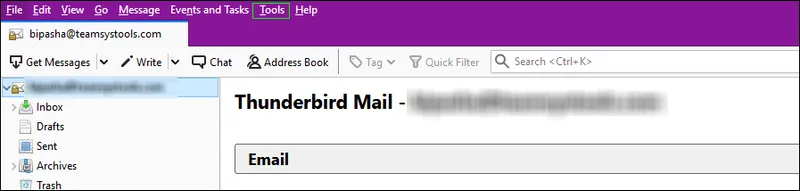
2. Hover to ImportExportTools and select import MBOX file.
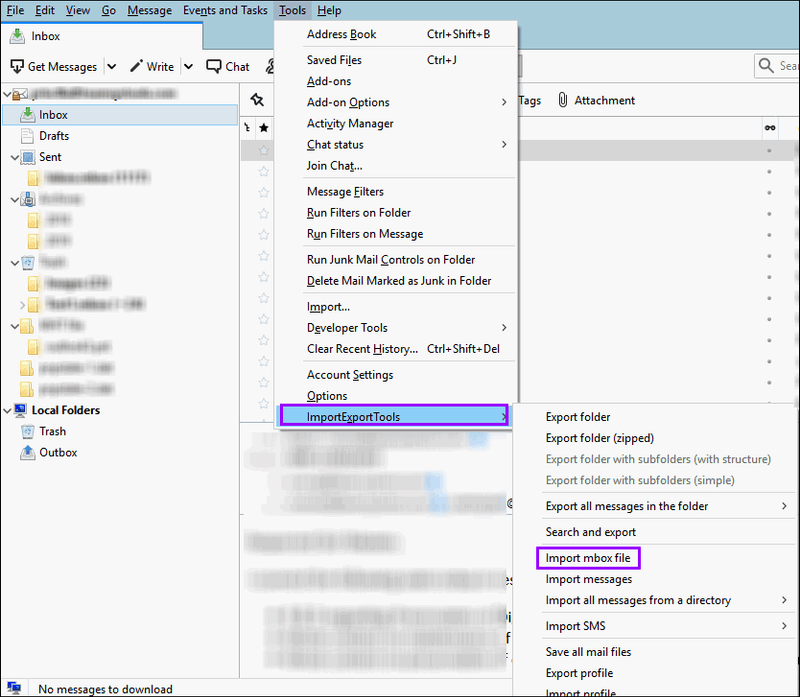
3. The option "Import directly one or more MBOX file" will be selected by default.
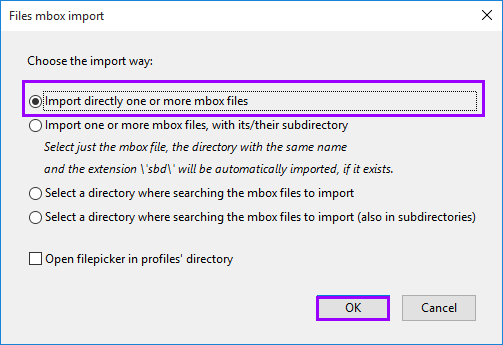
How to Install ImportExportTools
If you have not installed this add-on yet, follow these steps:
- Download importexporttools.xpi file from this site: https://addons.Thunderbird.net
- Launch Thunderbird, click on Menu >> Tools >> Extensions tab.
- Click on Gear icon and then choose Install Add-on from file.
- Now, select the downloaded xpi file and install it.
- After the installation is done, restart Mozilla Thunderbird.
Shortcomings of Manual MBOX File Import Process
Like every other manual technique, this one is not free of limitations either. If you try to import MBOX in Thunderbird, you will face these issues:
- Missing attachments
- Broken inline images
- Missing emails
- Incorrect header information
Import MBOX Files to Mozilla Thunderbird using Automated Approach
If you are looking for an error-free way to import MBOX in Thunderbird, then Thunderbird Import Wizard is the right application. With its help, users can move multiple MBOX files into Thunderbird. This application also supports importing MBS and MBX files. All you have to do is to install this software on your system and perform these steps:
Step 1: Launch the tool and click on Add File(s) / Add Folder button.
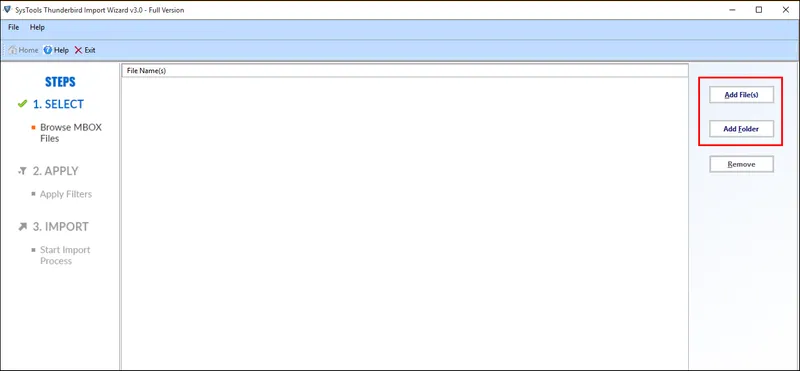
Step 2: Select the MBOX files/ folder containing MBOX files.
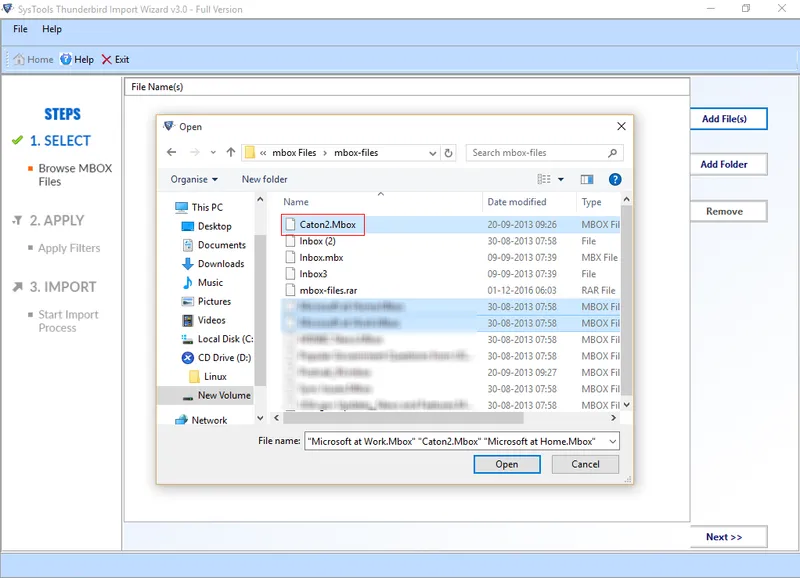
Step 3: Set date filter if you want to export selective data.

Step 4: Choose the destination Thunderbird profile from the list.
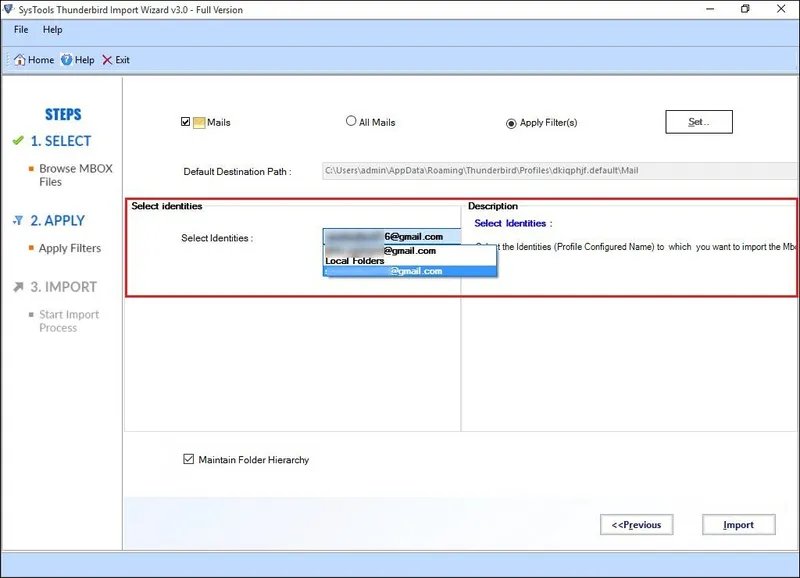
Step 5: Click on Import button to complete importing MBOX to Thunderbird
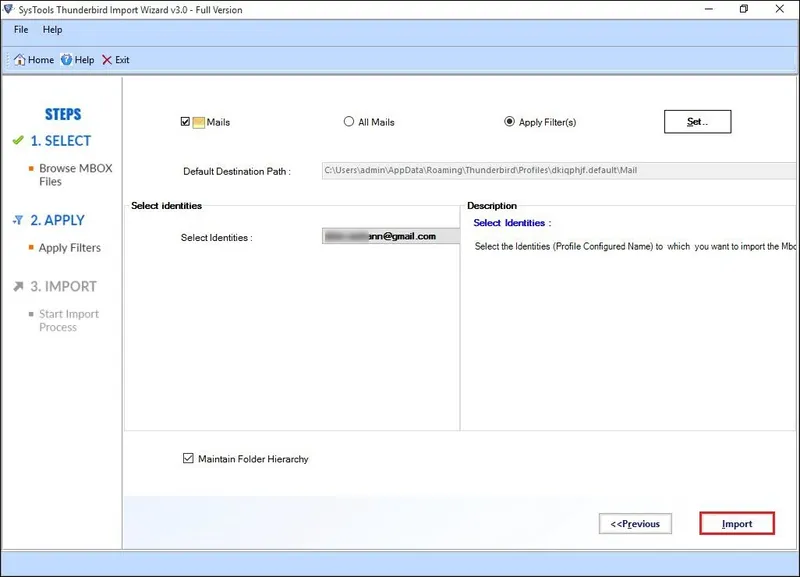
Final Words
Users these days are quite familiar with both Thunderbird email client and MBOX file. They often need to import MBOX to Thunderbird whenever there is such a requirement. But because of not knowing the correct procedure, they fail to upload the MBOX file. Considering the situation, this post depicted different methods to make Thunderbird import MBOX. Users can either choose ImportExportTools or Thunderbird Importer Tool for trouble-free MBOX file adding into Thunderbird.






