

Woo-Commerce not sending emails? Here’s how to fix it.
Not able to send/receive emails on your WordPress site? Here’s how to fix it.
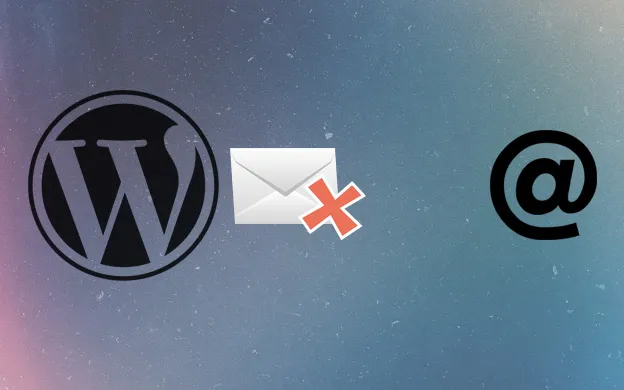
Congratulations on starting your digital store! Setting up an E-Commerce store involves a series of tasks to be accomplished before going live, and solving the errors might be quite tedious. One of the most common problems faced by WordPress Development Companies these days is of WooCommerce not sending emails to customers or admins.
Majority of the people have an issue with WooCommerce emails. Either the customer not receive the
emails or WooCommerce does not send emails to admin. Well, this is one of the most pesky problems and yet has an easy fix to it.
Did you know? WooCommerce itself does not send the emails. It creates all kinds of emails, but the server
processes this data and then sends the emails.
Situations in which WooCommerce fails to send Emails
You might experience issues with sending emails in either of the following circumstances:
(1) Using Contact Forms:
If a visitor submits a contact form by a third party plugin or by using the theme’s default form, then you might never receive an email notification after the form was submitted.
(2) Depending on WordPress to send you notifications:
When you rely on WordPress to send you emails notifying automatic updates, new comments on your blog posts or password resets.
(3) Using 3rd party plug-ins:
Notifications from third-party plugins such as WPForms are often missed resulting in WooCommerce not sending an email.
Under these situations, your messages will automatically slide down to spam, or never make it to your
inbox. Let us see how to overcome these situations and make sure that the customers start receiving emails.
How to fix the ‘WooCommerce not sending Email notifications’ issue?
1. Check the Email sender settings:
Step 1: Login to your Wordpress Dashboard and go to WooCommerce Plugin< Settings. Click on the
Emails tab. You will now see a table of emails.
Step 2: Check the WooCommerce Email sender options settings.

Check whether your name and your company’s email address is typed incorrectly in the From Name
and From Address fields respectively.
Step 3: Look out for unwanted commas or periods and remove them:
Check your From Name and From Address fields and make sure that there are no commas or periods
in any of these.
Click Save changes and close the Tab.
From Name: This is the name people will receive the email from. If you are using special characters or
addressing the name as “yourname@businessname”, your email will not be sent.
From Address: This is the email address from which your customers will receive the mail.
This will solve the problem of your WooCommerce customers not receiving email and you can proceed further.
2. Make sure your emails are not going to the Spam folder.
Many a times, the customers might not be receiving the emails as they may be getting into their spam
folders and not into their inboxes. This means that your web host IP address is blacklisted.
Your web host provider can resolve this issue. However, if your web host is unable to resolve this issue, you should switch to SMTP plugin and avoid using traditional WooCommerce plugin option.
A quick tip: If you do not want to use SMTP, you can also opt out of your current web host and switch to another web host.
Check out the list of the best web host service providers 2019 and choose the one that has strong spam filters.
3. Change your recipient email address

If your customers are receiving an email notification as expected but WooCommerce not sending emails to the admin, then this is the fix for you.
This means that customer is updated about the order status but you are not receiving any emails about the customer activities.
A large number of WooCommerce users have reported that this issue comes when the sender and the
recipient email addresses have the same domain extensions.
This means that sender email is [email protected] and recipient email is
[email protected]. Thus, both the email addresses have the same domain.
Change the domain address of your recipient email and get rid of this issue.
Go to WooCommerce > Settings
Click on the Emails tab.
Select the email notification you are trying to fix.
Change the recipient email address and add a different domain address.
Click on Save Changes.
Use an SMTP Plugin
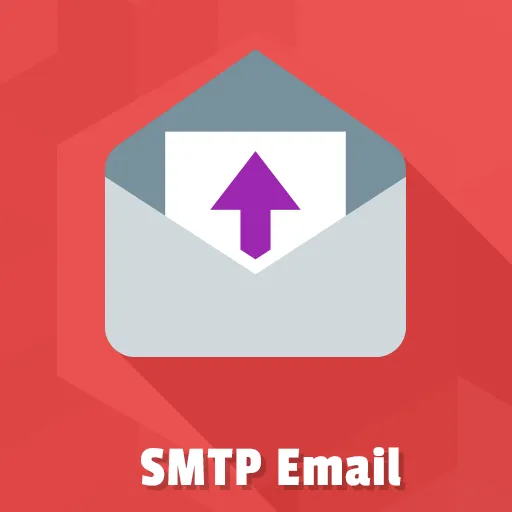
If you have tried all the fixes mentioned above and yet have problems sending emails, then the email
server on your web host has issues. Under such circumstances, you have to choose an SMTP plugin.
How does this work?
WooCommerce sends mail with the wp_mail() WordPress function. This function calls on PHP to send
the email, which in turns transfers this to the web host.
If you use an SMTP plugin, the request will go to the plugin instead of the web host, this will save us
from the web host causing errors. Following are some of the recommended SMTP plugins, that are
easy-to-use and can be managed easily without much hassle:
● Mailgun SMTP
● Sendgrid SMTP
● Gmail SMTP
● WP Mail SMTP by WPForms
Let us understand how to set-up and install Mailgun SMTP across your Wordpress.
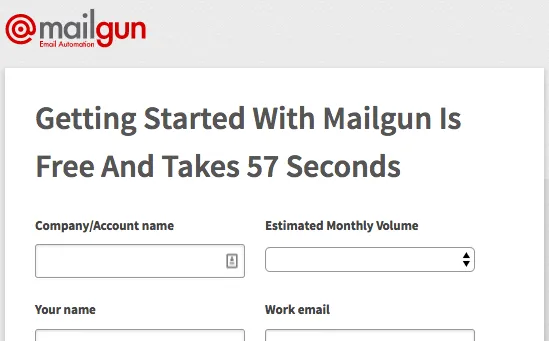
Mailgun has an entire registration process. Sign up for a new account on the Mailgun website. Once
you are done with the sign-up process, you will see the Mailgun dashboard as shown in the figure.
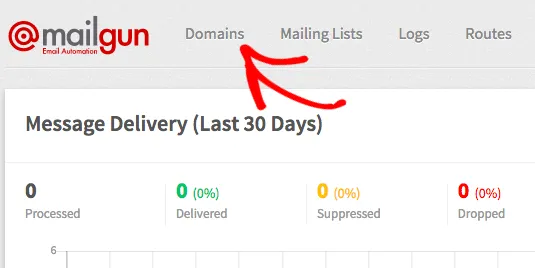
Add and verify your domain and wait for Mailgun to verify your domain. This step might take
24-48 hours to set-up, and once done, you can now configure Mailgun to your Wordpress account.
After installing and activating this plugin, go to Settings » WP Mail SMTP to configure the plugin settings.
Enter the necessary details and you are all set!
Remember: Do not forget to set Mailgun in the mailer option else Mailgun will not be active.
That’s it! You are all set! Now test the plugin. Go to Settings » WP Mail SMTP page and open the Email Test tab.
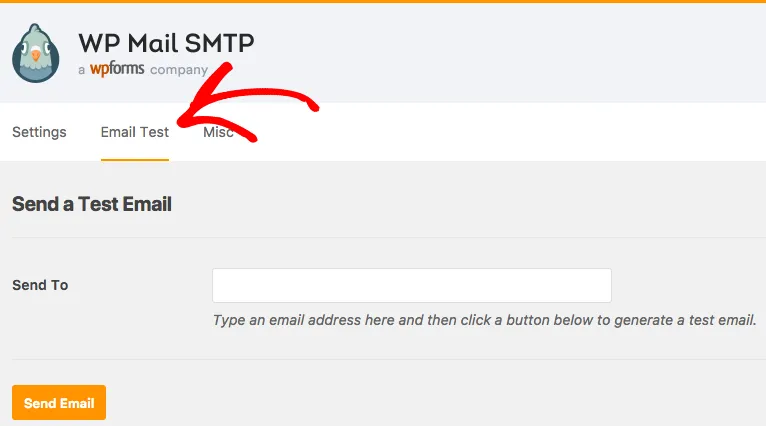
Add the email address you have access to and try your plugin. Once sent, you should receive a success message.
We have discussed all the possible reasons and dedicated solutions to them. However, if you are still
not able to resolve the issue, then get in touch with us through the comments below.
Author Bio: I am Jaki Watson, working as a Web Development team lead at Perception System, San Jose, USA. I have served plenty of patrons in the USA for their varying WordPress design and development requirements. My developers are always busy fixing the most annoying and stubborn issues
which then become food for the Perception Blog!






