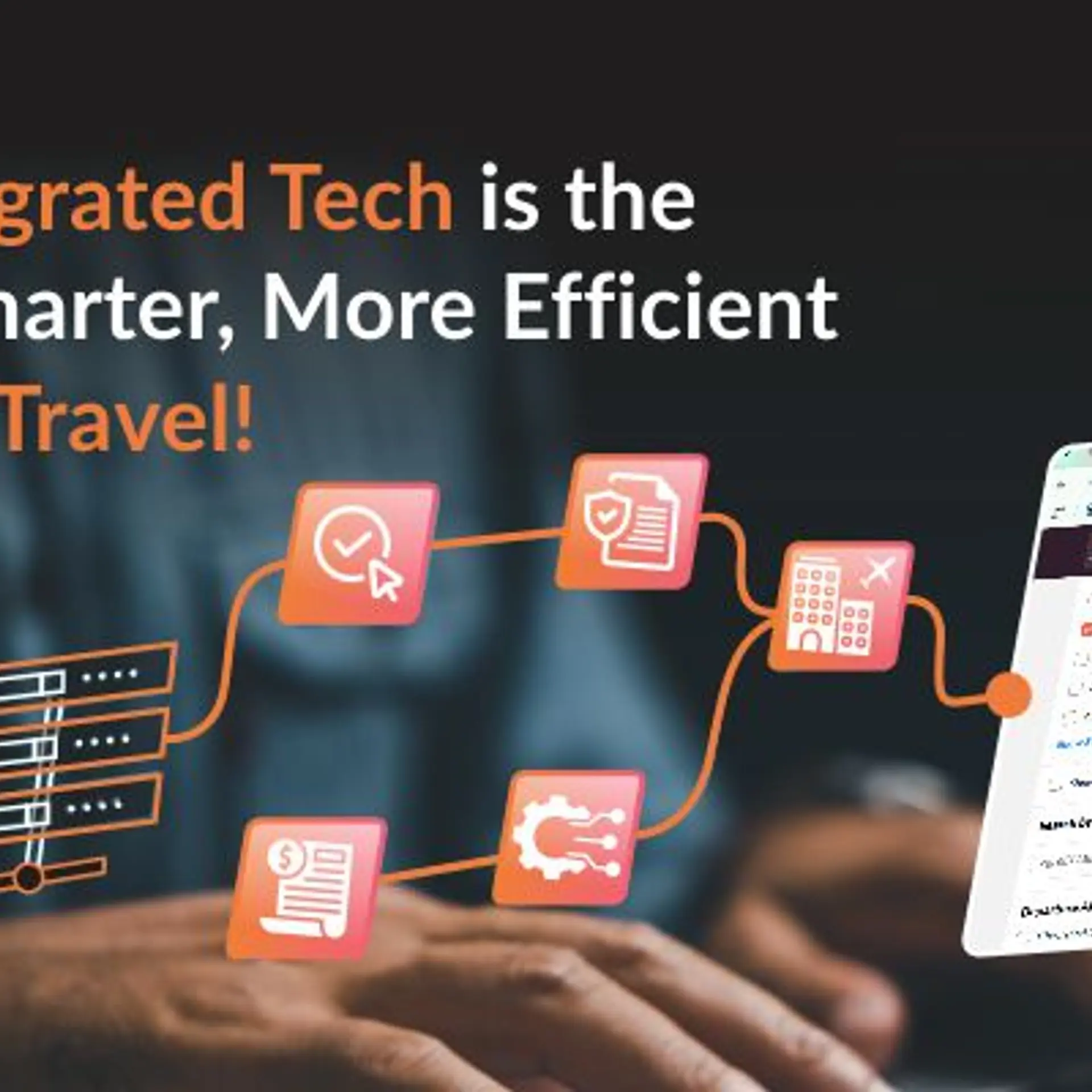What are out-of-office messages and how can you use them?
The omnipresent internet and the use of smartphones have made the world a very small place. Any person is just a call, message, or email away from you. And while this has certainly made communication a lot more effective, it has obliterated the concept of personal time and space. How many times has it happened that you've received a not-so-important email on your day-off? Or when you're on vacation and your phone just won't stop buzzing because of all the needless emails people keep copying you into? This is a very common problem for a lot of people and the best solution to putting an end to this disruption is an out-of-office message.

Image : shutterstock
What are out-of-office messages?
As the name implies, out-of-office messages are auto-responder emails sent to people trying to contact you when you don't want to be contacted. Perhaps you're on a vacation or a medical leave and you can't respond to anyone's emails for a few days. Simply set up an auto-responder message that lets anyone trying to contact you via email know that they shouldn't expect a reply any time soon. If you regularly receive important emails, it's a good idea to include your phone number for emergencies, or at least the contact information of your colleague or boss who can handle the issue, in your out-of-office messages. But remember to restrict such messages only to those people in your contact list. Or else you may inadvertently provide private information (phone number, colleagues contact information) to random people.
How to enable auto-response emails
Since Gmail and iPhone Mail are the two most widely used email services, here's a short tutorial on how to enable out of office auto-response messages on both of them:
Gmail:
Click the cogwheel icon on the top-right side of the page and select the settings option from the drop-down menu. Scroll to the end of the general tab, which opens by default, and you'll find the vacation responder section. There you can draft your out of office email, select a start date and an (optional) end date, and choose whether you want to send the message only to those in your contact list.
iPhone mail:
Open the iPhone mail app and click the cogwheel icon on the bottom-left side of the screen. Select preferences from the pop-up menu and then navigate to the vacation tab. Check the ‘automatically reply to messages when they are received’ option and type in your message in the text box below. Unlike Gmail, the iPhone mail app doesn’t allow you to set an end date so you have to manually uncheck the auto-responder option when you want to disable it.
Examples of out of office messages
Your out of office messages can either be funny or professional depending on your office environment. While some workplaces may see witty or sarcastic emails as flippant, others may enjoy the humour. But if your field of work requires you to deal with other businesses and high-level executives, it’s best to keep a professional tone in your emails at all times. Here are examples of the two kinds of out-of-office messages you can create:
Professional:
[Greeting]
I will be out of the office from [Starting Date] to [Date of Return].
If you require anything urgent from me, please contact me at [Your phone number]. If you need assistance with anything else in general, please contact my colleague [Colleague’s name] at [Colleague’s email address] and he’ll do the needful.
Otherwise, I will respond to your emails as soon as possible upon my return.
Warm Regards,
[Your Name]
Funny:
Hey,
If you’re seeing this message it means that you tried contacting me while I’m away on vacation. It’s kind of sad that you’re working while I’m relaxing on a beach with a drink (sad for you of course, I’m having a blast!).
Anyway, I’ll respond to your email when I return to office on [Date of return].
If it’s something really urgent that can’t wait until then, please contact me at [Your phone number].
P.S: Try not ruining my vacation for anything less than a life-or-death situation.
Warm Regards,
[Your Name]
The next time you take a vacation or leave, try setting up an auto-responder out of office email and see how it enables you to truly take a break from work.