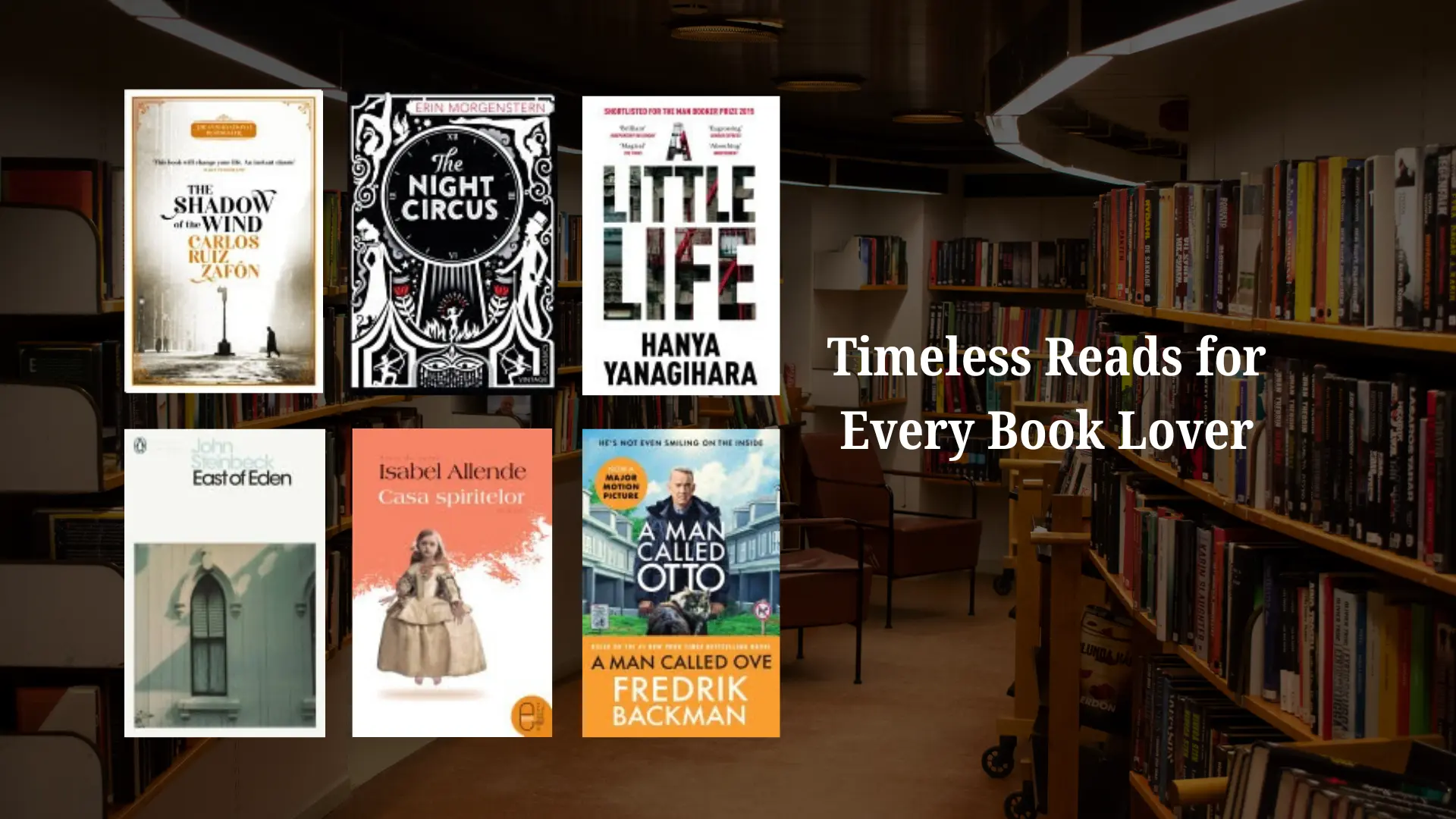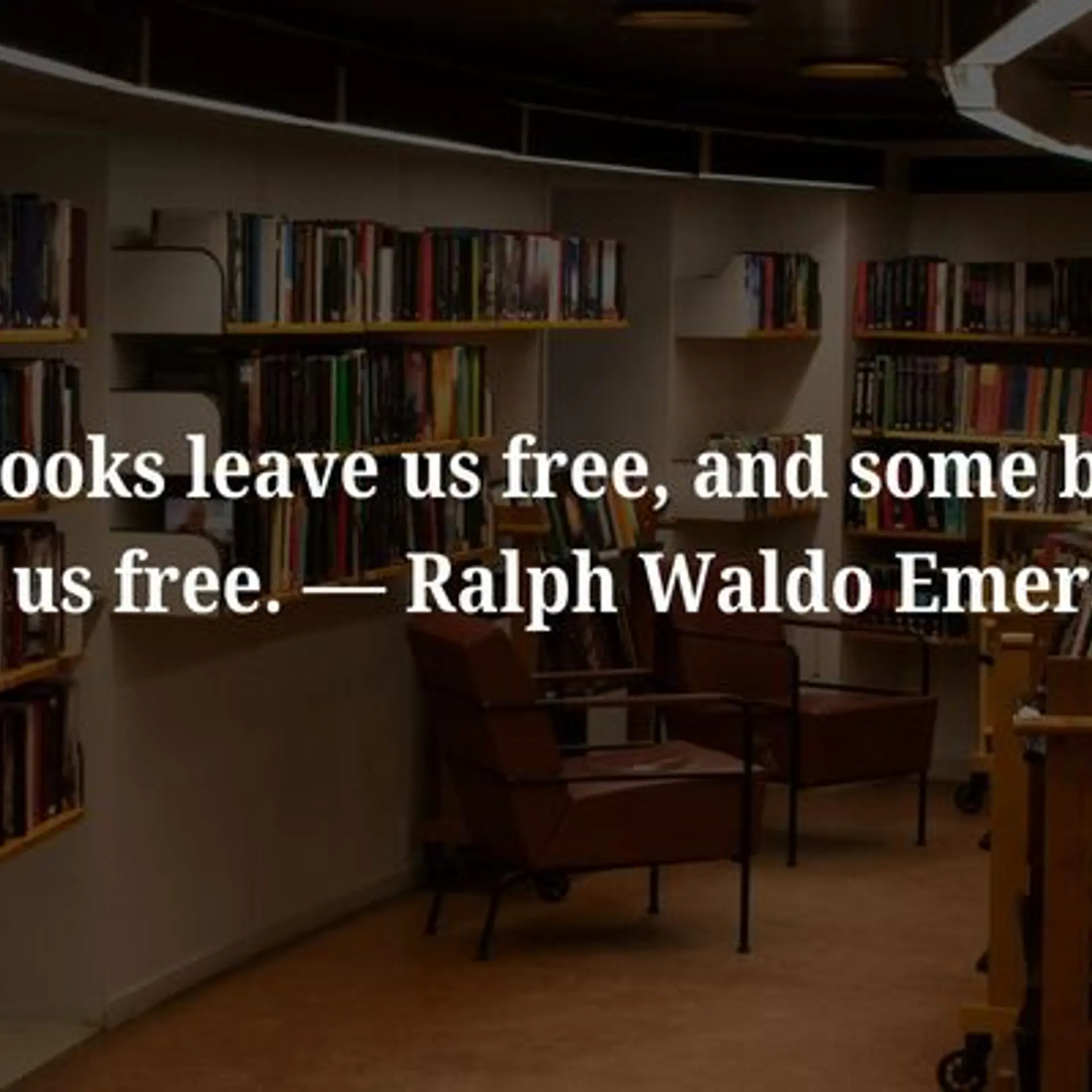Here's how to use WhatsApp Pay to send and receive money
In a statement, the National Payments Corporation of India (NPCI) said that it has given approval for WhatsApp to ‘Go Live’ on UPI in the multi-bank model.
WhatsApp has finally got a green signal from the government for its UPI payment - WhatsApp Pay - in India.
In a statement, the National Payments Corporation of India (NPCI) said that it has given approval for WhatsApp to ‘Go Live’ on UPI in the multi-bank model. WhatsApp can expand its UPI user base in a graded manner starting with a maximum registered user base of 20 million in UPI.
Here is a step by step guide on how it works:
First and foremost, make sure you are using the updated version of WhatsApp, where you will find the 'Payments' option on your WhatsApp home screen.
Once you click payments, you will be redirected to a screen where you will see a 'new payment' button on the bottom right. When you click that, you are asked to 'accept and continue'.

After this, you will get a list of banks to setup the account, which needs to be verified via SMS. This takes a few seconds.
Once this is completed, you will see that it is ‘Done’, and your UPI ID, your payment history, and your linked bank accounts will be displayed.
You will now be able to send money to those contacts who have registered for WhatsApp payments. Just open the chat window with any contact, click on the file share icon and select the payment option to initiate the payment. You can send as well as receive the money.
With UPI payments now enabled for a larger user base on its platform, WhatsApp Pay — the company's payments platform — now stands to compete with the likes of , Google Pay, and , which are touted as the three biggest UPI payment enablers in India.
Interestingly, on the same day when WhatsApp pay got approval, the NPCI also issued a mandate saying third-party payment apps can only allow 30 percent of the total transactions carried out on their platforms to be conducted via UPI. The restrictions will be exercised from January 1, 2021.