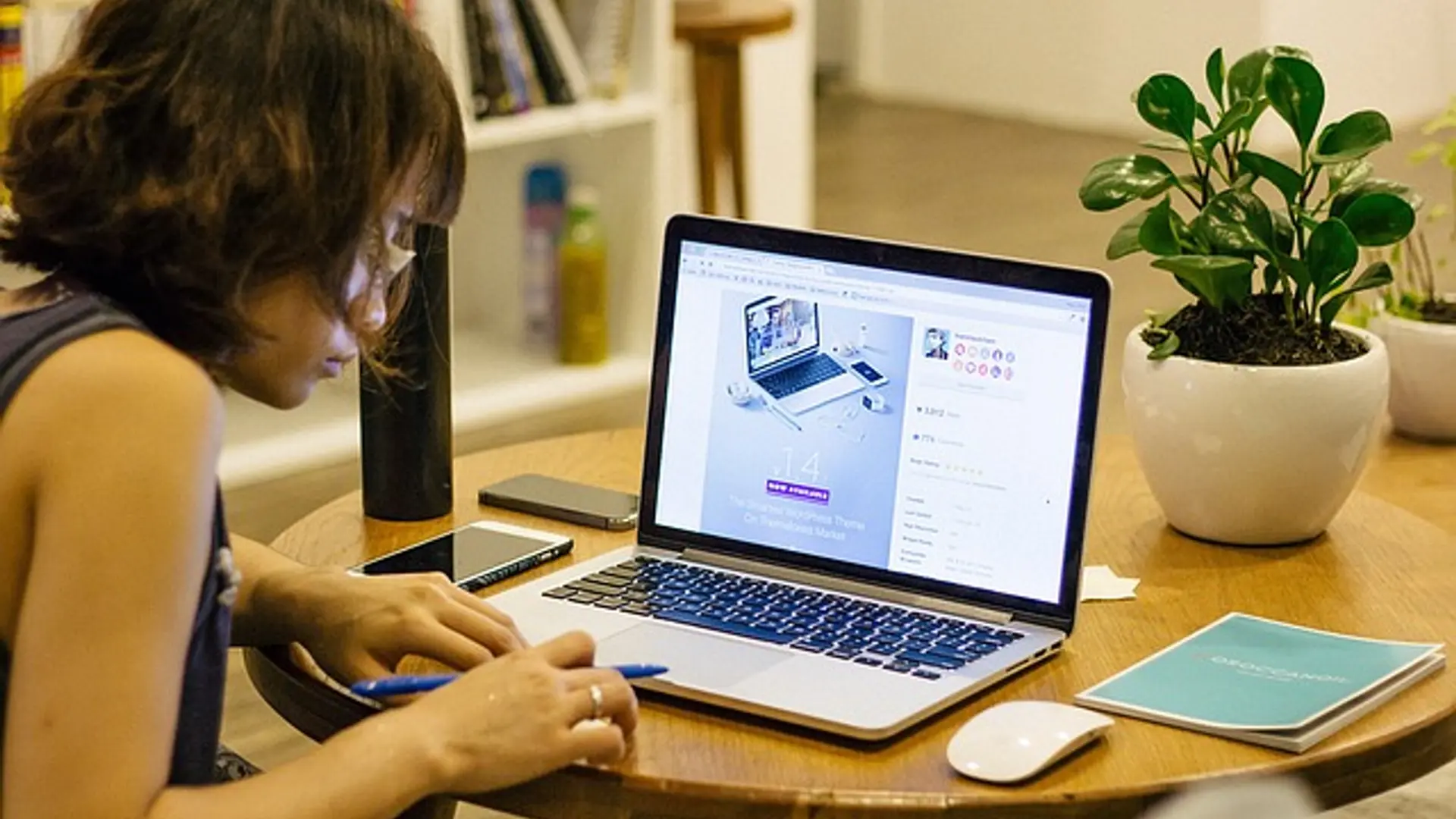Google Maps Tricks You Didn’t Know
Learn how to use hard-to-find features of Google Maps with these tips and tricks to make your next commute easier.
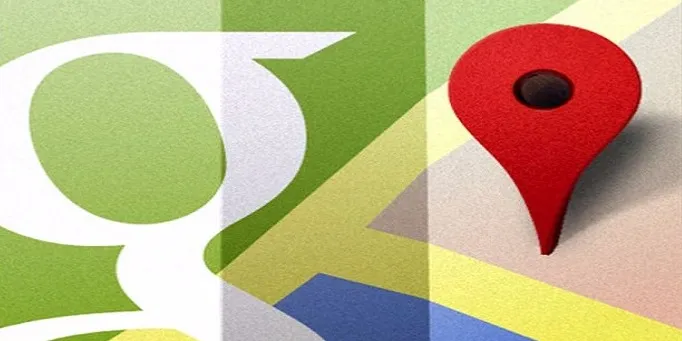
Since its establishment in 2005, Google Maps has evolved remarkably with new features being made every day to improve our commutes. With over a billion users each month, the app has proved to be reliable in providing everything from satellite imagery to real-time traffic conditions. Many users, however, have not fully explored this digital innovation and are missing out on many of its great features. Here are a few of the Google Maps tricks that will make your next drive one to remember.
Street View
This is one of the least used functions in Google Maps. Many people have heard of it but do not know how they can activate it while on transit. You can virtually tour the location you want to visit before actually going there. So how do you activate it on your phone? First you need to type in the location you want to look up. Secondly, hold your finger onto the dropped pin on the map, then bring up the information by clicking on the address pop up. You should now see an image written Street View. Tap on that and you will be able to view the location you entered.
Control Your Map Hands-Free
If you have had problems trying to type in an address while driving, here is one for you. Simply go to your Google Maps settings, tap on “navigation” and click on “Ok Google detection”, which will automatically activate hands free voice commands. Ensure you turn on the “while driving” toggle too which is right above. You can now automatically navigate by simply saying “Okay Google, find a nail salon” or even better say “Okay Google, play some music”.
Avoid Toll Roads
Everyone hates toll roads and if you can avoid them why not. Using your Google Maps, search for your destination. Before navigating, tap the information button on the upper right side of your screen. From the options given, select “Route Options” then click on the “Avoid Tolls” check box. This automatically reroutes you to roads that do not have toll fees.
Send Directions from Your Computer to Your Phone
Now this is one convenient function that is helpful to mainly those who are always on their computers. As long as both your mobile device and computer have the same Google account, you can go ahead and search for the location in the Google Maps web. Once you identify it you will see an option to “Send directions to your phone”. Click on it and a drop down menu will appear showing all the contacts synced with the account including your email. You can now choose to send the directions to the contact of your choice.
Mark All Important Addresses
Instead of always typing in addresses of places you go to often why not simply mark them on your map? You can do this easily by going to the Google Maps Menu and select “Your places”, then tap on “Change icon” and you can now choose different labels for your locations. Aside from convenience this also allows Google Maps to inform you about the traffic situation on the roads before starting your drive.
Save Maps for Offline Use
If you have ever gone on a road trip and suddenly lost your cell connection because of bad service, then you know the importance of offline maps. Tap on the button on the upper left side of you Google Maps screen and select “Offline areas”. A plus button will appear on the lower right corner of your screen. Click on it and drag the map to the area you want to download. You can then choose where you want the map to be stored in your phone.
Order Ride Sharing Services
This is one of the most recent improvements that was added to the digital map and it uses applications such as Uber and Lyft to give commuters options of getting rides. Simply type in the address of your destination and you will see a list of commute options pop up at the top of your screen. Scroll to the left past the “Bus” and “Train” icons until you see a stick figure hailing a car. Click on it and choose the ride sharing app that you would like
You do not need to be tech savvy to do all these tricks. All you need is the map and your fingers. I am sure these Google Maps tips and tricks have now given you an insight on how to use Google Maps more extensively. Now go and make the best use of them!