

How to Download Aadhar Card by Name and DOB?
Learn how to download aadhaar card online by name and date of birth. To download E-Aadhar Card from UIDAI official website, read this step by step guide.
What is Aadhar Card?
Every citizen of India had been provided with the Aadhar card, which serves as a proof for both residence and identification purposes. Once you had finished with your enrolment process, you will be allowed to download the E-Aadhar card from the official UIDAI website. Make a print of the card which would be useful for future references as it is one of the mandatory documents.
The E-Aadhar card is an electronic copy of your original Aadhar card and is secured with the password. It is digitally signed by one of the authorities of UIDAI. The electronic copy of the Aadhar card holds the same importance as of the physical copy.
What are the ways for downloading the Aadhar card?
This protected document could be downloaded by visiting the official website of UIDAI. Its website address is http://eaadhaar.uidai.gov.in/#/
Once you get into the home page of the website, you can use seven different ways to download this password-protected document from the site. These ways are mentioned as step by step below,
Download Aadhar Card By Name and Date of Birth
If you missed your enrolment ID, you would be still allowed to retrieve it easily with your Name and date of birth with your registered mobile number or email address. After getting the enrolment ID you can easily download Aadhar Card by name. You should follow the below steps:-
- Go to the official UIDAI website address to retrieve the lost Enrolment ID.
- Click on the Enrolment ID and then you should enter your full name as you have mentioned in the Aadhar card.
- You can also enter either of your mobile number or email address.
- Enter the given caption details.
- Select any one of the Send OTP or Enter a TOTP option and enter the respective details sent to your mobile number.
- Once you finish the process, you would be able to receive the EID and then you have to move to the home page of the official website.
- Then, you have to repeat the steps as required to download your e-Aadhar.
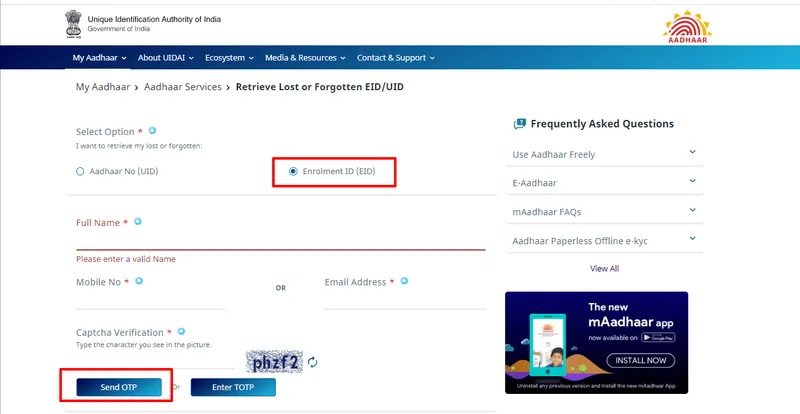
Use your Aadhar Number to download your E- Aadhar card
In case, you have been already provided with the original copy of your Aadhar card, and you can enter your Aadhar card number to download the e-Aadhar. Follow the steps bellows,
- You have to enter your UID number with 12 digits as 1234/1324/3412
- You can click the checkbox if you want a masked Aadhar form or if you don’t need, then don’t click on the checkbox.
- Then enter the given captcha.
- After finishing this, you have to select one of the options as ‘Send OTP’ or ‘Enter a TOTP’.
- Based on the selected option, you should enter the details of OTP or TOTP and can further process to download the e-Aadhar.
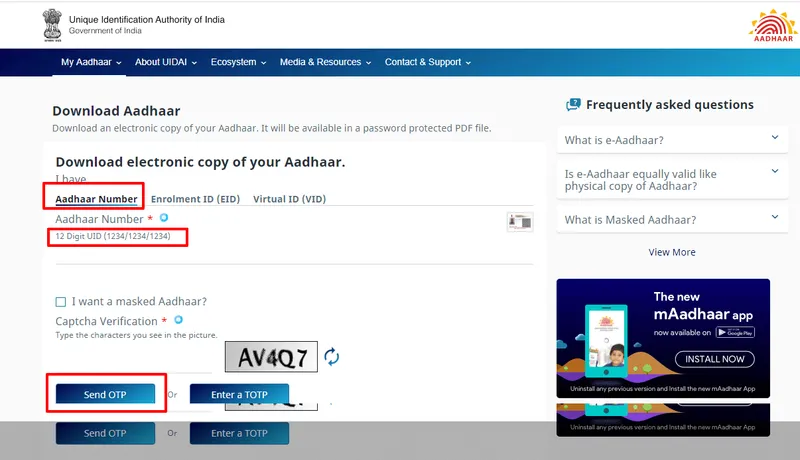
What to do if you select the checkbox option?
- In case, you had selected the checkbox for masked Aadhar, and it would give access to hide or cover your Aadhar number in the e-Aadhar.
- You will be given with a One Time Password once you select the option and it will get the SMS in your registered mobile number.
- While TOTP refers to a Temporary one time password whose validation is just for 30 seconds, the number is given by the validation server. It consists of eight-digit number which would be unique for every user.
Use your Enrolment ID (EID) to download your E-Aadhar
While enrolling for the Aadhar card, the authority would have given you an enrolment ID to download the E-Aadhar by the steps mentioned below,
- Enter the given 14 digit Enrolment ID, and a calendar option will appear to the right side of the ENO option.
- Click on the calendar to enter the date and time stamp which had been printed on the enrolment slip.
- Similar to the previous way, you can select the checkbox to download a masked e-Aadhar or don't pick it.
- You can enter the given captions details.
- Select either ‘Send OTP’ or ‘Enter a TOTP’ and submit the details of OTP or TOTP.
- Now, you can download your e-Aadhar.
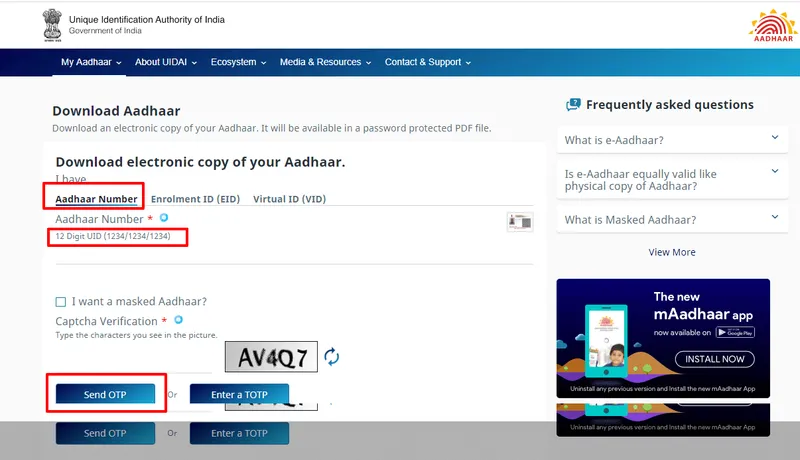
Use Virtual ID to download your E-Aadhar
Virtual ID (VID) is used during the authentication process like the Aadhar number and is a temporary and revocable random number. You should follow the steps below to download the e-Aadhar through the Virtual ID,
- Enter the 16 digits Virtual ID which is given to you.
- If you want to have masked e-Aadhar, select the checkbox option.
- Clear out the caption details provided for verification.
- You can either select Send OTP or Enter a TOTP option.
- Now, you have entered the details of OTP or TOTP which would have sent to your mobile number.
- Finally, you can download e-Aadhar.
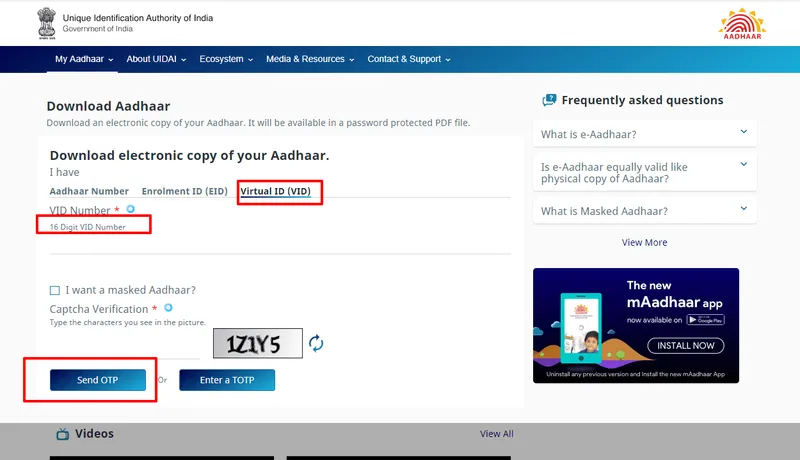
Download your E-Aadhar card through Aadhar App
Aadhar is the approved and official application for Aadhar available in mobile devices. You can get access to download the e-Aadhar via this mobile app easily by following the steps as,
- At first, you have to download the app from the play store and login/Sign in to the app.
- If your mobile number had been added to the Aadhar during the enrolment process, then you can access to the e-Aadhar downloading process.
- A registered SMS will be sent to your mobile number with the OPT which could be detected by this app automatically. So, you can’t manually manipulate the OTP.
- The app allows adding up to three profiles for your family members with the same registered mobile number.
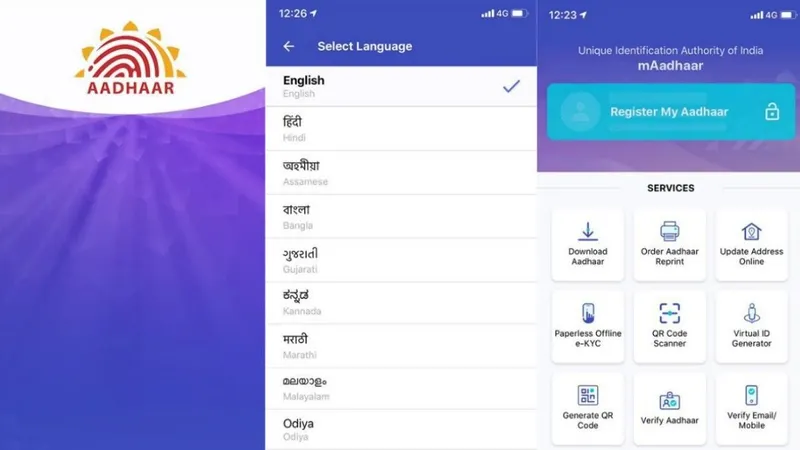
Use DigiLocker to download your E-Aadhar
DigiLocker is another best mobile app which can be used to download your Aadhar card in an electronic form. It is released by the Government of India to serve the purpose of making governance without paper based on the Digital India Section of the government.
Here is the list of steps that should be followed to download your Aadhar card, and it is easy to process.
- Download the app in your mobile and sign in to the app by entering the necessary information.
- Always remember that you should have got your mobile number registered during the enrolment of your Aadhar card to gain access to download the Aadhar card.
- Then you need to select a partner and document which you need. Here, as it is Aadhar card you have been looking for and so you should choose UIDAI.
- Click on Aadhar option and enter the Aadhar number and the OTP which had sent to your mobile number.
- After the document was downloaded, you can view it in the Issued section in the app.
- Now, you can use the digital version of your Aadhar card anywhere you want.
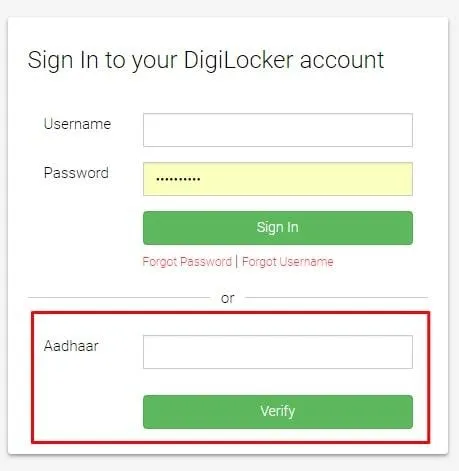
Use UMANG to download your Aadhar card
UMANG is made by the Ministry of Electronics and Information Technology (MEITY) along with the National e-Governance Division (NeGD) which is developed to fulfil the purpose to start an e-governance mobile-first.
The users are allowed to access e-Governance services from central, state and local authorities and agencies presence all around India. This app is developed in an integrated manner with digital India services, including the apps Aadhar and DigiLocker.
Here are the few simple steps to be followed which would be useful to download your Aadhar card using UMANG,
- First, download the app in the mobile and register in the account.
- Once you logged in the app, navigate the page to All services where you can find the Aadhar card option and click on it.
- Then you have to select View Aadhar card from DigiLocker option.
- After that, you will be immediately redirected to another page that is the homepage of DigiLocker app.
- Now, you have to register in the DigiLocker app and be sure you had registered to the Aadhar app with the same registered mobile number.
- In the end, you can view the Aadhar card in the app with the help of DigiLocker app.
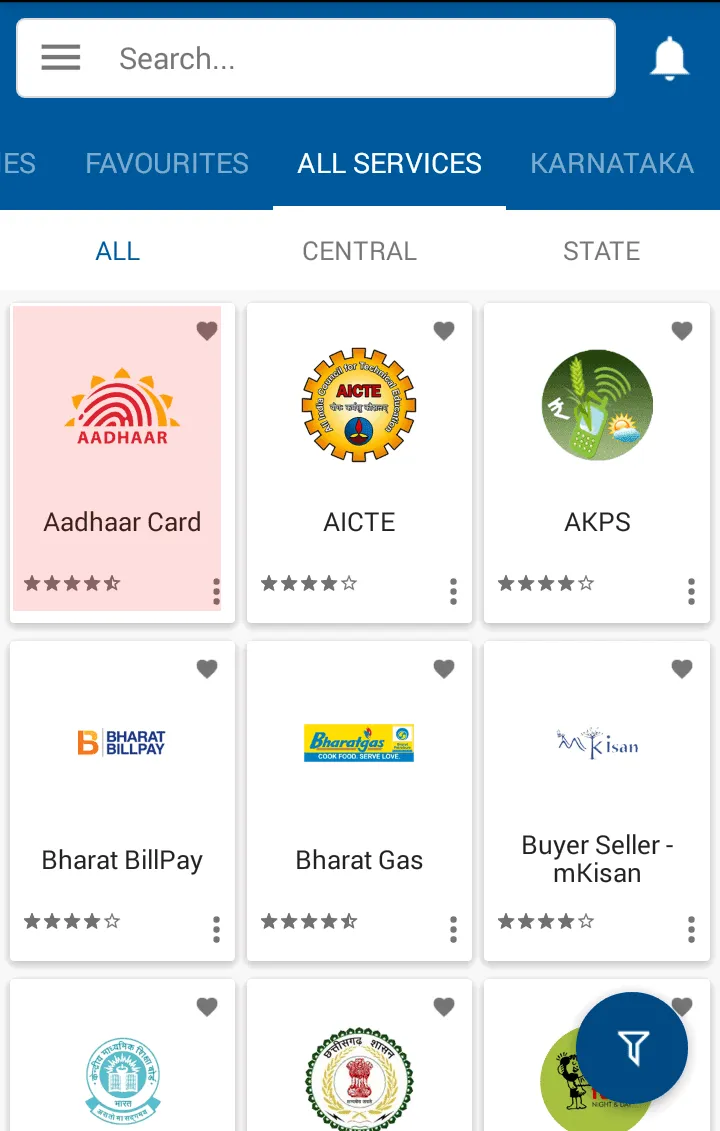
How to take print of the Aadhar card?
If you finished downloading the e-Aadhar card by using any of the ways mentioned above, then you have to take a print of the document. To do this, you have to follow the below-mentioned steps,
- You have to open your e-Aadhar card in any of the PDF readers such as Adobe Acrobat or Microsoft edge as the document was downloaded in a PDF format.
- You should enter the password starts with the first four characters of your Name and then your birth year in the format as YYYY.
For example, if your Name is Divya Prakash and your date of birth is 08/11/1995, then your password would be made as DIVY1995.
- After entering the password, you can open the file. Select the option ‘Print’ and enter the number of copies you want to make.
- Finally, click on the 'Print' tab.
Note: Always make sure that your device and printer are connected. If you have no printer, you can save the document in your mail id or a portable device like USB. You can use it to take the print out later.
Nowadays, it is the risk to carry around your original Aadhar card with you wherever you go and hence it is advisable to get the e-Aadhar card. It could also be used if you are not issued with the original copy of the Aadhar card.
The above article is solely made for knowledge and educational purposes. Aadhar card is considered as an evidence for your existence in your country and so Before you start to download the e-Aadhar card, make sure you have got all the required details with you.





