

Command Prompt will troubleshoot many problems related to Windows including hard drive recovery, flash drive recovery, and memory cards. It is the most powerful inbuilt utility, which helps a user to retrieve lost files due to accidental deletion and virus attacks. Besides this, Command prompt will help to repair bad sector on hard drive and convert for free Raw file system to NTFS. That is why if you have accidentally deleted files, you can directly use Command prompt to regain it. In the following section, we will discuss a step-by-step guide to recover deleted files using command prompt in Windows 10 OS. Before that, let us understand the following scenario, which has taken from the forum site:
"I accidentally deleted some important images and excel documents from my Windows 10 computer last night. Now, I want to recover all my deleted pictures back. Is there any solution through which I can easily recover permanently deleted files without any software? If yes, then please suggest how can I get my deleted data back?"
About File Structure
Before going any further, first of all, let us try to understand the file structure. A file is categorized into two parts:
- A directory that contains the file name and list of all blocks
- The actual blocks that include the entire data
When a single file is removed, only the directory is deleted while the actual block if not changed or overwritten, still contains each file. Thus, all the directory entries can be marked ‘available’ and hidden from the machine. In such cases, users can simply recover their lost files using command prompt. Below you will find step by step guide to recover deleted data from Windows using CMD.
Best Two Ways to Restore Deleted Files Using Command Prompt
The most amazing solution to recover lost or deleted files from an external hard drive using Command Prompt. This will execute the command to perform the assigned task. Moreover, there are some other commands, which can retrieve deleted files. Let us have a look on steps to recover deleted files from windows using CMD:
Method 1:. Recover Deleted Files from External Hard Drive Using CMD
If users have permanently deleted files from a storage drive like hard drives, flash drives, USB etc. You can follow these commands in the command prompt and easily retrieve deleted files from Windows 10, 8, 7:
- Press Windows + R key together in a search box, type CMD
- In Command Prompt window, type chkdsk ‘drive letter’ /f and press Enter (For e.g.: C : \ USERS\ PROGRAM FILES\ chkdsk D : /f)
- Press Y 'Yes' until the command lines start again
- Again, enter the drive letter and click Enter (This command line will go back to start)
- Enter [drive letter : \ >attrib –h –r –s /s /d *.*]. This command will recover all files in a storage device (attrib -r -s drive:\<path>\<foldername>)
Here:
1) -r stands for Read-only attribute that means files are readable and they cannot be changed
2) -s assigns ‘System’ attribute of the selected multiple files
3) -h command means ‘Hidden’ attribute to only selected files
4) /S indicates to search the particular path including sub folders
5) /D command involves the process folders
After completion of the whole process, you can create a new folder on your external drive with all recovered files. Perhaps, the files will be available in .chk format. Change the file extension and save each file at the preferred location. If it doesn't work then move to method 2 and recover deleted files using CMD in windows.
Method 2: Retrieve files from Recycle Bin Using Command Prompt
When the Recycle Bin is full, most Windows users will delete a file to make space for the recently deleted ones. Although, these deleted files are still in a recoverable state until the Recycle Bin gets emptied. Make sure that follow these commands to recover files from the Recycle Bin:
- Under the command prompt window, enter: start shell:RecycleBinFolder and click Enter (Let's suppose: C:\> start shell:RecycleBinFolder)
- After that, choose the files and recover them
At times, it becomes very difficult for normal users to perform these steps without having good technical knowledge. However, if a single step is performed incorrectly, then it may lead to data loss. Thereby, to prevent data loss it is always recommended to opt a reliable and efficient solution.
Secure & Easy Way to Recover Permanently Deleted Files from Windows 10
If files deleted permanently from Windows computer or laptop and you want to recover shift + delete files. The users can use SysTools Windows Data Recovery Software to restore shift deleted data files from Windows OS. The software allows the user to recover all items such as video, audio, PPT, documents, etc. Moreover, the tool supports to detect attached external storage devices without any data loss. The tool is also capable to retrieve both FAT and NTFS file format. This application is compatible with all the versions of Windows Operating system. So, the above methods will recover only normal deleted files. But for permanently deleted data recovery you should use this utility. Simply download and install this utility on your windows computer and recover permanently deleted files from Windows 10, 8, 7 etc. Apart from deleted files recovery, it is capable to recover corrupted formatted files from external and internal windows hard drive.
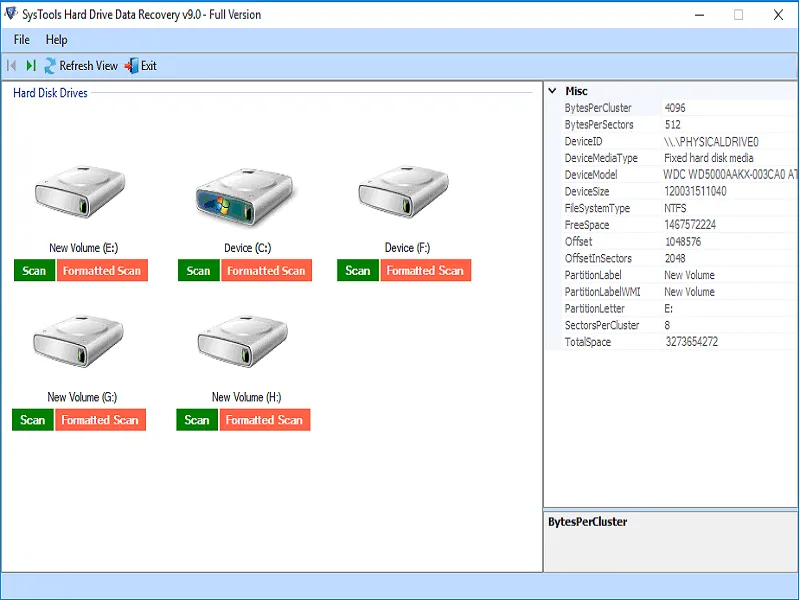
Time to Conclude
After considering the above scenario thus, in this blog, we have discussed all possible ways to recover permanently deleted files using command prompt in Windows OS. But, sometimes these manual ways have some constraints. Thus, in this blog, we have suggested an instant solution to restore accidentally deleted data from Windows 10. It is the best approach that helps to recover formatted and corrupted Windows data files without any risk or data loss.





