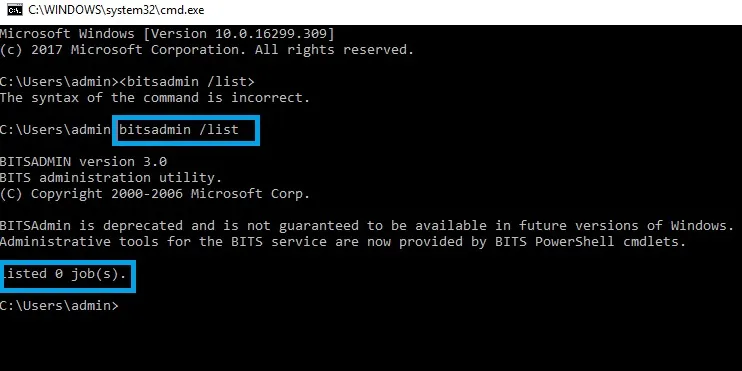Local-global address list, not updating: MS Outlook error code 0x80200049
Microsoft Outlook error code 0x80200049: Local-global address list not updating is a common issue in Outlook 2016, 2013, 2010, 2007, 2003 versions. Explore the ways to fix or solve ‘Global Outlook Address Book (OAB files) list not updating error 0x80200049 quickly using the efficient manual steps.
Each and every database is prone to errors and difficulties. Some can be solved by usual manual methods and other require specialized techniques. This is one of the most peculiar issues which was mentioned in one of the forums. It was about local global address list not updating error 0x80200049. It is rather a unique issue and no definite solution was provided in the blogs. Only generic methods to resolve the problem which were not apt. This post summarises those in a brief manner. All the necessary information has been mentioned here. Read carefully to find the best answer that suits the current scenario.
Tips and tricks to solve Outlook contact list issue
Following are the instructions to resolve or fix local global address list not updating error 0x80200049 in Microsoft Outlook account:
Solution#1: Manually download OAB files
This list is available for an Exchange-based account and it can be downloaded to PC in the following manner:
1. First, connect the Exchange account with MS Outlook client.
2. Then, go to File and right-click on Account Settings.
3. Now, hit the Download Address Book option to download OAB files.
Solution#2: Reset BITS job queue
This is a common issue faced by many Outlook users. While performing the above operation following error may be issued:
“Task username@domain.com reported an error (0x80200049): The Operation Failed”
This happens every time when a user cannot download Offline address book (OAB) from MS Outlook account. This error appears when the BITS queue is full of jobs and cannot take any more operations. In order to remove Outlook download Offline Address Book error or local global address list not updating error 0x80200049, the job queue needs to be cleared. For check whether the BITS job list is full or not, run the CMD as admin from the user account.
Step 1: Check if BITS job queue is full
1. First, open command prompt as Administrator
2. Then, check the BITS job list using the following command: bitsadmin /list
3. If the value in Job Queue is above 50 (<50), then this is the issue.
Now, there are two ways to resolve Outlook download Offline Address Book error. It can be resetting the job queue or by clearing it. The below step mentions the procedure in detail:
Step 2: Reset or clear the BITS job list
1. First, run Command Prompt as administrator.
2. Then, Reset the BITS job queue using the command: bitsadmin.exe /reset
3. Then, type in the following command to clear the list: bitsadmin.exe /reset /allusers
This will help you resolve Outlook download Offline Address Book error: ‘error code 0x80200049’ easily and effortlessly. Now, download the OAB file as mentioned in Solution#1.
Solution#3: Download address book option missing in Outlook 2013
This can happen when current account is not connected to Exchange mailbox. So it is necessary to be connected to the Exchange mailbox for downloading Offline Address Book files. It is necessary to disable add-ins or open account in safe mode. Steps to fix local global address list not updating error 0x80200049 by disabling add-ins are mentioned below:
Open Outlook in safe mode
1. First, go to Start >> Run and type in the following command: Outlook/safe
2. Click on OK button to fix Outlook download Offline Address Book error.
3. From ‘Choose Profiles’ window, select Outlook(default settings) and click OK button.
4. If required, enter the password and click on Accept button.
Disable Add-ins
1. First, go to File >> Options >> Add-ins
2. From ‘View and manage Office add-ins’, go to Manage >> COM Add-ins >> GO.
3. Then, click on OK and go to File >> Exit.
4. Now, restart the system.
5. Finally, click on Start >> Run >> type Outlook in the opened box.
6. Press File >> Options >> Add-ins
7. To disable the add-in, uncheck the required box and click Remove.
8. Then, click OK to save the changes
Alternative Solution to Fix Outlook Errors
There are simple tools which perform the task more easily. A business or an enterprise looks to them for accurate solutions. These are professional solutions which are designed just for this purpose. One such software is the Outlook PST Repair Tool. It is a great application with all the functionality to repair, restore and convert complete mailbox data in MS Outlook 2016, 2013, 2010, 2007, 2003 versions. It can transfer emails, contacts, calendars, journals, notes, tasks etc. to PST / EML / MSG or Office 365 format. It is compatible with all the latest versions of Windows 10 / 8.1 / 8 / 7 / XP OS for 32 and 64-bit machine.
Conclusion
The important contact information can be saved in the Microsoft Outlook email client. These can be stored with other business cards. But there can be issues pertaining to it as well. This blog describes an issue with local global address list not updating error 0x80200049 briefly. The error restricts access to certain mailbox information. There can be simple steps which can be undertaken to prevent this from happening. There are usual manual techniques that have been amply described in the post.